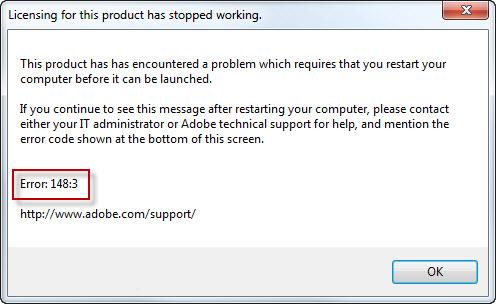Adobe Photoshop Error (Licensing for this product has stopped working)

Hi dear,
Need Adobe Photoshop help.
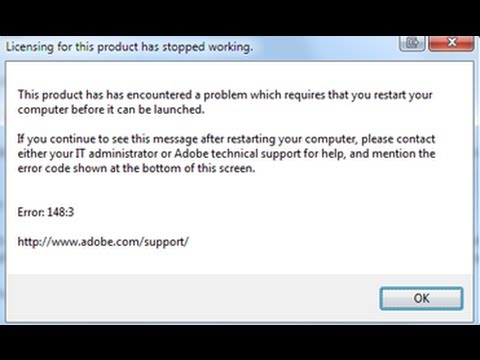
Licensing for this product has stopped working.
This product has encountered a problem which requires that you restart your computer before it can be launched.
If you continue to see this message after restarting your computer, please contact either your IT administrator or Adobe technical support for help, and mention the error code shown at the bottom of this screen.
Error: 148:3
https://helpx.adobe.com/support.html
Thanks