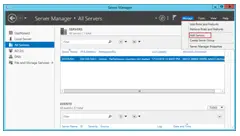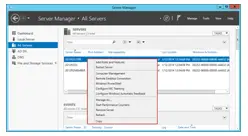Adding a server to server 2012 remote management

How can I add the server to the server manager in server 2012 remote management? If possible, explain with pictures so that it would be easy for me to add them.