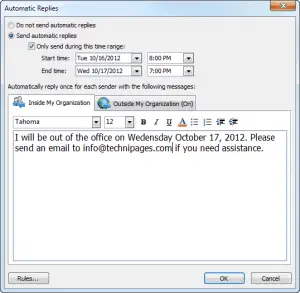Asked By
kurtra bon
0 points
N/A
Posted on - 11/29/2017

I’m trying to activate out of office assistance 2010 in Outlook. How do I do it? What is the use of activating it?
Activating Out Of Office Assistance 2010 In Microsoft Outlook

With the out of office assistant, you can reply to messages automatically if you’re out of office for a few days. Follow the steps to set it up,
1. Select the “File option” in Outlook
2. Select “info”.
3. Select “Automatic Replies” (out of office)
4. Select “Send automatic replies” option. If you want to send it during a certain time frame, check the “Only send during time range:” option and set the time range.
5. Select “Inside my organization” tab and write in the reply you would like sent to people in your mail system.
6. For people outside your organization, just select the “Outside my organization” tab and type in the reply.
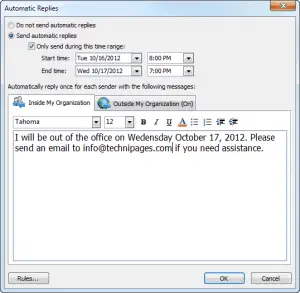
Activating Out Of Office Assistance 2010 In Microsoft Outlook

To activate “Out of Office Assistant”, in Microsoft Office Outlook, go to “File” then select “Info” on the left pane. Next, click “Automatic Replies (Out of Office)”. Note: if this option is not available, it means you are not using an Exchange account. Unfortunately, the “Out of Office Assistant” feature in Microsoft Office Outlook is not available on non-Exchange accounts like IMAP, POP3, and Outlook.com.
For non-Exchange accounts, go to Out of Office Assistant/Automatic Replies/Vacation Responder for a workaround. Now, in the “Automatic Replies” dialog, check “Send Automatic Replies”. If you want to specify a set time and date range, check “Only send during this time range” then set the “Start time” and “End time”. In “Inside my organization” tab, type the message you want to send within your organization.
In “Outside my organization” tab, type the message you want to send outside your organization. When you are finished, click “OK”.