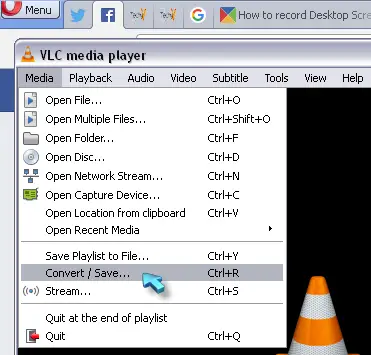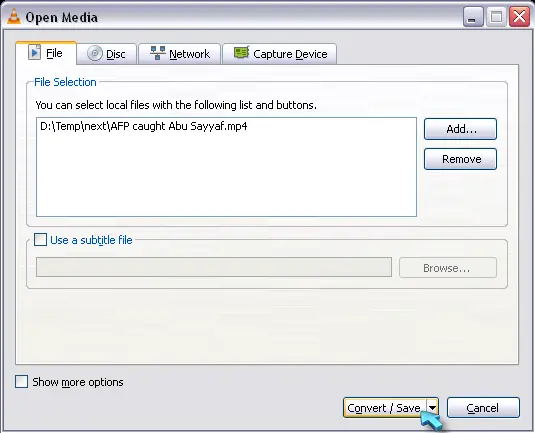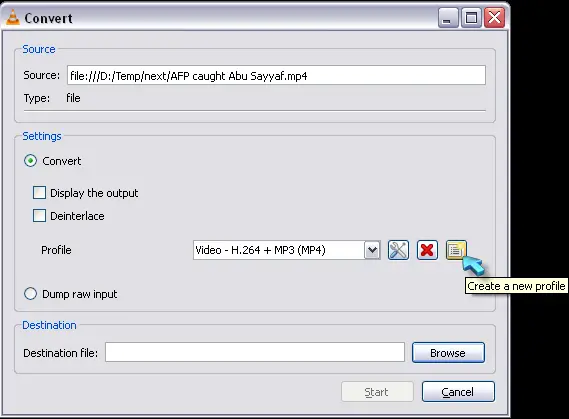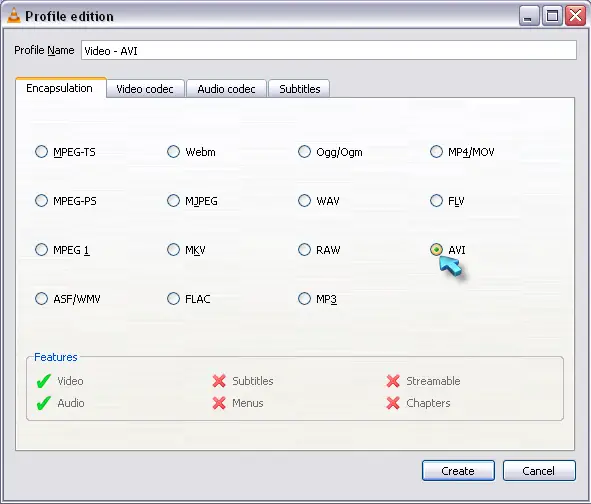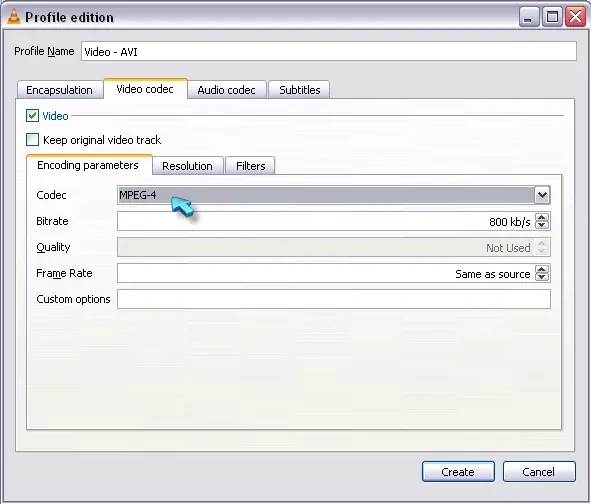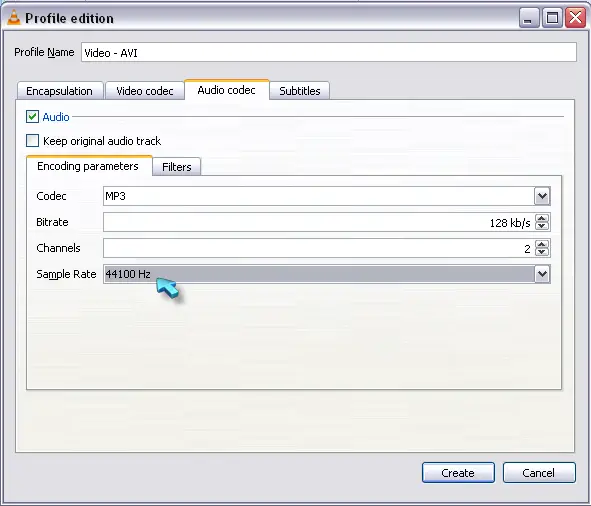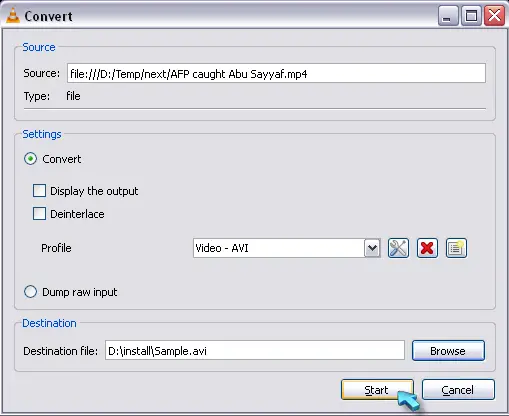Asked By
anonymous
7060 points
N/A
Posted on - 06/14/2016

Hello, Okay in VLC player i know that you can press record button and record videos. when I record AVI Files there’s no audio. I recorded others and had audio but what should i do?
About VLC Player record button

If you are having a hard time recording AVI files with VLC media player, first, make sure you are using the latest version. Go to VLC media player then download and upgrade your existing version to the latest. After upgrading, try recording the AVI file again and see if it works. Unfortunately, that problem with the audio when recording in AVI is a known issue.
But I’ve already tried it before. If you want to use VLC media player to record or capture your desktop screen, go to How to Record Desktop Screen with VLC for instructions. But if you want to convert a video in AVI format using VLC media player, here’s how. First, launch VLC media player then click “Media” and then select “Convert / Save” or press CTRL + R.
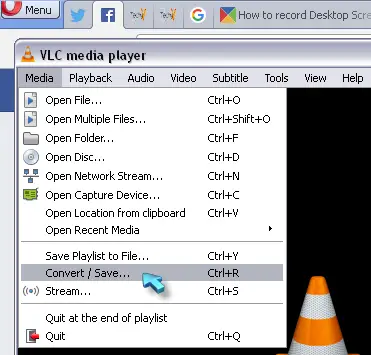
In “File” tab, click “Add” then select the file you want to convert and then click “Convert / Save”.
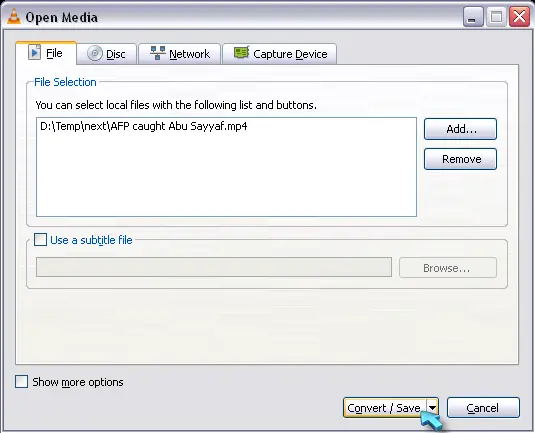
On the “Convert” screen, the AVI profile is not available by default so you need to create it to save the file in AVI format. Click on the “Create new profile” button.
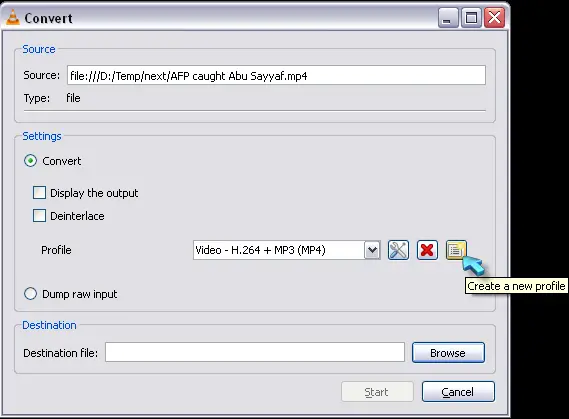
In the “Profile edition” screen, enter the profile name in “Profile Name”. In “Encapsulation”, select “AVI”.
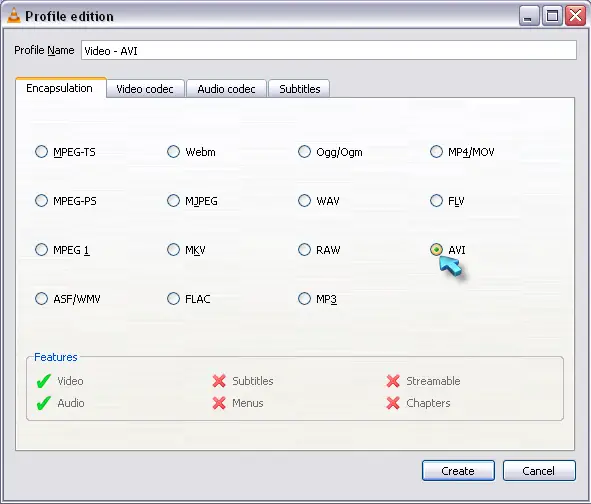
Select “Video codec” tab then check “Video”. Select a codec in “Codec”. In “Frame Rate”, you can enter your desired frame rate or leave it as it is.
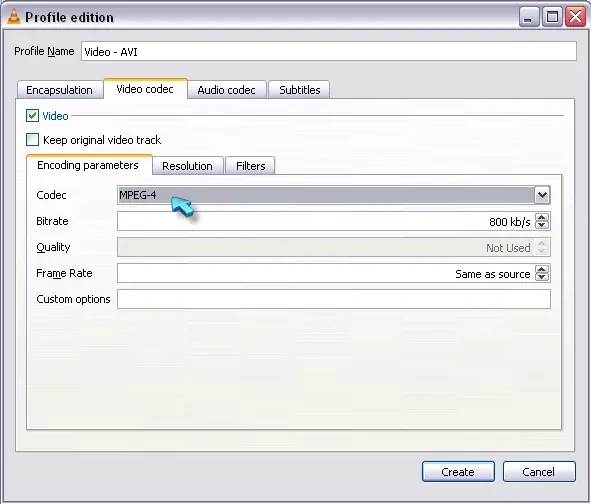
Select “Audio codec” tab then check “Audio”. In “Codec”, select your preferred codec. In “Sample Rate”, select your preferred sample rate or leave it as it is.
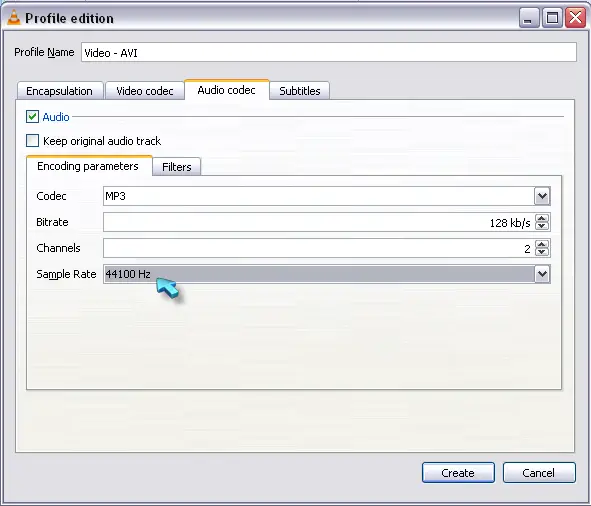
Once you are finished with the configurations, click “Create” to create the profile. Select the profile you created. Click “Browse” then navigate to the folder where you want to save the file, enter the filename, and click “Save”. Click “Start” to begin the conversion.
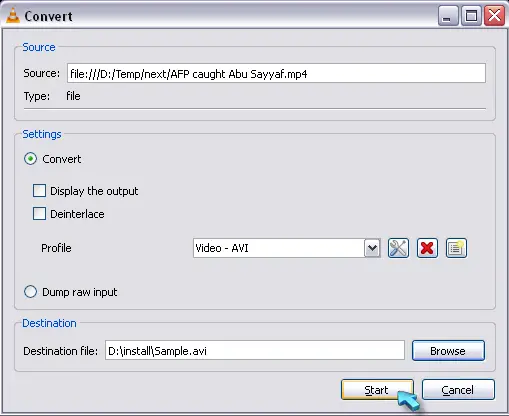
Wait until the conversion is complete then try playing the converted video to check if the conversion is complete.