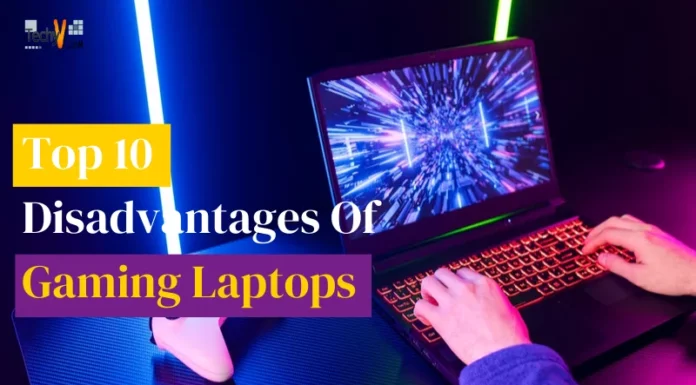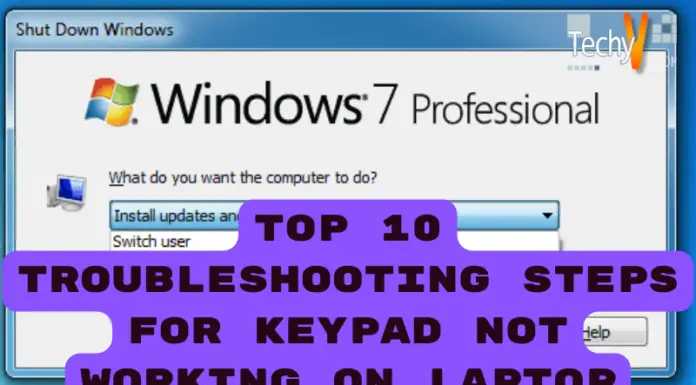There are various features or functions available which is generally hidden from the user, or the user does not know how to access them. These features not only help in building the user experience but also makes our work easier. So, here is a list of features that you may not be aware of, but this will come in handy once you use it, and you will get habitual of using it. Some of the features include those we see daily but we have no detailed knowledge about this topic. Let us check out the hidden features which you are not aware of today.
1. Modify BIOS Settings
BIOS is a set of firmware settings used to control the device with its other components. BIOS settings allow users to make hardware changes to the device, such as system-related configurations, time and date, system password, and many other features. Changing BIOS settings can be risky, and may corrupt your device if you do not have proper knowledge about it.

2. Use Hidden Folder And Files Feature
The Hidden Folder and Files feature allows users to hide their files and folders from the system. It can be useful if any individual has sensitive information on their device and they do not want to let others see what is there in the machine or while handing your laptop to any other person; this feature comes in handy.

3. Use Command Prompt
Command prompt is one of the most widely used features among Windows users as it provides a command-line interface tool for utility purposes. Commonly used command prompts are dir, cd, copy, and ping. It slows users to change directories and subdirectories to execute tasks, copies files to specified locations, and displays network properties.

4. Enable Developer Mode
Developer mode is used to unlock many more feature of the device that is normally not accessible by the normal user. By using developer mode, one can enable debugging tools for software development or troubleshooting purposes. The developer tool is also used for accessing and modifying system files or inaccessible files.

5. Use PowerShell
PowerShell is a command-line interface designed to automate various tasks, configurations, and administration tasks. It is a built-in .NET framework that helps users to interact with the system and for executing multiple tasks, scripts, and commands. It lets users access remote systems and execute commands on them, which is convenient feature.
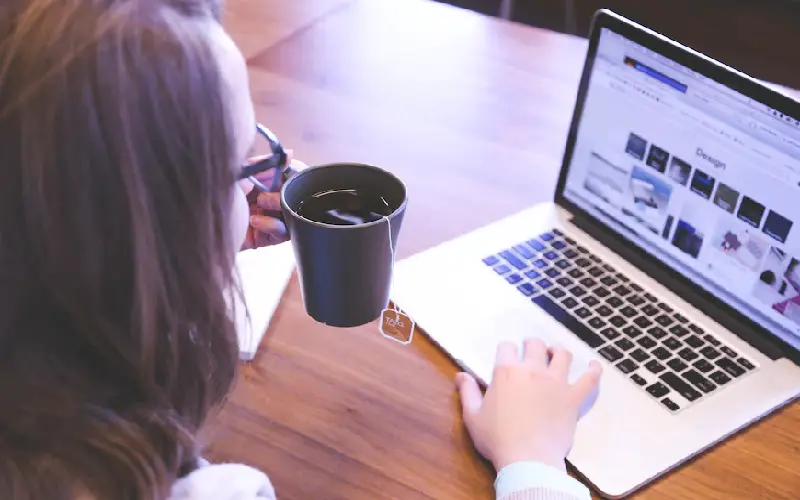
6. Built-In Diagnostic Tool
Built-in diagnostic tools are used to identify problems or upcoming errors in the device. It works by troubleshooting problems and provides suggestions for removing the mistakes that are frequently occurring in the machine. This feature can be accessed in Windows by pressing F2 or F12; It is wonderful for performing maintenance tasks.
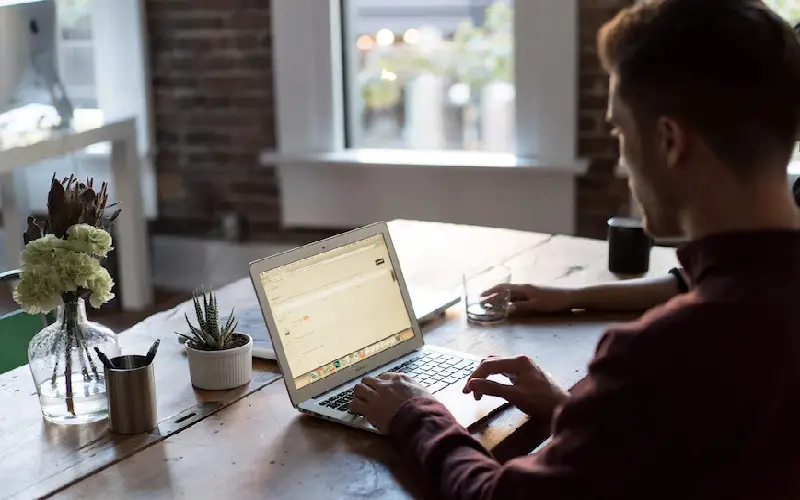
7. Use Disk Management
Disk management is a function that is provided by the Windows device. This feature or function is used for storage management; it is used for managing space between different drives. It offers a variety of functions for system management that results in a better user experience. It is generally not known to the common user.

8. Use Task Manager
Task manager is an essential feature that is generally hidden from normal users. By using this feature, one can see which is taking more space in the device or which task is not working correctly. In case if any app is not responding properly user can kill that task using the task manager.

9. Use The Disk Cleanup Tool
Disk Cleanup tool is widely used the users as it helps us to remove the cache data or data which is not in use. Using this tool, one can clear unnecessary data from the device, which leads to a smooth experience. Normal users are unaware of this feature, but it becomes very useful once you start using it.
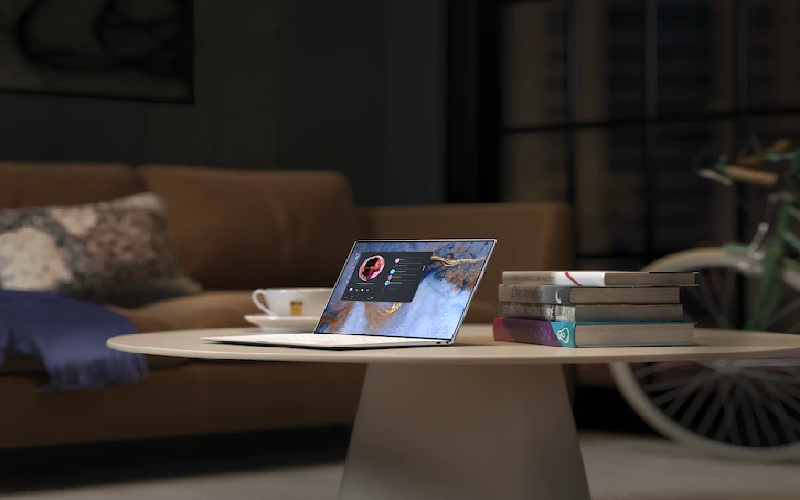
10. Access Boot Options
The access boot option helps the users by allowing them to make changes to the system using this tool. Users can make changes to the system by restarting and holding the “f8” key, which takes the user to the boot options menu; from there, the user can make changes to the method according to his needs and requirements.