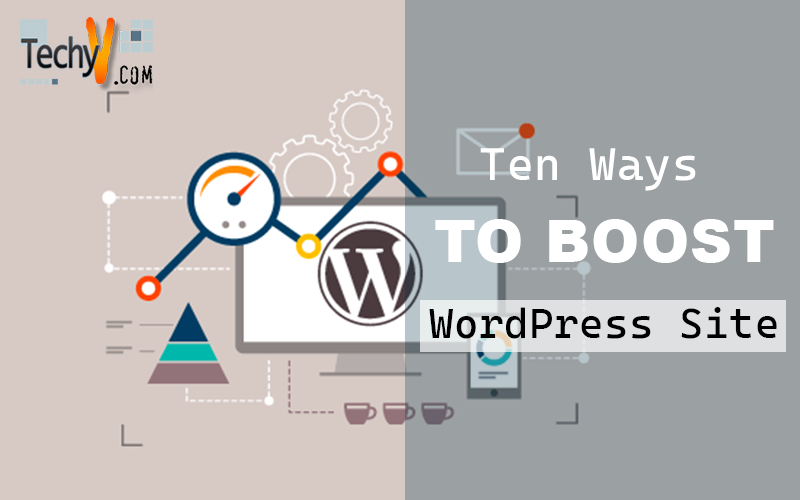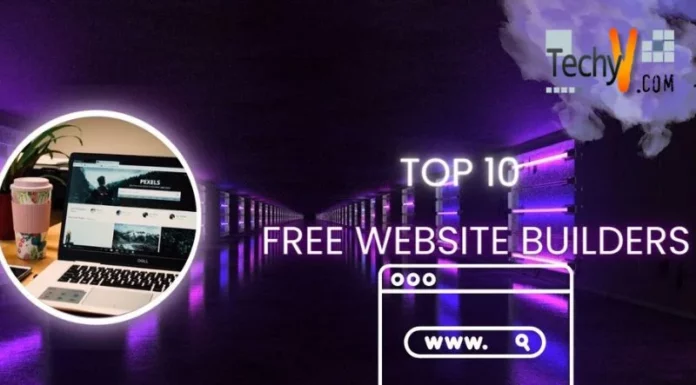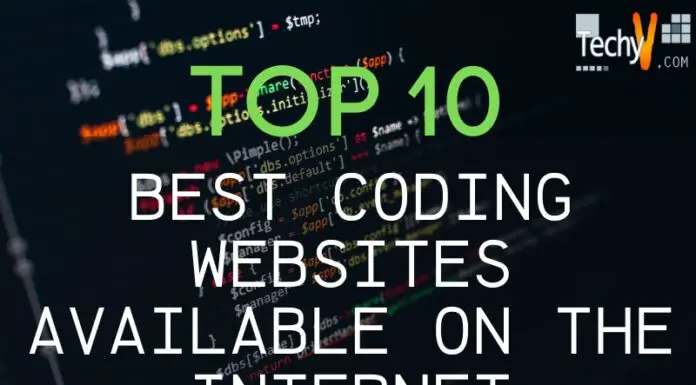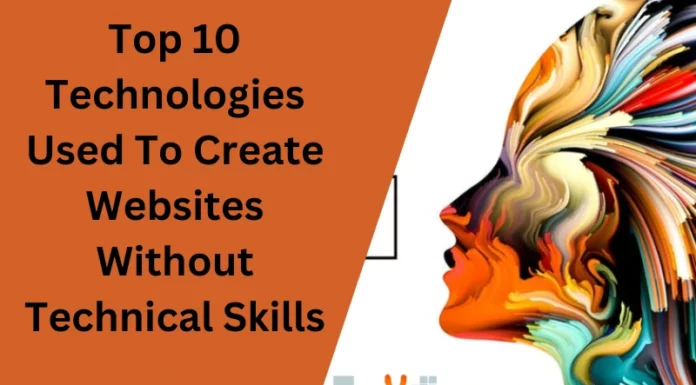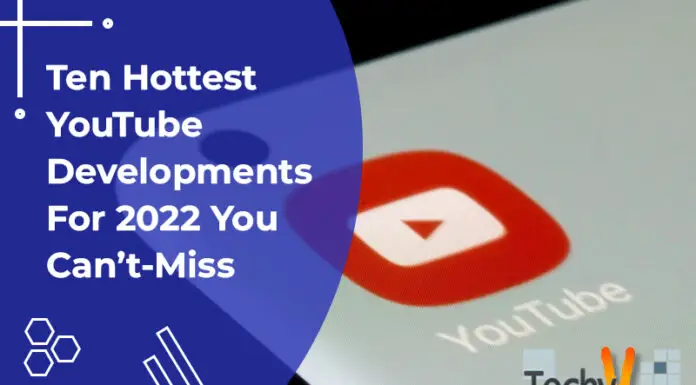WordPress speed optimization starts with WordPress hosting. The process is not very different from the one used to optimize a website hosted on a shared or dedicated server. Speeding up your WordPress site can indeed help your site in many ways. Your users will be happy, your search engines will be happy, and your results will also be happy. Unfortunately, WordPress doesn’t always make it easy to deliver super-fast pages to visitors. Below listed are the top ten ways to boost or speed up your WordPress site.
1. Run Performance Test
There is no single overall metric that sums this up, as performance varies depending on each visitor’s geographic region, the strength of their internet connection, and whether your site is cached by their browser cache or not. To get the best tangible estimate, test your site with a free performance measurement tool like Website Grader. Just paste your homepage URL and see how your site performs. This tool and many others even provide speed recommendations you can apply and then try again.
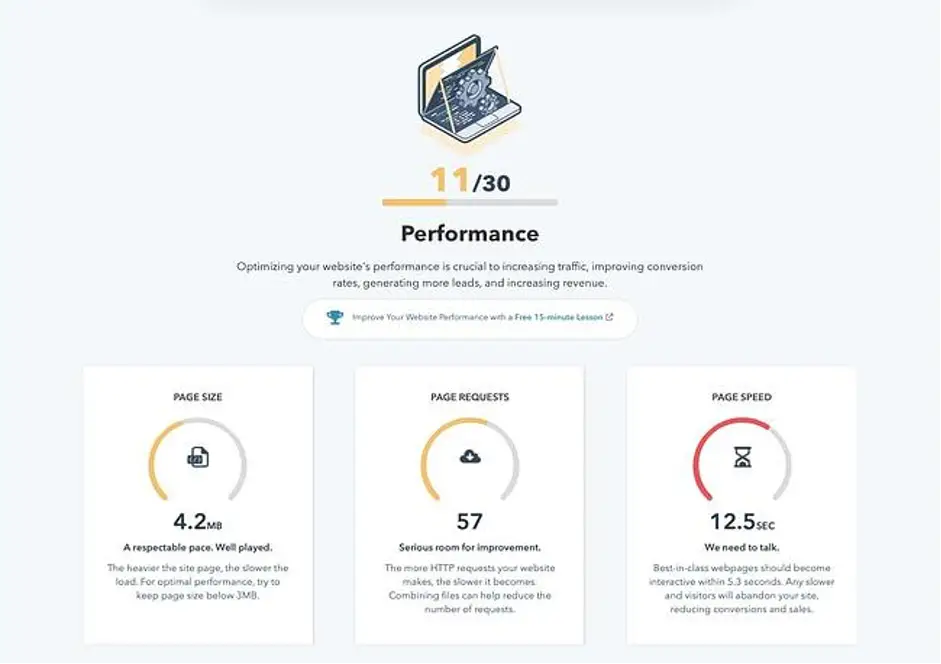
2. Use Lightweight WordPress Theme-
WordPress themes come with lots of dynamic elements, sliders, widgets, social icons, and many other shiny elements that are eye-catching. But remember this: if they have too many elements and the page size is higher, they will harm your web server. The use of lightweight themes is the best choice. The alternative is to try something like Neve, built by the same people behind CodeinWP.
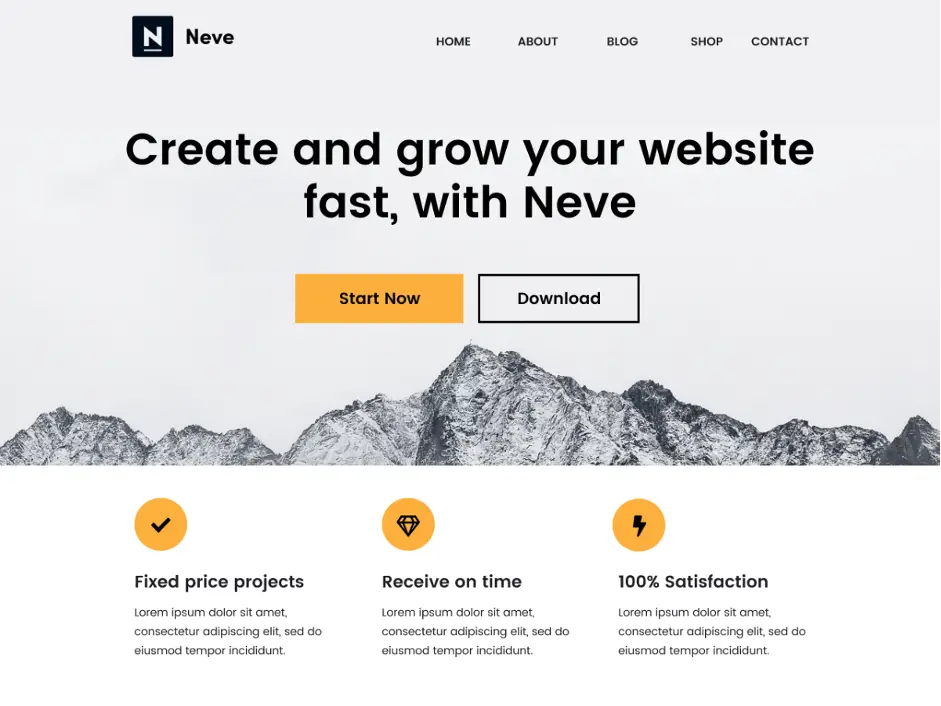
3. Installing An Effective Cache Plugin
One of the most popular ways to speed up your site is to use a caching plugin. That means your WordPress won’t have to create it for every person that visits the site. Breeze is an uncomplicated WordPress caching plugin that removes the complexity of top-rated caching plugins. It improves the user experience by increasing the performance of your WordPress site, reducing download times, and delivering content in one click.
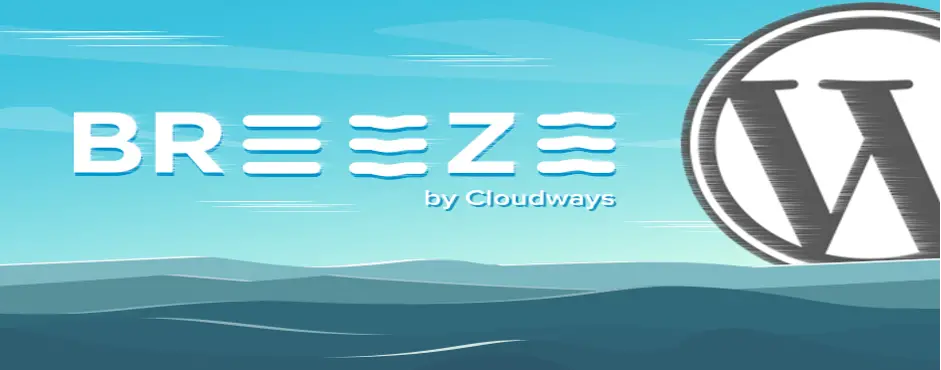
4. Reduce Image Size
Images are the main factor that contributes to the size of a given web page. The trick is to reduce the image size without losing quality. If you manually optimize images using the PageSpeed Insights Chrome extension or Photoshop or any other tool, the process will take a long time. Luckily, there are plugins available for just about anything you can think of, including image optimization. OptiMole is one such example.
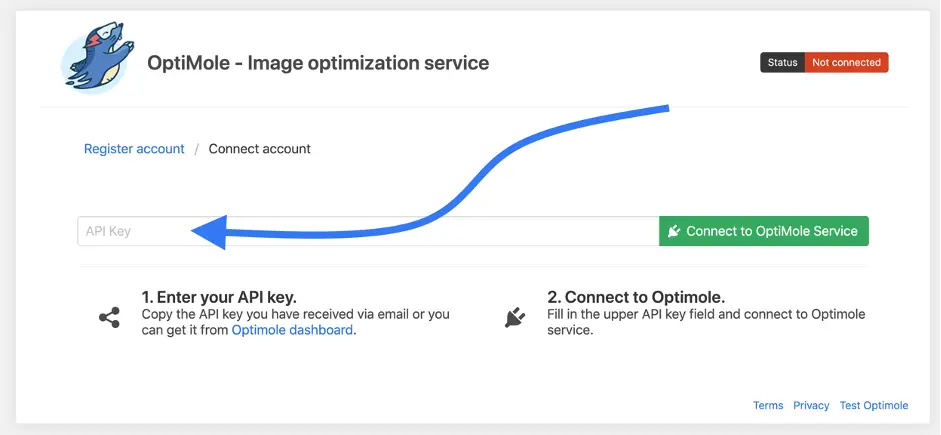
5. Update Everything
Updates are a part of life if you are a WordPress admin. WordPress core, themes, and plugins need to be updated to make your site run as efficiently as possible, among other things. Always run the latest versions to optimize performance, keep your site secure, fix bugs, and features and tools work as they should.
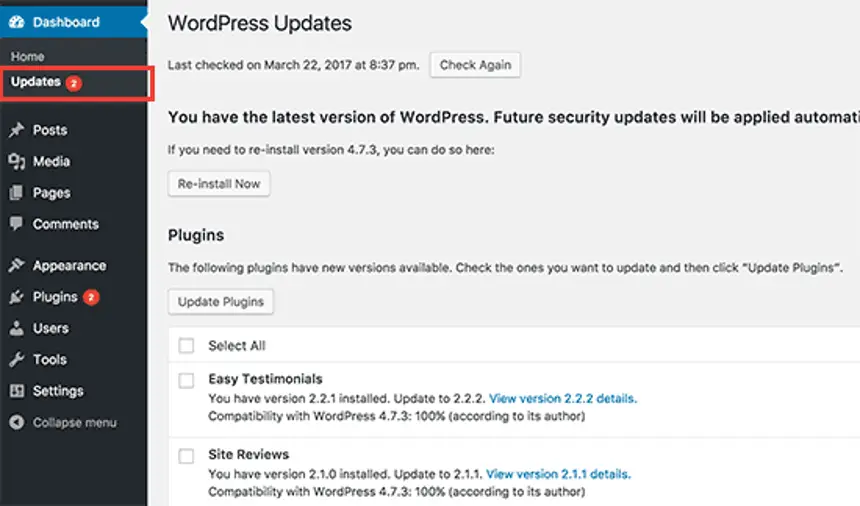
6. Compress Media File
Uploading large images and videos will significantly slow down your WordPress site. For this reason, another solution to speed up a WordPress site is to compress your media files. There is a free plugin for WordPress that can automatically shrink all sizes of your images, so there’s no need to do this multiple times for each image. Alternatively, you can also try WP Compress – a great image optimization plugin.
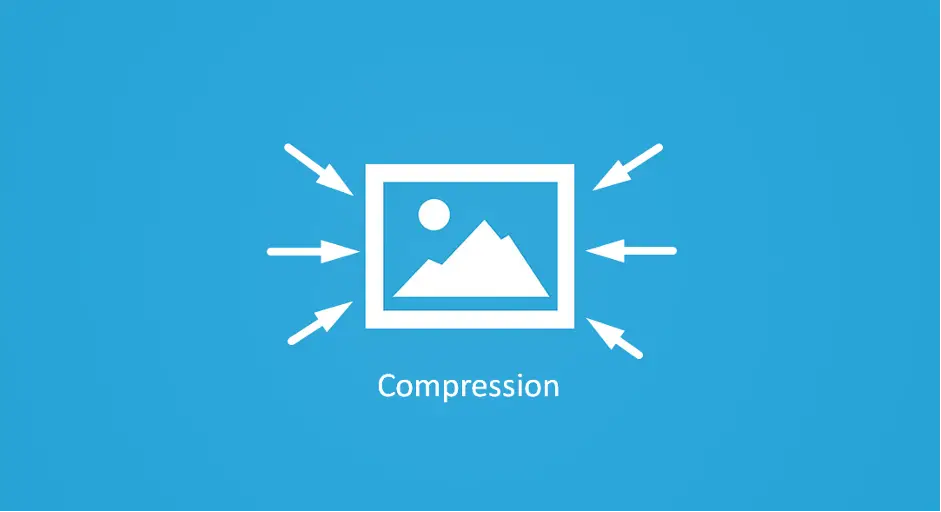
7. Use Of CDN
Your website visitors come from different parts of the world and that website loading speed will be different if visitors are far away from where your website is hosted. CDNs keep a copy of your website in data centers in various locations. The function of a CDN is to serve the website to visitors from the closest possible location. Some of the most popular CDN services are Cloudflare and MaxCDN.
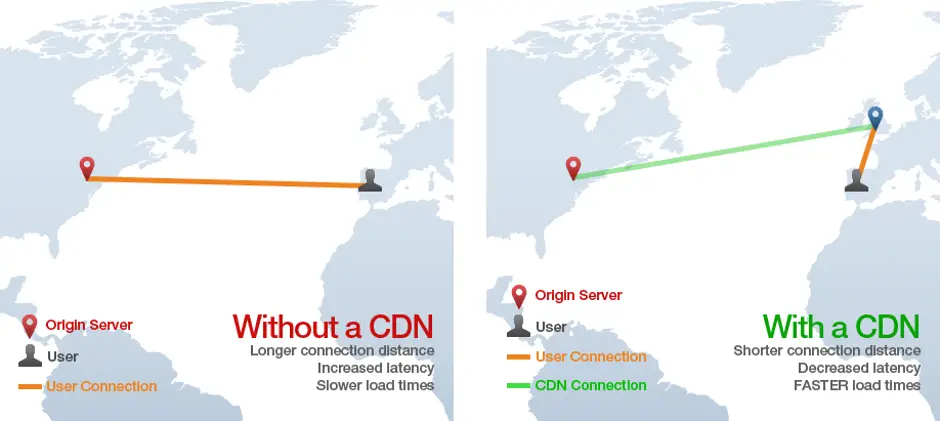
8. Delete Unused Plugin
Since each plugin is like a little piece of software on your site, too many concurrent executions can negatively affect your site’s load time. Even if you are not using a plugin, there is a chance that it is doing unnecessary work in the background and consuming resources. Maybe it’s time to downsize. Start by deactivating any plugins you’ll never use again. Test your site after each deactivation.
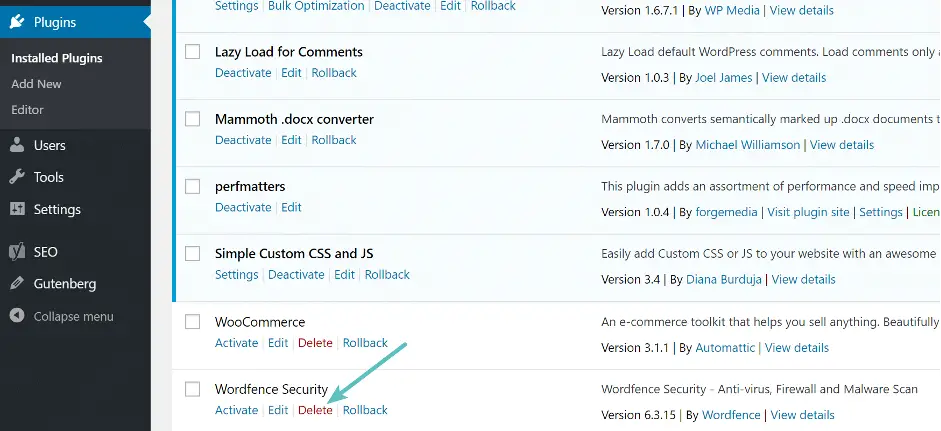
9. Clean-Up WordPress Database
Database optimization, that is, removing unwanted data from your database, will keep its size to a minimum and also help reduce the size of your backups. It is also necessary to weed out spam comments, fake users, old drafts of your content, and possibly even unwanted plugins and themes. All of these will reduce the size of your database and web files, and thus speed up your WordPress.
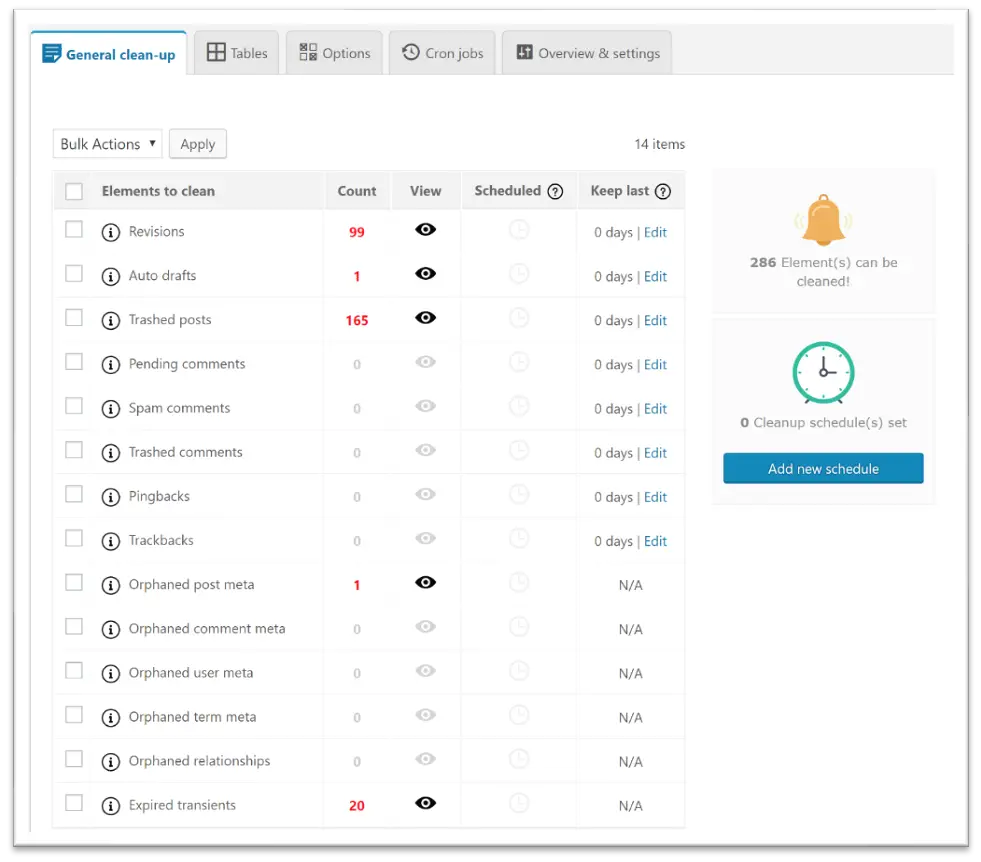
10. Disable Hotlinking
Hotlinking is a term used when one website uses the resources of another website. For example, if someone copied an image from your site, after their site loads, they will load the image from your site. That means it consumes your server’s bandwidth and resources. To avoid such a thing, put the below lines in your WordPress .htaccess file.