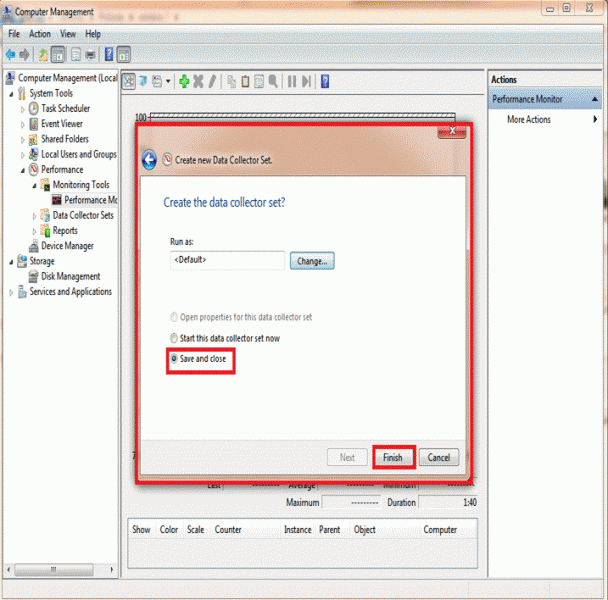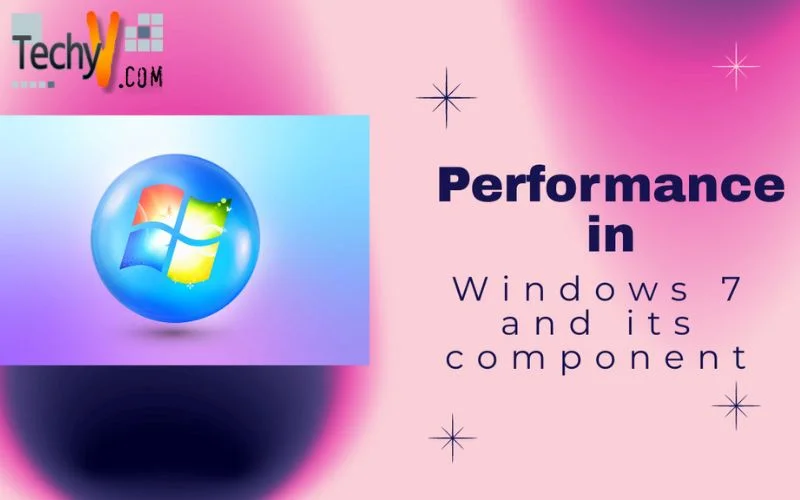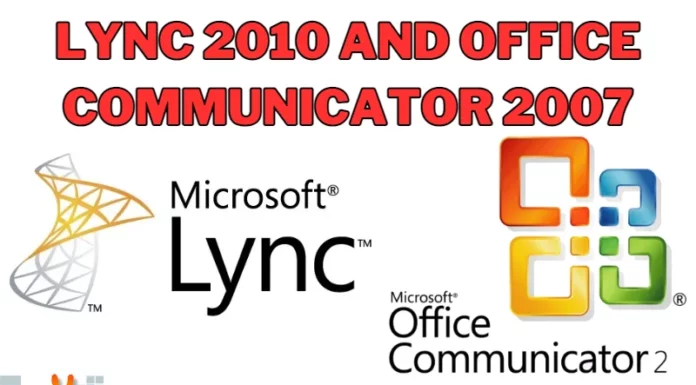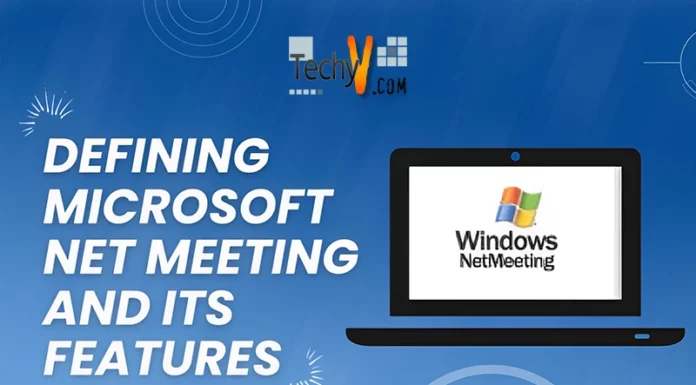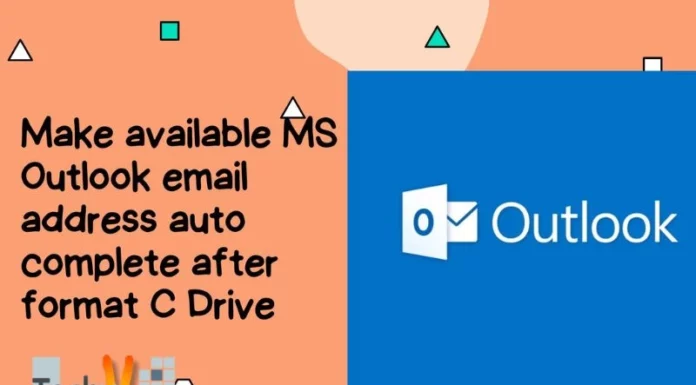Performance Windows 7
It can be very annoying if we start our window for some urgent work and it tale long time to boot. Performance of a computer can be measured by how quickly it can complete its tasks. The performance of the system might be limited due to speed of the processor, memory availability etc. It professionals after accessing the performance of the physical devices also monitor the applications and processes to access how much resources they utilize
Performance in Window 7 has some of the components as
- Monitoring Tools
- Data Collector sets
- Reports
The performance monitor is component of monitoring tools that enable us to track the performance impact of different applications and services and visual display of window performance counters in real time. You can create performance counters by creating Data Collector sets.
Performance monitoring is one of the features of Window 7 that track and monitor the performance. Data collector set is one of the components of the performance monitor. Data collector set can capture the multiple statistic data and save them as permanent record. Window 7 gives you a choice of performance counters and you can save a lot of time by accepting the wizard’s suggestions about memory, CPU, network and disk.
To create the Data collector set that is a component of Performance Monitor some simple steps are following
Step1:
To open the Data Collector Set, you must go to “Computer management” console by Right Click on Computer icon and click on Manage
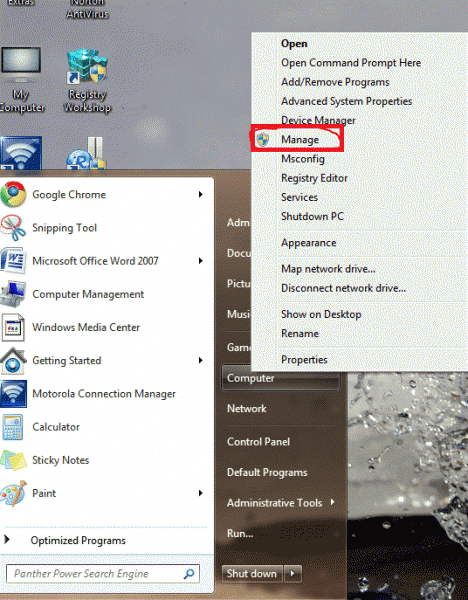
Step2:
Following window will appear. This is Computer Management. Click on the “Performance “on console Tree of Computer Management at right side of the window.
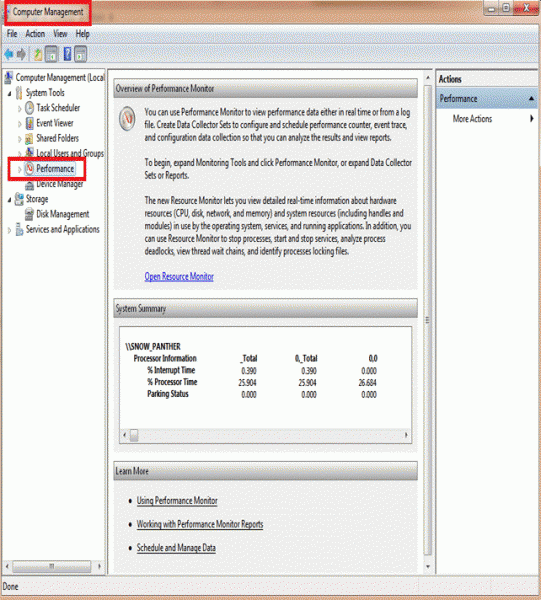
Step3:
Right Click the “Performance Monitor” An Option menu will appear and go to option “New” and Click on “Data Collector Set” to start the Wizard.
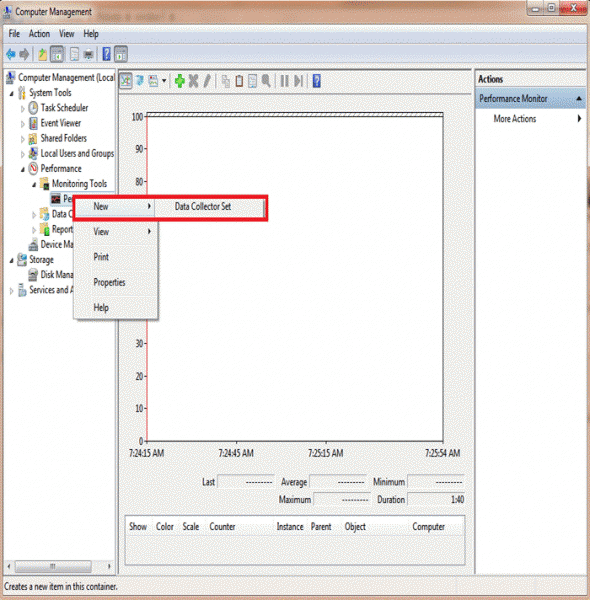
Step 4:
After Step3 following window box will appear to create the Data Collector Set.
Give a name to Data Collector Set and click on Next
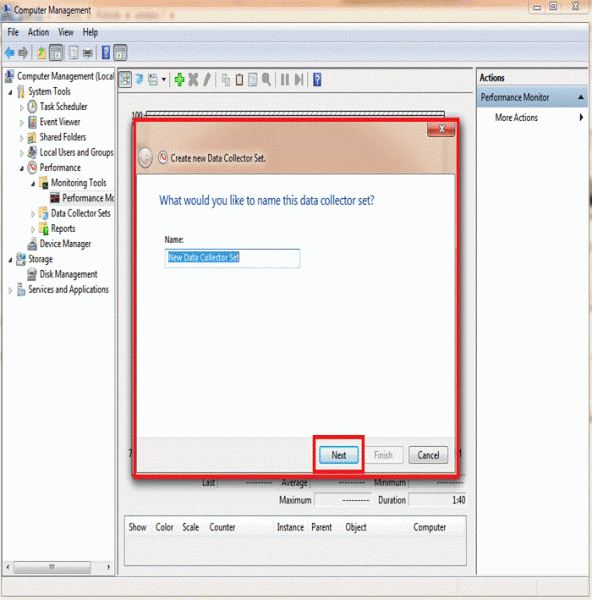
Step5:
The next step is to save the data. By Default path will come in the Root Directory. Click on Next
Root Directory contain all the data that is collected by Data Collector Set. By Default location is set you can change the location of the directory.
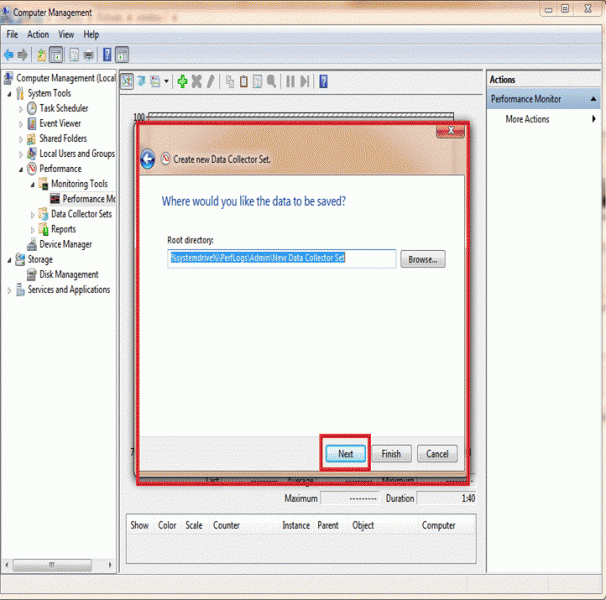
Step 6:
The sixth step is to choose the option to start the Data Collector Set.
You can start the Data Collector Set now; can save it and can set some properties of the Data Collector Set.
Click on Finish Button after choosing the option.