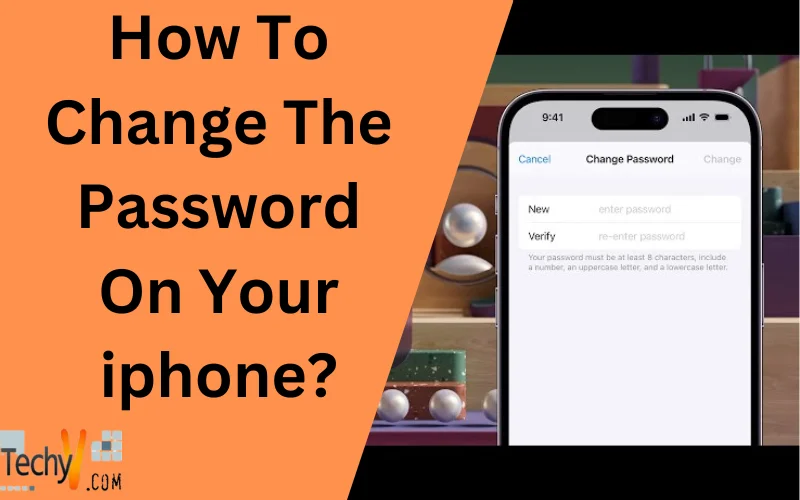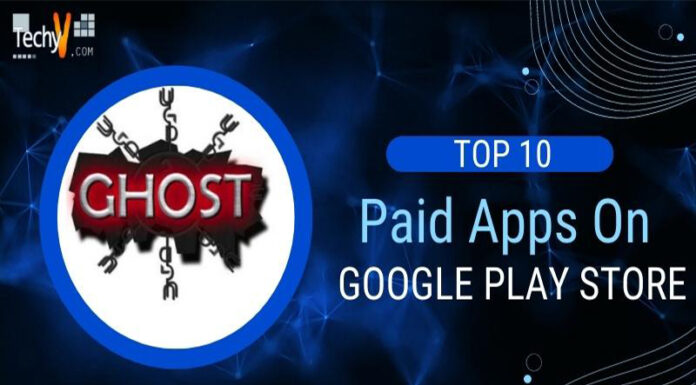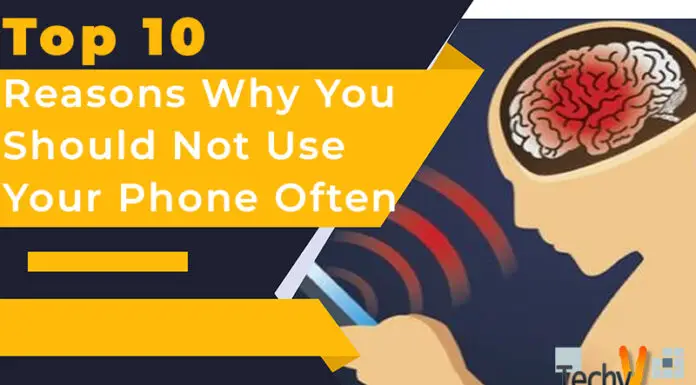T: Simple step-by-step: how to change the password on iPhone
D: Ensuring the security of personal information on your iPhone is a top priority. One way to do this is to change your password regularly. This tutorial will walk you through the steps to help you change your iPhone password quickly and easily.
How To Change The Password On Your iPhone?
Passwords on your device guarantee that third parties will not gain access to your gadget. There are several ways to protect your smartphone.
We will tell you how to change the password on your iPhone in our article to play casino online slots and surf the internet safely.
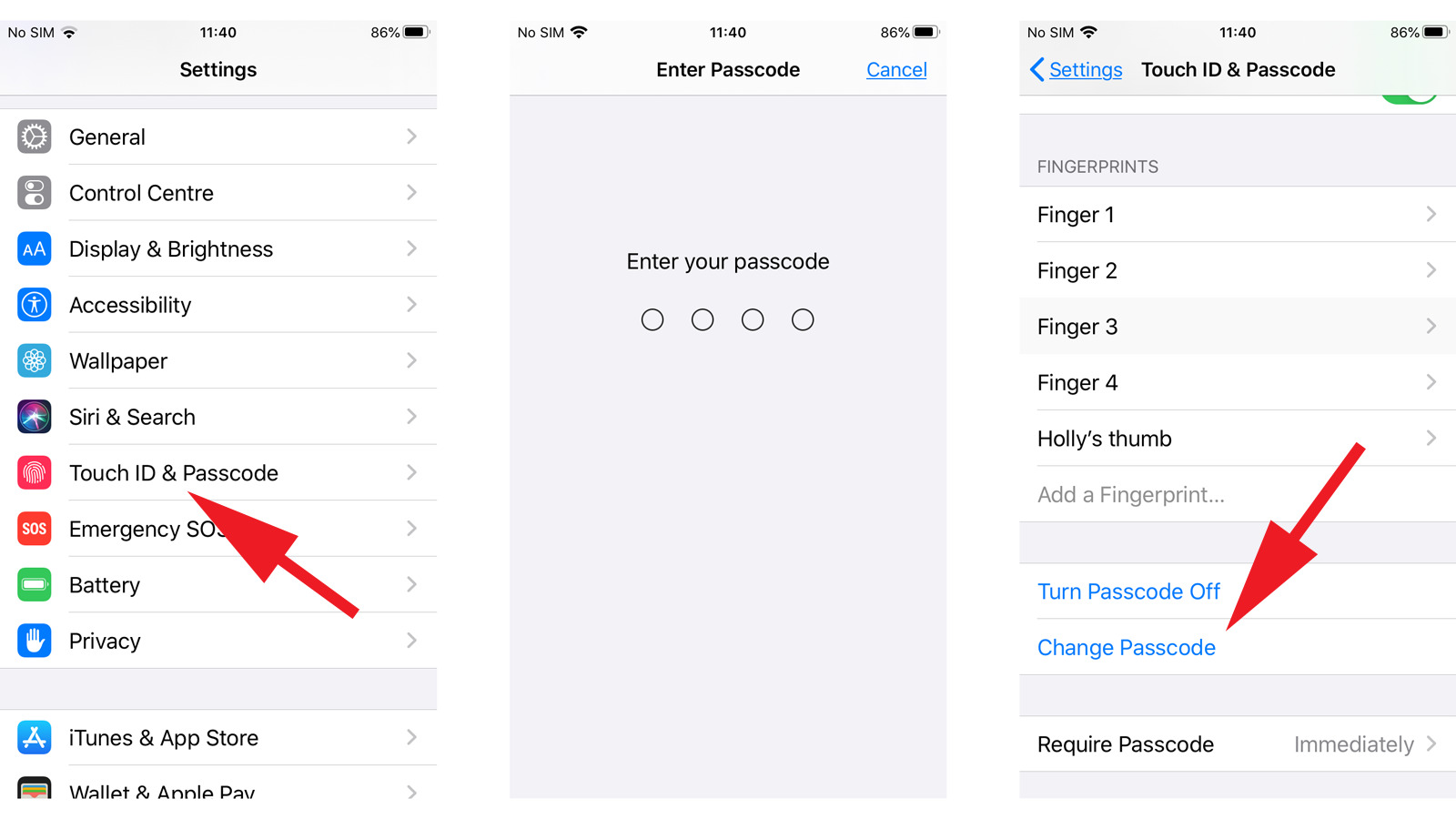
Why Do You Need To Change The Password On The iPhone?
The most apparent reason is that someone has learned it and can quickly enter your device, seeing personal correspondence or photos. The second is that the password needs to be simplified; entering it is long and inconvenient. The third is security prevention: Changing passwords on all your gadgets and online services is recommended every few months. In any case, it is easy to do this.
What Passwords Do iPhones Have?
Or “What unlocking methods are there in iPhones?”. The device can be accessed using different methods – not just a combination of numbers.
The passcode is an essential function. The code has six characters (you can switch to a four-digit, random or alphanumeric code in the “Code-Password Options” item). On the downside – the combination of numbers can be forgotten, and a reset procedure will be required. In this material, we told you how to back up data from your smartphone.
Touch ID – a more modern variant of unlocking by fingerprint. It is helpful that this method can be used to confirm purchases and some other functions. Sometimes, it fails: it can poorly recognize a verified user and, in some rare cases – miss the fingerprint of a third person.
Face ID – similar to Touch ID, but recognition is based on the owner’s face. The function is available in models starting with iPhone X. It is distinguished by more excellent reliability: to form this lock option in the menu “Face ID and code-password”, you need to demonstrate your face from different angles, after which the probability of access to the gadget of third parties is reduced to zero.
iCloud – A separate password to access most of Apple’s online services, such as mail or the app store. While Touch ID or Face ID is specific to a particular gadget, the iCloud password is used on all your devices under the same Apple ID.
How Do I Change My Apple ID Password?
Apple ID is a universal account for all apps on all connected devices. To change your Apple ID password, follow the steps below:
- Go to Settings.
- Click on your name at the top.
- Select “Password and Security”, then select “Change Password”.
Your device will prompt you to enter your old and twice your new passwords.
If you don’t remember the old code, select reset password from the same menu and follow the on-screen instructions.
Via “Settings”
Changing the device password is also relatively easy, but depending on the version of your gadget, the path to the necessary item will be slightly different.
- Go to “Settings”.
- Swipe down to “Face ID and passcode” (iPhone X or higher) or “Touch ID and passcode” (for older models).
- You may need your old passcode to access this menu. Once entered, select “Change passcode-password” at the very bottom of the window. Enter the old code again, then come up with a new one.
Despite having a numeric code, you can continue to use Touch ID or Face ID. But we still need to remember the primary password: it is required in several cases, for example, when restarting the smartphone or after five unsuccessful attempts to unlock it using a fingerprint or face scan. Step-by-step instructions on how to change the password on iPhone; you can also watch this video.
Via iCloud
The iCloud password helps protect your Apple email and other online services from third-party access. Since the services are online (which means the risk of hacking is significantly increased), it’s recommended to change this password more often than the regular passcode on your device for online hygiene.
It is worth noting that if the same Apple ID is used for all Apple online services (app store, iTunes and others), it will also change in these services when you change your iCloud password. So, you must re-enter your password the next time you log in. To understand how to change the password on your iPhone phone in iCloud, follow the instructions below:
- Visit the Apple ID site and click the “Sign in to your account” button using your current credentials.
- If there is no such button, you have already logged in earlier and can go straight to the next step.
- Select the “Account Login and Security” section, then click “Password”.
The system will ask you to enter your old password first, then your new password twice (the second time is to confirm that you haven’t made a mistake anywhere). Don’t try to paste the password by copying it – you have to enter it manually.
Then click on the “Change Password” button. The changes will take effect immediately.
Using The Apple Store
Wait to try to change your password via the Apple Store; there is no such option. The app store uses the Apple ID account to verify the user and to change your ID password, and the instructions are described in three paragraphs above.
How To Change The Lock Screen Password?
The same code is used to remove the lock, as we discussed in “how to change the passcode on iPhone”. Just in case, we will briefly repeat:
“Settings” → “Face ID and passcode” (Touch ID and passcode for older versions) → “Change passcode”. Enter the old code, then enter the new code twice.

Cyber Hygiene: How To Stay Safe
Now that you know how to change the password on your iphone, it is worth thinking about data security. Your correspondence, bank cards, contact list and confidential document photos are all protected by passwords that attackers can cleverly bypass. Here are a couple of tips for those who don’t want to give their personal information to cybercriminals:
- Change all your passwords regularly, even if you’re sure no one has access to your device—ideally, once every few months.
- Use complex compound passwords for apps and websites.
- Don’t store your passwords in text documents or messenger correspondence. By hacking the messenger, an attacker can access all your applications.
- Never give passwords to other people, even if you trust them. Remember that banks and customer service of any resources will never ask you for your password.
Remember your passwords, as the recovery procedure can be complicated. Your security is in your hands.