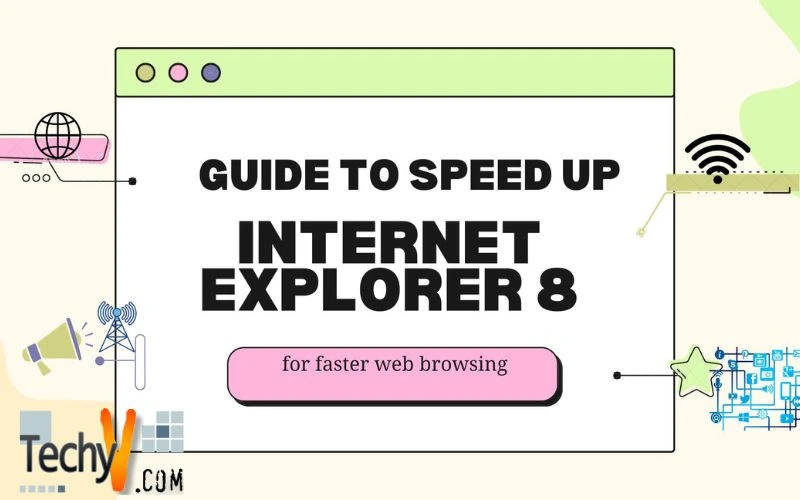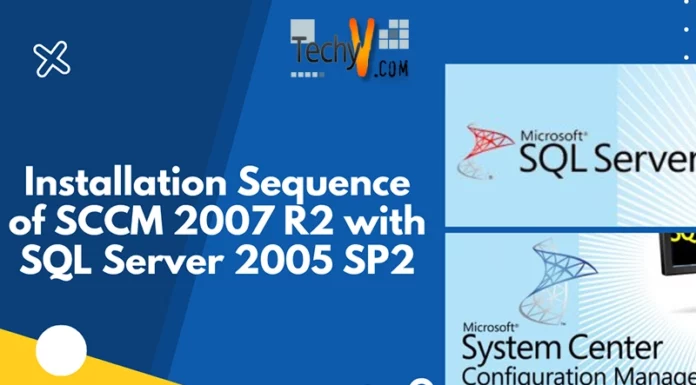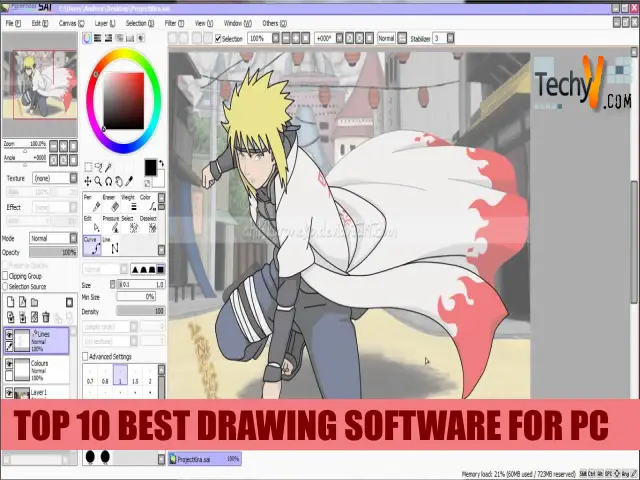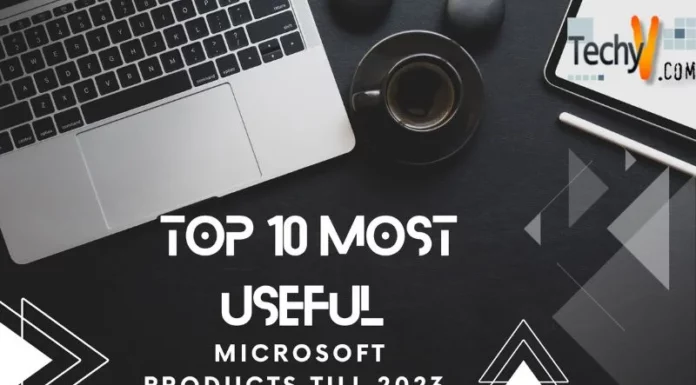Guide to speed up Internet Explorer 8 for faster web browsing
Internet Explorer is one of the popular softwares from Microsoft family. Yet, the software has some troubles like slowness in web browsing. Occasionally, it takes lots of time to load a page which should not be expected. The unnecessary add-ons and other startup programs with Internet Explorer make the browsing slow. Through following these simple guidelines, users can make Internet Explorer run faster and improve its browsing speed:
1. Delete extensions that you don’t need
Open Manage add-ons by clicking on Tools
(First, you need to make the menu bar of Internet Explorer 8 visible. To do so, open Internet Explorer and press the Alt button on your keyboard.)
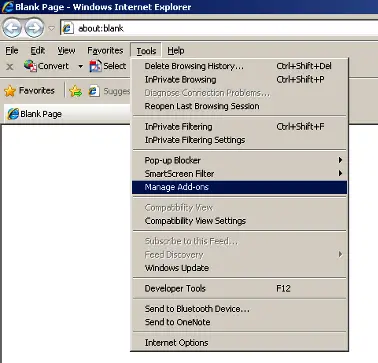
A window will open containing all Add-ons
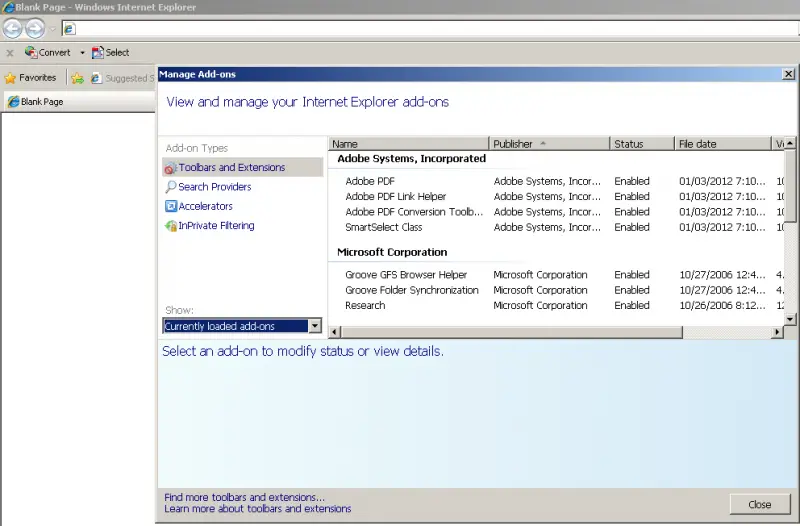
Select all Add-ons that you do not need from the right pane and click Disable
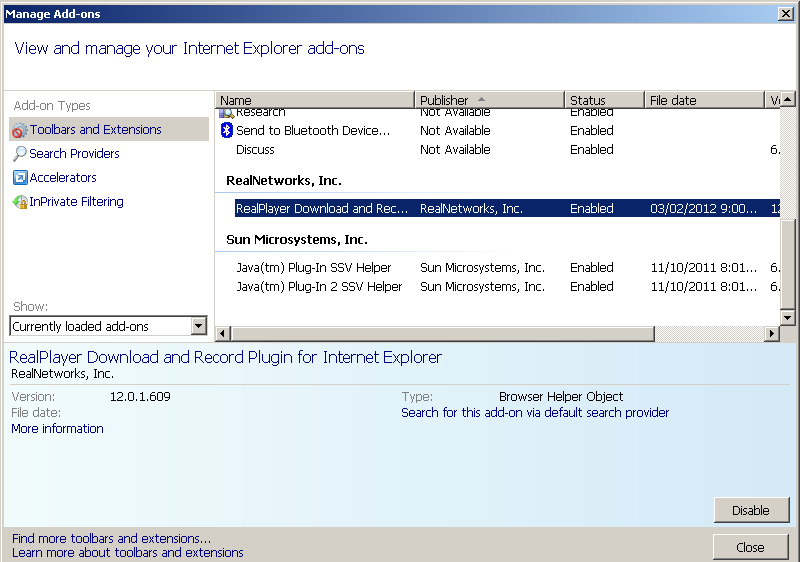
Select any of the add-on types (e.g. Search Providers, Accelerators and In Private Filtering) on the left pane and their categories from the right pane which are not useful and Disable it. You can also Remove the categories from that particular add-on by clicking on the box on Prevent programs from suggesting changes to my default search provider.
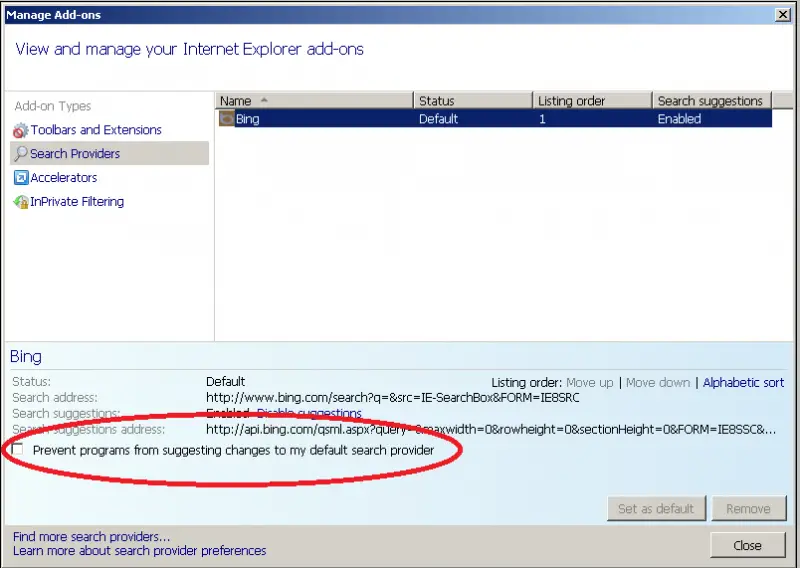
2. Open registry editor by typing regedit in run dialog box (press windows key + R to open run)
Browse HKEY_CURRENT_USER->Software->Microsoft->Windows ->Current Version->Internet Settings
Right click on the right pane, click New -> DWORD, name it MaxConnectionsPerServer and take another DWORD in the same way and name it MaxConnectionsPer1_0Server
Open each value (MaxConnectionsPerServer and MaxConnectionsPer1_0Server) and enter 10 as Value Data and select Hexadecimal in Base.
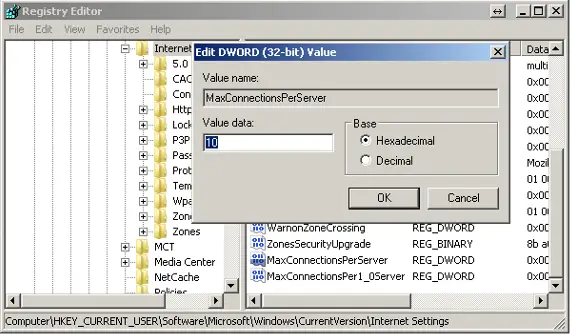
3. Remove Temporary Internet File by go to Tools and check the box on Temporary Internet Files and Delete
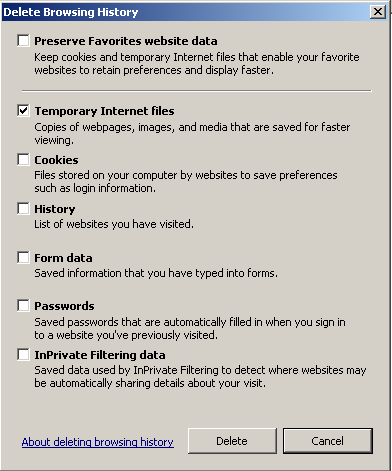
4. Prevent Pop-ups by clicking on Tools, then Pop-up Blocker. Finally click on Turn off Pop-up Blocker
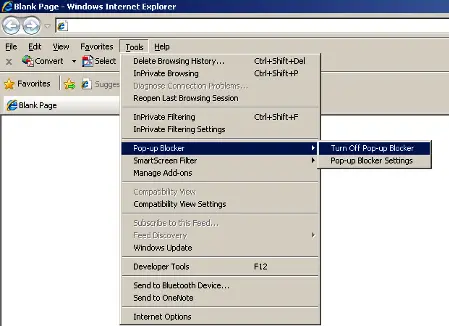
5. click on Tools – Internet Options – Settings in Browsing History Section on General Tab and see if Check for newer versions of stored pages has been set to Automatically
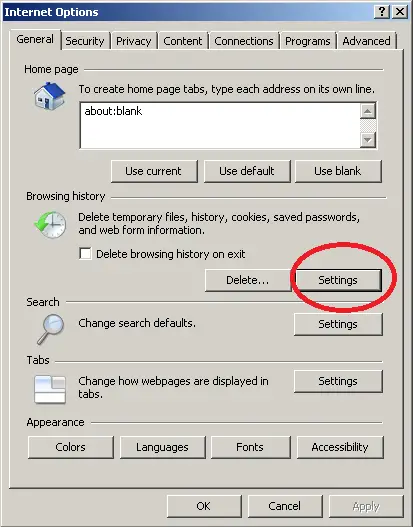
6. Make sure the cache disk space is set to it’s default value 50 MB from the above mentioned location
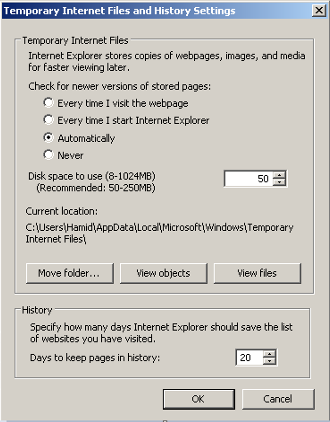
7. Last step: Go to LAN Settings by clicking on the following options: Tools – Internet Options – Connections then LAN Settings. Majority of resident users have no usage of Automatic detection of settings, so disable this option as it can reduce the browsing performance, and restart the PC.
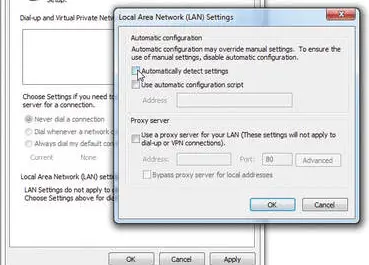
Now you should experience a lot of improvements in web browsing using your favorite browser Internet Explorer!