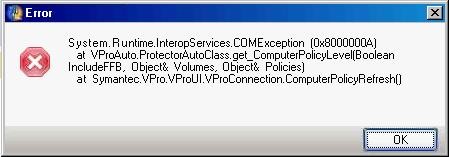Hi,
I am getting an error message whenever I start my computer and I do not understand any part of the message.
I am keen to getting even basic troubleshooting measures to stop this error as soon as possible.
Please help.
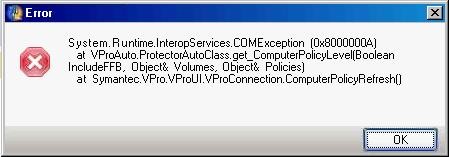
Error message:
System.Runtime.InteropServices.COMException (0x800000A) at VproAuto.ProtectorAutoClass.get_ComputerPolicyLevel(Boolean IncludeFFB, Object& volumes, Object& Policies) at Symantec.Vpro.VproUI.VproConnection.ComputerPolicyRefresh()
Weird Error on computer start up

The following error System.Runtime.InteropServices.COMException (0x800000A) has occurred in your system due to Microsoft .NET 2.0 framework on the client system being uninstalled, unregistered or getting corrupted which is preventing the console from accessing the drivers, It is a very minute error and can be fixed very easily. The solution is as follows:-
1 > Reboot the system.
2 > Uninstall the Backup Exec System Recovery (BESR) that is installed in your system and then reboot the system.
3 > Reinstall the Microsoft .NET 2.0 framework into client system and then check the .log file found in temp folder, If there is no error then proceed.
4 > Install Backup Exec System Recovery into your system.
5 > Launch the client side BESR console and attempt to obtained drive status details of your system.
Weird Error on computer start up

That error is related to a Symantec product that you probably installed on your computer. If that error message constantly appears every time you start your computer or every time Microsoft Windows boots, try to uninstall and reinstall that Symantec product. Download the free version of Revo Uninstaller and install it. Once installed, start Revo Uninstaller then select your Symantec product among the applications and click “Uninstall.”
Follow the normal uninstall process. When you are prompted to restart the computer, click to restart later. When uninstall is complete, click “Scan” to scan your computer for any leftover files and delete everything it finds. This will remove everything the program created on your computer. When it is finished, exit Revo Uninstaller then restart the computer. After booting, download the free version of CCleaner and install it.
Once installed, start CCleaner and clean your system. After this, install the Symantec product back and see if it works. If you want to convert CCleaner to Pro, download the codes and follow the instructions.