Asked By
Marian Daly
10 points
N/A
Posted on - 02/02/2012

I need some help about how to uninstall Adobe Photoshop CS and ImageReady CS out from my computer because I will no longer be using it on my computer. When I try uninstalling it myself I receive the error message pasted below:
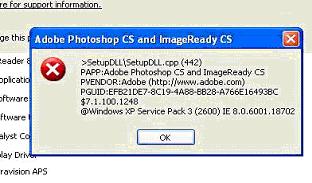
"Adobe Photoshop CS and Imageready CS
>setupDLLsetupDLL.cpp (442)
PAPP :Adobe Photoshop CS and Imageready CS
PVENDOR : adobe https://www.adobe.com/)
PGUID : EFB21DE7-8C19-4A88-A766E16493BC
$7.1.100.1248
@windows XP service Pack 3 (2600) IE 8.0.6001.18720"
Any help is greatly appreciated to solve this problem. All I wanted was to uninstall this software and I never thought that it would be this hard.
Uninstall Error with Adobe Photoshop CS and ImageReady CS

Sometimes windows add/removed option cannot removed a certain program because the application itself has been changed or upgraded..
If you have the original CD or installer, try reinstalling the application programs and overwrite or point the program installation files to the previous installation. After installation try uninstalling the program. Hope this will help correct the error and can continue with the add/remove program.
Another option if you have no original CD, try to download it in the internet and try reinstalling and then reinstall.
Another option is to download a add/remove program and use this one to remove the application program. Hope this will helps
Uninstall Error with Adobe Photoshop CS and ImageReady CS

Adobe Photoshop and Adobe ImageReady seems to be two different software installed on your computer but they are actually just one. Adobe ImageReady is part of Adobe Photoshop. When you install Adobe Photoshop, Adobe ImageReady will also be installed. There is no separate uninstall program for Adobe ImageReady. When you run the built-in uninstaller, setup will uninstall both Adobe Photoshop and Adobe ImageReady.
You shouldn’t receive any error when uninstalling the program because they share one uninstall program. If you want to remove Adobe Photoshop, download the free version of Revo Uninstaller and install it. Once installed, start Revo then select Adobe Photoshop among the applications and click “Uninstall”. Follow the normal uninstall process.
When uninstall is complete, click “Scan” to scan your computer for any leftover files and delete everything it finds. This removes everything the program created on your computer. When it is finished, exit Revo. If you encounter a problem uninstalling the program, install Adobe Photoshop to replace corrupt files with original files then uninstall the program again with Revo Uninstaller.













