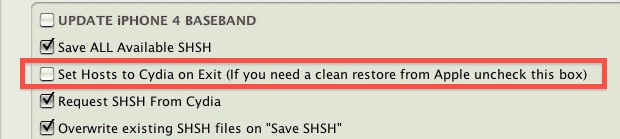Hello Community,
I am getting issues on restoring my iPhone.
Lately, my iPhone has not been working properly, and this notification is showing up like "This software is not supported by this iPhone” or something similar to it, and it also hung up on me today.
So I thought I should repair it that’s why I had to send it in.
At first, I backed up my contacts; next I clicked the restore button.
It said "restore and update" which I clicked and after a bit of downloading stuff started (the updated software I’m guessing.
After all that an error box popped up and said:
The iPhone, Wesley Frantz’s iPhone could not be restored.
The device isn’t eligible for the requested build.
Unable to restore my iPhone

I think what you did was the basic iTunes restore.
But I’m not sure why the update goes wrong because after the backup your device will automatically download the new firmware.
Try doing the DFU restore method.
-
Connect your iPhone to your computer.
-
Open iTunes and then enter into DFU mode. Press the power and home button simultaneously until the red slider appears as if to shutdown your phone.
-
When the red slider appears, wait for about 5 seconds then release the power button.
-
Wait for another 5 -10 seconds or until iTunes prompts you that the phone was now connected to “restore mode”.
-
In iTunes, find and then download the appropriate firmware for your phone and then install it.
And it’s done. Just reload all other applications that were previously installed on your phone.
Unable to restore my iPhone

You may be using an older version of iTunes or an incorrect firmware version for your iPhone. Another possible reason is, maybe you have a gs.apple.com re-routed under your hosts file. To resolve this, try the following workarounds:
1. Update your iTunes to the latest version. The recent version of iOS needs the newest version of iTunes.
2. Find the correct iOS Firmware. Ensure that you are using the correct IPSW file for the iOS you are using. You can download firmware files here: iPhone IPSW
3. Remove the Hosts Block. This occurs when you have a jailbroken device or you did a fix for Error 3194 that results your hosts file to block Apple's server. To fix this, you can use TinyUmbrella to avoid using the Terminal to edit your system file. You just need to run this application and quit it.
Download TinyUmbrella for Mac OS X and for Windows here. When done by downloading and installation, open TinyUmbrella and click on the Advanced button. Untick the Set Hosts to Cydia on Exit.
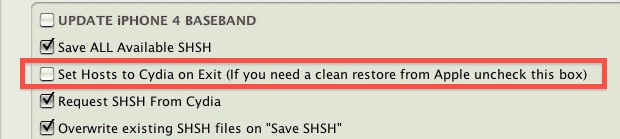
And then, close the TinyUmbrella and it will start to modify the hosts file to remove the block and will let you connect to Apple server. Remember to turn your iPhone on and off and re-open your iTunes as well.
If the error still exists, try to flush the DNS Cache. Close your iTunes and then open the OS X Terminal and type: dscacheutil -flushcache and restart your iTunes.
To manually edit the Hosts:
1. Close your iTunes.
2. Go to:
For Mac OS X: /etc/hosts or /private/etc/hosts
For Windows: C:WindowsSystem32driversetchosts
3. Open the hosts file, but be sure you have the privilege to modify and save.
4. Locate for a line similar to this: 74.208.10.249 gs.apple.com.
5. Insert a # sign before the number starts: #74.208.10.249 gs.apple.com.
6. Save it and then Flush the DNS cache and restart your iTunes.