Unable to connect my remote computer.

Hi,
I am unable to connect my remote computer through the remote desktop (see error image below).
This could be a problem with network configuration. I’m confused on what exactly I should do to solve this error.
This happens when I tried to remotely connect from the main network that is wired.
I hope someone can help me out to fix this problem.
Thanks in advance.
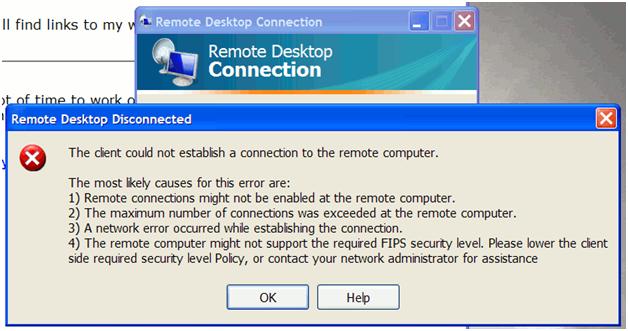
Remote Desktop Disconnected












