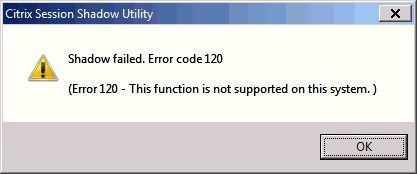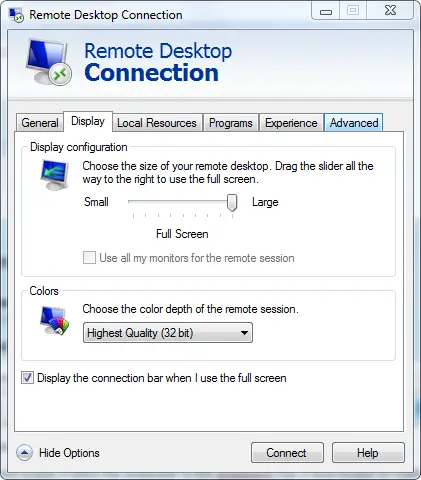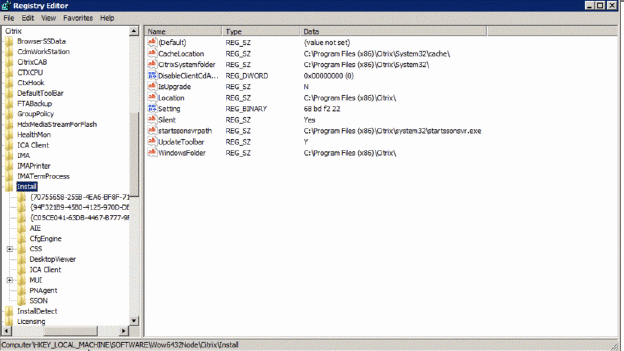Hi experts,
When I try to shadow a session with XenApp v6.0 then I receive the error message “Shadow failed”. Provide me the proper solution step by step to resolve this issue. I would be really grateful to you.
Thanks in advance.
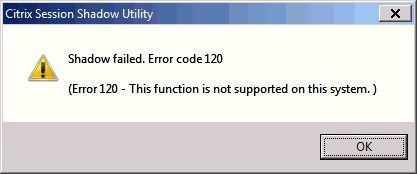
Shadow failed. Error code 120
(Error 120 – This function is not supported on this system.)
Shadow failed. Error code 120

Hi Fawn,
This error occurs if either the shadower or the shadowee has a dual screen or multi-monitor system setup and the remote desktop connection has been set to use all monitors.
The error can be solved by changing the setting in the remote desktop to a single screen setup.
This change in configuration has to be done both at the shadower and the shadowee remote desktop connection wizards.
Once you have made the changes, try to launch a shadow session, it should work.
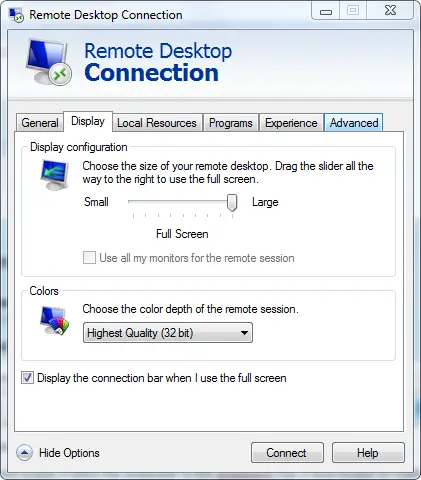
Hope this help solve the issue.
Regards,
Mclean Buono
Shadow failed. Error code 120

Hello Fawn,
I believe following the steps given below will resolve the problem you are encountering.
1. Open the following path on non working server: (HKLMSoftwareWow6432NodeCitrixInstall).
2. Look for ‘Setting’ binary entry.
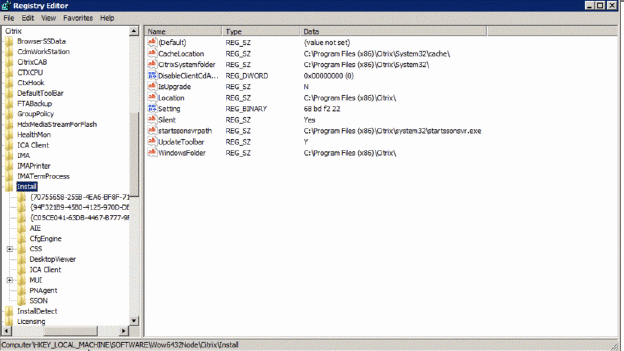
3. Repeat the first two steps now on the working server.
4. In Binary entry of working server you will find a binary number.
5. Note down the binary number on both the severs and create a binary entry called setting at given path: HKLMSoftwareWow6432NodeCitrixInstall.
6. Enter the binary number from the working server in the non working server.
I hope the information proves useful to you.