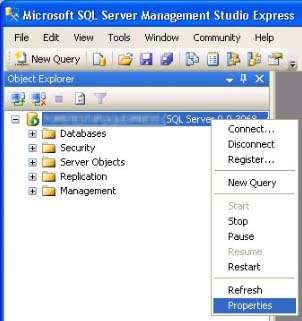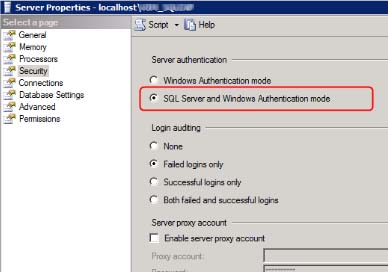During a login process to SQL server or while setting up your DB connection through the Setup Wizard, the following error appears
"Login failed for user 'username'. The user is not associated with a trusted SQL Server connection. (Microsoft SQL Server, Error: 18452)"
Does anyone know how to resolve this issue ?
Setting up Authentication Mode of the SQL Server

You might encounter this problem after installing Microsoft SQL Server 2000, Microsoft SQL Server 2005, Microsoft SQL Server 2008, or Microsoft SQL Server 2012. Another error that also might appear is: “Login failed for user '%.*ls'. The login is a SQL Server login and cannot be used with Windows Authentication.%.*ls”.
This problem can happen if the user attempts to sign in using credentials that can’t be authenticated. Like for example, you tried to sign in using the SQL Server login but the server only accepts Windows Authentication. To fix the problem, try configuring SQL Server in Mixed Authentication Mode. This is supported in Microsoft SQL Server 2005, Microsoft SQL Server 2008, and Microsoft SQL Server 2012.
Click Start, All Programs, Microsoft SQL Server 2008 [or your version], and then SQL Server Management Studio. Right-click the server and the select Properties. See image.
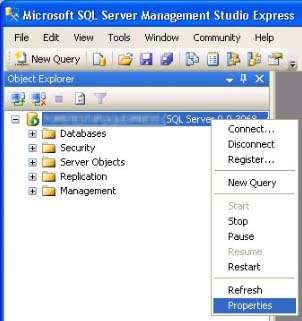
Select Security tab. Under “Server authentication”, select “SQL Server and Windows Authentication mode” and then click OK. See image.
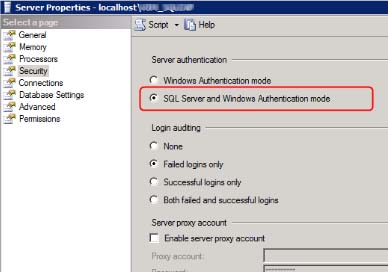
When SQL Server Management Studio prompts you to restart, click OK to restart SQL Server.