Set up an audio record and playing repeatedly in presentation
Asked By
0 points
N/A
Posted on - 08/24/2011

I am using a MS PowerPoint 2003 presentation file.
When I record an audio on MS PowerPoint, how do I get it to play throughout the entire slide show, versus just playing on each slide that the recorded audio is on, such as playing one song throughout my whole presentation?
And how can it possible to put one track playing repeatedly on a whole presentation?
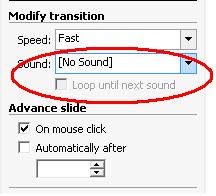
How can I do set up a audio record and playing repeatedly in my presentation?












