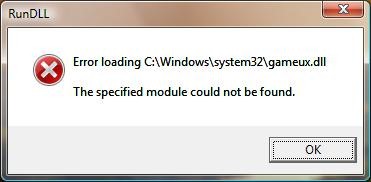Hi there,
I uninstalled a program and after I reboot my PC this RunDLL error appeared. This error appears every time I open my PC. After some searches on the Internet I didn’t find anything. I would like to know if I install the program again this error will disappear. How can I fix?
Thank you!
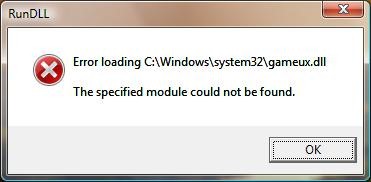
RunDLL
Error loading C:Windowssystem32gameux.dll
The specified module could not be found.
RunDLL Error The specified module could not be found. gameux.dll

Normally, when you uninstall a program from your computer all files should also be removed including DLL files that were stored in the system32 folder. But here, it seems that the program you removed still has a component running on the system. You don’t normally see that error if the program was removed completely.
To possibly fix it, get the program’s installer and run it on your computer to reinstall it. Once the program is installed again, click Start, Control Panel, and then Add or Remove Programs. Select the program you just reinstalled and click Remove or Uninstall next to it to uninstall the application. When it is finished, close all windows and click Start, All Programs, Accessories, System Tools, and click Disk Cleanup.
Select drive C and click OK. Check “Temporary files”, click OK, and click Delete Files. When it is finished restart your computer. See if the error appears again. In case the error still appears, open Windows Explorer and go to “C:WINDOWSsystem32” and find “gameux.dll”. If the file is really missing, download it from gameux.dll File Download.
Once downloaded, unpack the ZIP file and copy the DLL file to “C:WINDOWSsystem32”. Restart your computer and see what happens. If you see a different error like wrong or incorrect file version, try running one of the following commands in the command prompt to unregister the DLL file:
-
regsvr32 /u gameux.dll
-
regsvr32 /i /u gameux.dll
To open the command prompt, click Start, Run, and type without quotes “cmd” and hit Enter.