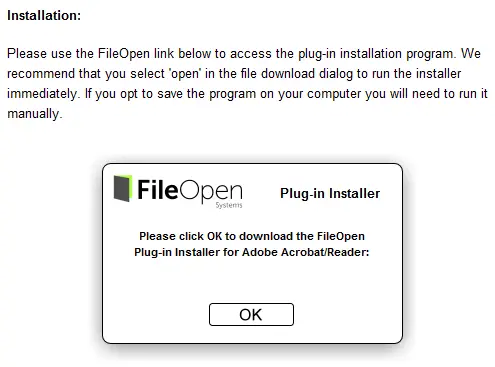Asked By
carlsnel
10 points
N/A
Posted on - 08/09/2011

Hello,
I am having a problem printing a PDF file, it seems that adobe reader is detecting my printing job needs secure printing, I am now asking for some help. Why this scenario happen? How to avoid this? I have three file that acts like this, thanks.

Adobe Reader
This printer is not allowed for secure printing.
Do you want to change your choice?
Printing problem in Adobe Reader

Hi Carlsnel,
If you get this error, you must install the latest FileOpen plugin. Please see the link to get the updated FileOpen version: Download Link1
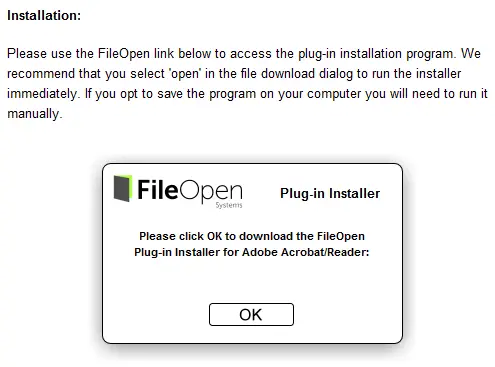
(click OK button to download the plugin)
Or if you are using Adobe Reader latest version you must uncheck or disable Protected Mode at startup by following this procedures: Click Adobe Reader X to run the application, Select Edit menu bar and choose Preferences, Uncheck the box to disable – Enable Protected Mode at startup.
Please see the link for your reference: Download Link2 (You may report the error to Adobe Support at the Adobe website).
Lhana
Printing problem in Adobe Reader

If you're having problem in printing a PDF, try the following steps. After each step, try printing the PDF again.
1. Print the file as an image.
2. Update your printer driver. Go to the manufacturer's website, and search for "drivers" or "printer drivers." Find the accurate driver for your model number. Download and install the printer driver. Restart your computer.
3. Copy the file to your hard drive.
4. Try to print a different PDF file. (If you can print a different PDF, see step 6) (If you can’t print a different PDF, see step 5)
5. Open a different program and try to print a different file. (If you can print the file, restart your printer.
If you can’t print the file, see step 9, "Check your printer connection.")
6. Re-create the PDF file.
a. Open the file in the original program
b. Choose File > Print, and then choose the option to save the file as a PDF.
7. Copy or download the PDF again. Choose File > Save As and give the file a new name.
8. Try printing the PDF using another printer. (If you can print using another printer, see next step 9, "Check your printer connection.")
9. Check your printer connection. Ensure that the cable that connects your printer to your computer is securely plugged in. If your printer is plugged into a USB hub, then unplug the printer cable from the hub. Plug the printer cable directly in to a USB port on your computer. Ensure that your printer is turned on. If your printer was already on, turn it off. Wait 15 seconds, and then turn it on again. Try and print again. If your file still doesn't print, restart your computer.
Answered By
louis
0 points
N/A
#111206
Printing problem in Adobe Reader

Dear Carlsnel,
This problem has several solutions. Now I am enlisted some methods of solution. If you follow the below procedure I think your problem will be solved.
1. Check your printer connection and if possible update printer driver
2. Disable Protected Mode and use latest version of Adobe Reader
3. Print the file as an image during printing
4. Re-create the PDF file by using Save as option from file menu
Thanks and Regards
Louis.