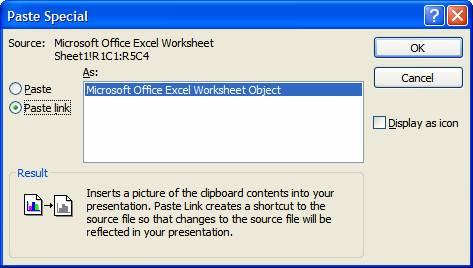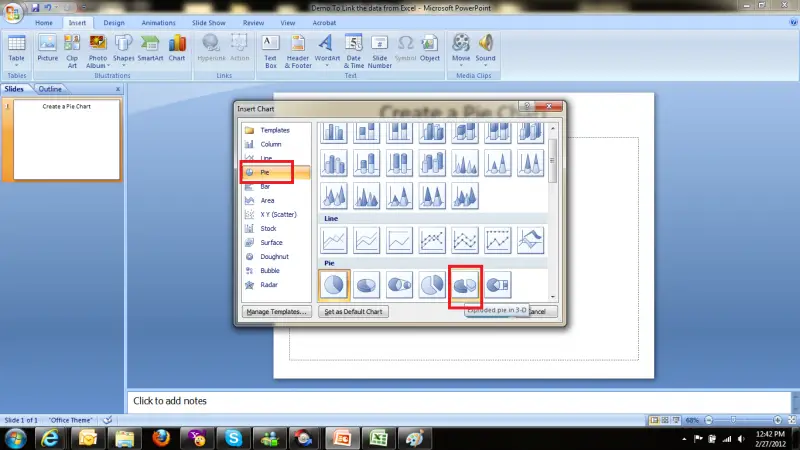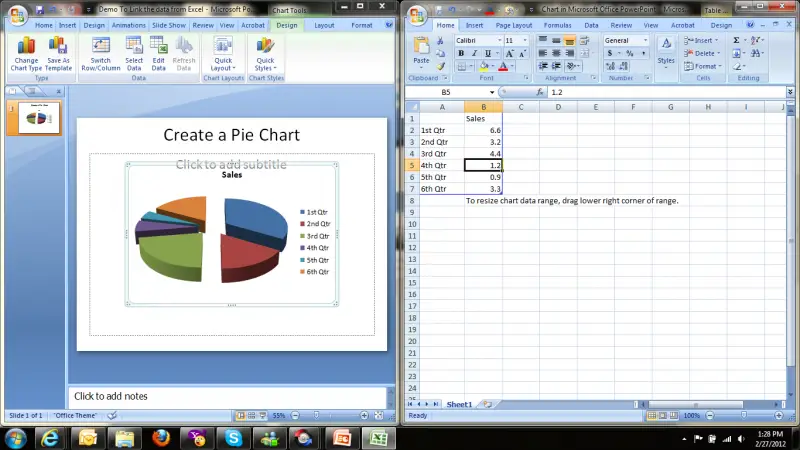Asked By
CyberTech
0 points
N/A
Posted on - 02/27/2012

Is there any way that my PowerPoint will update automatically from excel spreadsheet?
I mean I am using both excel spreadsheet and PowerPoint presentation.
I want my PowerPoint to update according to excel spreadsheet.
PowerPoint will update automatically from excel spreadsheet

Automatic Updating of Excel Tables in PowerPoint Slides
By Dave Paradi, MBA, Co-author of "Guide to PowerPoint"
If you have PowerPoint slides that report regularly updated financial or numeric data that comes from an Excel spreadsheet, you can save a lot of time by linking the data instead of retyping it. This technique also allows you to secure the data from others changing it and prevents accidental transposition errors. This article shows you the step by step procedure for importing linked data from an Excel spreadsheet into a PowerPoint slide.
Step 1: Create the table in Excel
The first step is to create the table of data in Excel so that it looks exactly the way you will want it to look on the slide, including titles, row labels, column labels, gridlines, text and background colors and text formatting.
Step 2: Copy the table in Excel
Using your mouse or arrow keys, highlight the table of data in Excel. Click Edità Copy to copy the data table to the Windows Clipboard.
Step 3: Prepare the slide in PowerPoint.
Create a new slide in PowerPoint. The slide layout with a title only is usually a good choice if the imported table will be the main focus of the slide.
Step 4: Paste the Table on Your PowerPoint slide
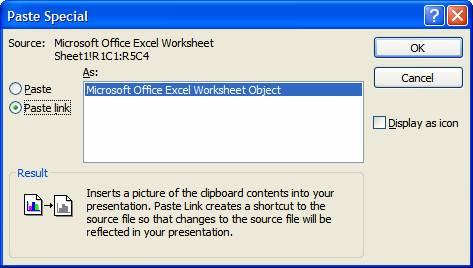
Click Edità Paste Special. In the Paste Special dialog box, select the Paste Link radio button and the dialog box will look like the following:
Click the OK button to insert the table.
Step 5: Resize and position the table object
The table comes on to the PowerPoint slide looking like a picture type object and can be sized by dragging the corner white circle resizing handles. Drag the corner handles to make the table as large as you want it to be. You can also drag the entire table to a new position by dragging the center of the table object.
Now, any time the data is updated in the Excel spreadsheet, when the PowerPoint file is opened, the new data will be retrieved and displayed (if the system asks you whether to Update the linked data, always select the option that allows the data to be updated with the latest information). If you move the Excel file, the link will not be able to update as it won’t be able to find the file in the original location, which is what the link on the slide is pointing towards.
If you want to edit the data in Excel, you can double click on the table object on the PowerPoint slide and the Excel spreadsheet will open. If you want to prevent others from changing the data in the Excel spreadsheet, make the Excel file a read-only file. This will allow them to see the data in Excel when double clicking on the inserted table, but they won’t be able to save any changes to the file.
If you want to send the file to someone else or take the file to another computer to present it, the program will ask if you want to update the links when you open the file, but in this case you will select the option to use the current data since the source spreadsheet file is not available. You will still be able to see the data table, it will contain the current data only and not any updates since you last opened it on your machine where the Excel file is available.
This procedure is very helpful if you have financial data, performance figures or other data that may be prepared and approved by a compliance area and changes monthly or quarterly. It allows the latest data to be shown in the linked PowerPoint slides, making sure that the presentations are compliant with regulations that require updated data to be presented to clients.
PowerPoint will update automatically from excel spreadsheet

I will explain with two examples.
1. To create a pie chart in Power Point.
2. To create some data in tabular form in excel and link that to Power point
First example:-
Open a new power point file.
Click on Insert Tab and you will find there an option of Chart as shown in Image below;

Click on Chart option and you will find options as shown in picture below;
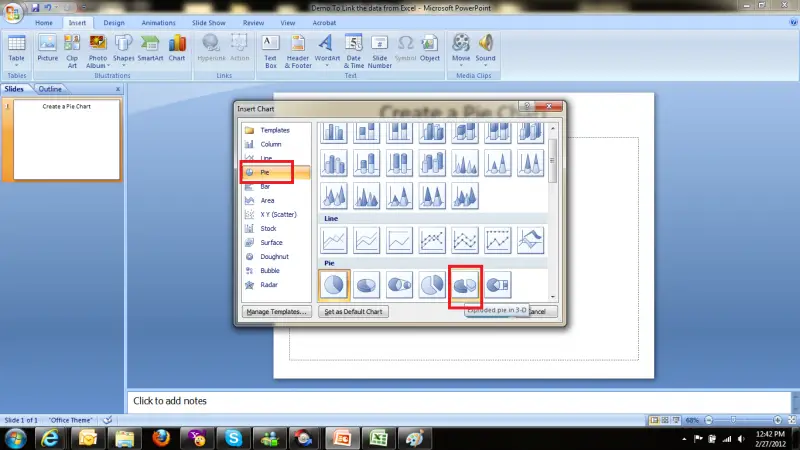
Select Option "Pie" as shown in red color rectangle and then the type of pie chart as selected in red color rectangle and press OK button
Then you will find the following screen;

Here in excel file as you will change the data or increase the number of values the pie chart will change accordingly. Like in picture below the pie chart will be look like this if we change data and number of values both
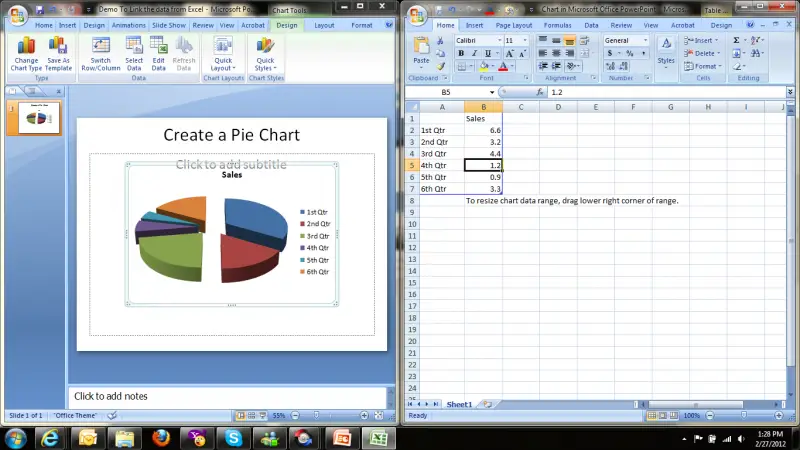
Save the file and reopen. Now if you will right click on chart and select the option "Edit Data" Power Point will again show the excel data and you can change as required and it will automatically be implemented and show in Power Point Slide.
Now I will go for second example:-
Open MS Excel and create some data like 3 columns Sr. #, Description and Value. Put some data for 5-6 rows and save the file before you close it.
Now Open Power Point and select "Hyperlink" option under the "Insert" tab.
When you will click the "Hyperlink" option, a window will pop up and there you can browse the saved file of Excel. Select that file and Press OK. The file is linked with power point successfully.
Execute the Power Point presentation and click the created link and the selected Excel file will be opened.
Close the slide show and make some change in Excel file. Run the slide show again and click the link and you will see the updated data this time.
Please don't forget to mention your feed back either you got the solution or not.