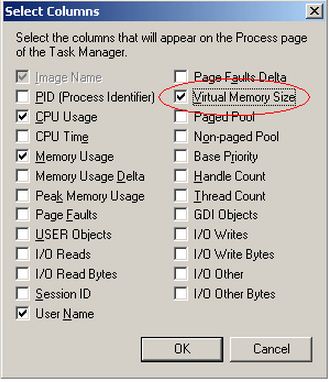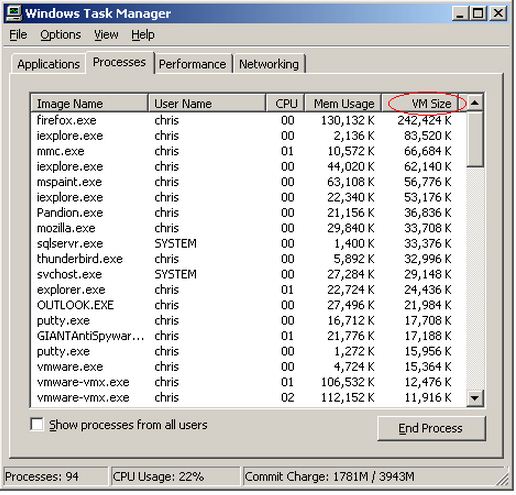My windows XP low on Virtual memory

My pc, Windows XP, every now and this error pops up and my computer becomes too slow it says "your system is low on virtual memory….". I have deleted some files and created some spaces but the error persists. Even I uninstalled programs still the error is there. Please help.