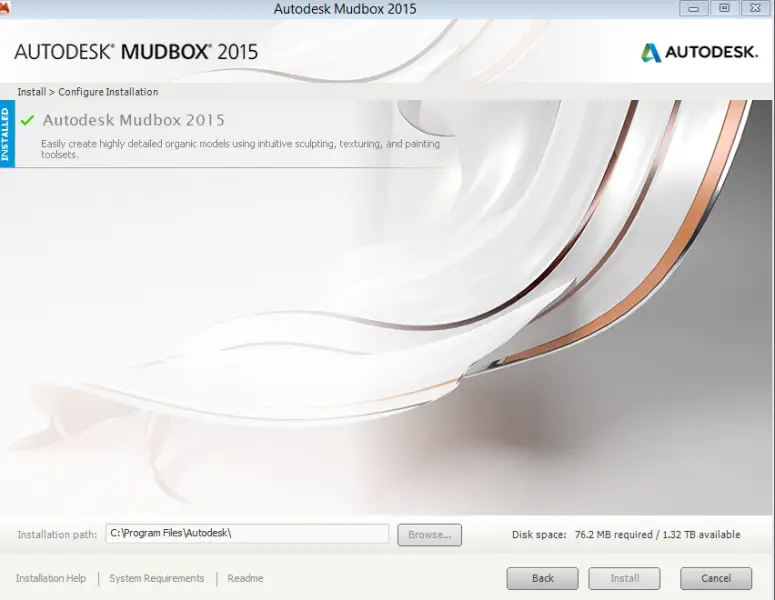Maya and Mudbox setup error message after install

Hello,
After the install of Autodesk this error appears when I try to open the program. I tried everything I know to fix this and nothing works. Can any expert help me please to fix this and please tell me how can I prevent this in the future ?
Thank you !
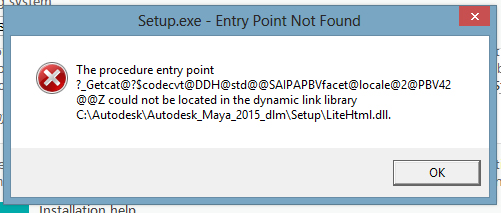
Setup.exe – Entry Point Not Found
The procedure entry point
?_Getcat@$codecvt@DDH@std@SAIPAPBVfacet@locale@2@PBV42@@Z could not be located in the dynamic link library
C:AutodeskAutodedk_Maya_2015_dlmSetupLiteHtml.dll