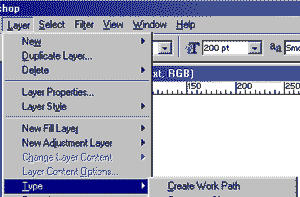Asked By
chris_joe62
0 points
N/A
Posted on - 08/24/2011

I'm using Photoshop CS3. I've added some Text in a Layer But the Text Lines are Too Close to Each Other.
Just like the image below:

Plese tell me, how can I increase Line Spacing among text lines, in Photoshop CS3?
Thanks.
Line Spacing in Photoshop CS3?

Hi Chris,
You can try to space your text by just double clicking your text. And grad and drop the text where you want to put.
After that press apace bar in your Keyboard or in your track pad.
Also,you can try this step I want to show with you.
Using your sittings you can find this Paragraph Designer and Line space then choose whatever you want.
Try to analyze what you want to change in your settings. There are a lot of ways to if you want to change your design.
Just keep practicing and don’t lose hope. And I hope this one will help you.
Good luck.
Thanks,
Line Spacing in Photoshop CS3?

The space between two lines is called Layer. There is a menu bar to the up of the Photoshop application program.
You can use it to increase space between two lines. Simply open your Photoshop application program and take this process.
Go to the Layer menu. Then select type. There will be a secondary menu under it .just select it. In here you can find your necessary option for incise your space between two layer.
You can also select the size of the space between those layers.
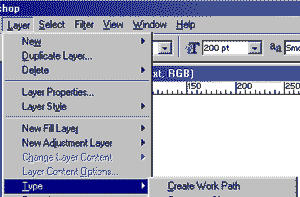
After all the work have done perfectly you will need to save it.
Then you can do other works.