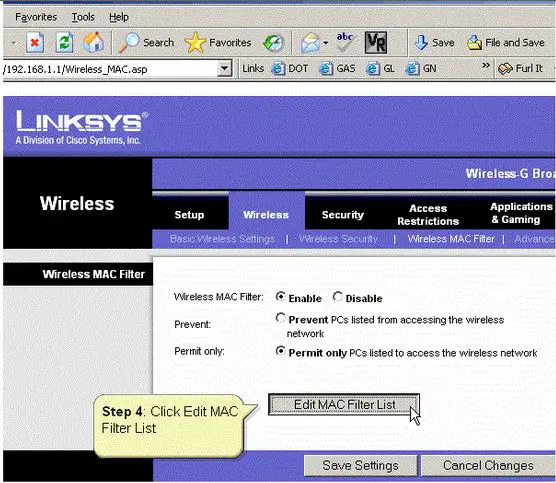Configuring Mac Filtering on Linksys Routers

I recently bought a Linksys 4 Port Wireless Router and I would like to know how to configure its mac filtering settings to be able to setup a more secure wireless network and to limit the devices connected to my network?