LabVIEW Load Error Code 3: Could Not Load Front Panel

I am trying to build an application using the LabVIEW App Builder but when starting it up, I've got an error:
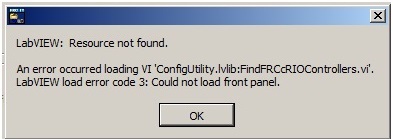
LabVIEW: Resource not found.
An error occured loading VI 'ConfigUtiliy.lvlib:FindFRCcRIOControllers.vi'.
LabVIEW load error code 3: Could not load front panel.
This error appears when starting the executable file which I created. I am using LabVIEW 8.0. Please tell me what to do to resolve this issue. Thanks.













