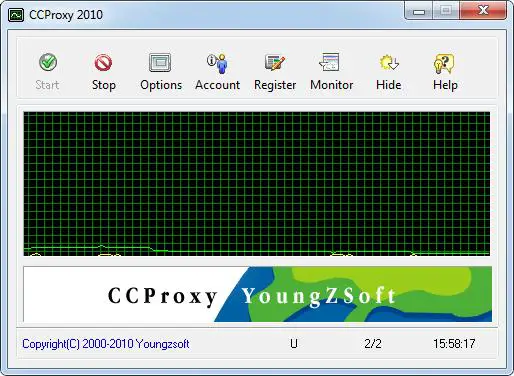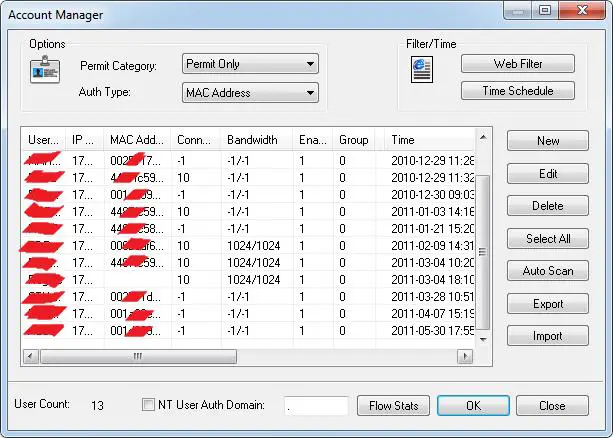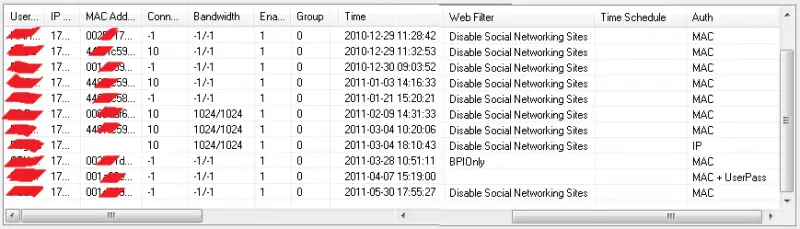Asked By
Andy Massey
10 points
N/A
Posted on - 06/25/2011

Hi everybody,
I want to do a local area network (Client PC 15) over (1 Server PC) and share my internet connection.
I want the clients to connect to the Internet without problem, and the download speed for each position is limited.
I would also want to secure access to the server from the client computers and set up a firewall.
I count on you to help me.
Thank you in advance.
Answered By
louie34
0 points
N/A
#79276
Share my Internet Connection with other PC

Hi Andy,
1. First you need a router to share your network access to other computers. Just plug-in your internet provider on the first socket.
2. Then plug-in yours on the 2nd socket and the one who want to share with you and so on. If you want to access to any computers, it must be connected to the router.
3. Set up your Work Group > click Start > Control Panel > Network connection and click setup Workgroup.
4. You will see it on the left corner of the Window click it.
5. Then click Next.
6. Choose your setting you want about how will the connection flow.
7. Then click Next you will see that your computer will share and access another computer then at the end of it click I already have.
8. Then restart your computer.
9. If you want to secure your files make sure you create a password.
Regards,
Louie
Share my Internet Connection with other PC

Sharing Internet Connection to 15 computers with 1 server.
Internet Connection Sharing is built-in into Microsoft Windows Services. 1 internet connection connected to a computer can be shared over the Local Area Network with this kind of service. But before doing this, you must be sure that your Internet Connection is large to avoid lagging during internet surfing.
A 3 Mbps of Internet connection shared to 15 computers will not function as fast as a 3 Mbps connected into a single computer. If you share your 3 Mbps connection to 15 computers, the bandwidth of your internet connection will be divided into 16 including the server depends on the traffic or the usage of the computers.
I don’t have any idea if there is a tool to limit the download speed of each computer when you are sharing internet through the ICS service of Microsoft Windows. But I have the solution for your Internet Connection Sharing requirements.
CCProxy by Youngsoft can do the tricks for your Internet Connection Sharing requirements. CCProxy is a proxy server where you can share one internet connection into your Local Area Network. You can restrict every individual computer on how they connect to the internet. You can assign users to access the internet based on their IP (Internet Protocol) address. Restrict your connection based on the MAC address of each computer.
Restrict your user when they can only access the Internet. Deny the user from accessing the internet from specific time. Require a user to supply a password before they can browse on the internet and the best of all, you can restrict the number of pages they can visit at a time including the upload link bandwidth and the download link bandwidth.
You can also restrict the user from downloading zip files, mp3 files, movie files, FLV files, exe files or whatever you want to restrict from. You can also restrict individual users from obscene sites and proxy sites. You have a lot of options to restrict your internet connection sharing.
Here’s the snapshot of my CCProxy 2010:
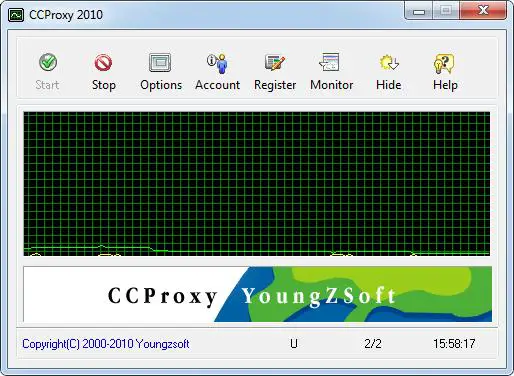
My CCProxy 2010 serves 13 computers and one sub proxy (CCProxy on the client computer that serves on my WiFi networks). 13 computers have different access restrictions and bandwidth. Below is the actual Account Manager of my CCProxy:
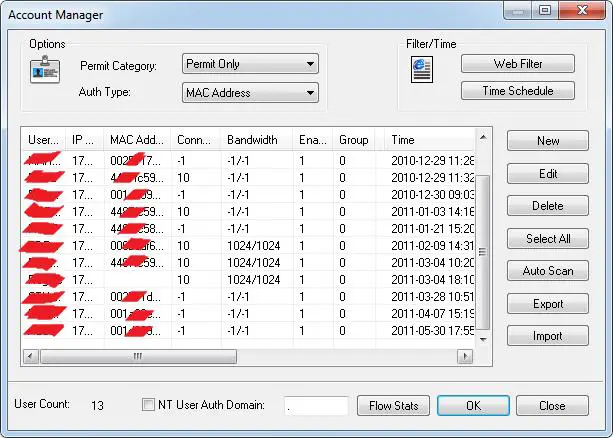
On the account manager, you can assign a user with their authentication. You can authenticate the user by a Password. Authenticate with IP Address and MAC Address also available on by a combination. As you can see on the Account Manager, there is one user with no MAC Address, that user can log-on anywhere on the network.
Unlike other users having MAC Address assigned can only log on the computer bearing that assigned MAC or IP Address.
Below is the complete view of the User Account Manager
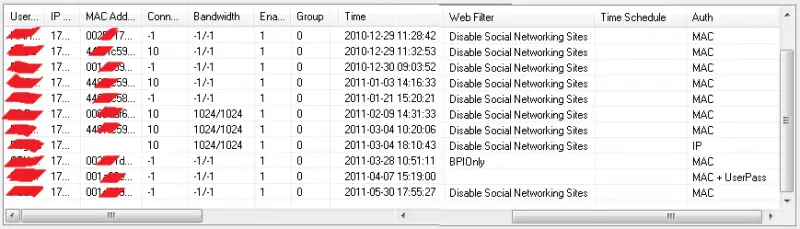
You can also monitor the activities of your user, what site they are browsing and how many bytes they have downloaded and uploaded. CCProxy is a powerful tool and easy to set-up. You may try it first before you purchase the full version. Please read the CCProxy help file on how to set-up the whole thing.
For your LAN set-up refer to networking books on how to set-up a network. I hope that I have given you the idea what tool to use as a solution for your networking requirements.
Share my Internet Connection with other PC

Sharing an Internet Connection.
If you want to share one Internet connection among several computers, you have two options:
Working principle of the ICS
First of all make a computer as host having an internet connection and all other computers connected to this to access the internet on the network. Enable the ICS on the Internet connection. The other computers on your network will connect to the host computer, and from there to the Internet through the host computer's shared Internet connection.
A network using Internet Connection Sharing (ICS)
How to Enable ICS
To enable ICS, on your host computer:
-
Open Network connections.
-
Right-click the connection that you want to share,and select Properties. If you're prompted for an administrator password or confirmation, type the password or provide confirmation.
-
Select Sharing tab, and then select the Allow other network users to connect through this computer’s Internet connection check box.
Notes
-
The Sharing tab won't be available if you have only one Network connection.
-
Choose whether to select the Allow other network users to control or disable the shared Internet connection check box.
-
Optionally, to allow other network users to use services running on your network, click Settings, and then select the services you want to allow.
After enabling ICS, your Local Area Network (LAN)connection gets a new static IP address and configuration, now you'll need to reestablish any TCP/IP connections between the computers on your network and your host computer.
To test your network and Internet connection, share some files between your computers or open some website from another computer in the network.
Configure TCP/IP
To use ICS, the LAN connection should have the IP address to be configured automatically.
Click to open Network Connections.
-
Right-click the LAN connection and then click Properties. If you're prompted for an administrator password or confirmation, type the password or provide confirmation.
-
Click Internet Protocol Version 4 (TCP/IPv4) or Internet Protocol Version 6 (TCP/IPv6), and then click Properties.
-
Click Obtain an IP address automatically or obtain an IPv6 address automatically, and then click OK.
The Internet options on your network computers should also be configured for ICS. For more information, see Change Internet settings for ICS (Internet Connection Sharing).
Don't use ICS on a network with domain controllers, DNS servers, gateways, or DHCP servers. And don't use ICS on systems configured for static IP addresses.
ICS and VPN connections.
If you create a virtual private network (VPN) connection on your host computer to a corporate network and then enable ICS on that connection, all Internet traffics routed to the corporate network and all of the computers on your home network can access the corporate network. If you don't enable ICS on the VPN connection, other computers won't have access to the Internet or the corporate network while the VPN connection is active on the host computer.
ICS and ad hoc networks.
If you share your Internet connection on an ad hoc network, ICS will be disabled if:
-
You disconnect from the ad hoc network.
-
You create a new ad hoc network without disconnecting from the ad hoc network for which you enabled ICS.
-
You log off and then log back on (without disconnecting from the ad hoc network).
Share my Internet Connection with other PC

Hello Andy Massey,
Internet connection sharing with other PC is very easy but importance in some cases.
You can do this by two ways if you are a Windows 7 or Windows 8 users you can do this without any software condition you need to wireless the adapter on your PC or laptop.
There is several software is found in the market that also use for sharing of internet connection the name of two software are given below.
1. Connective me,
2. Virtual router,
Thanks and Regards,
Manik