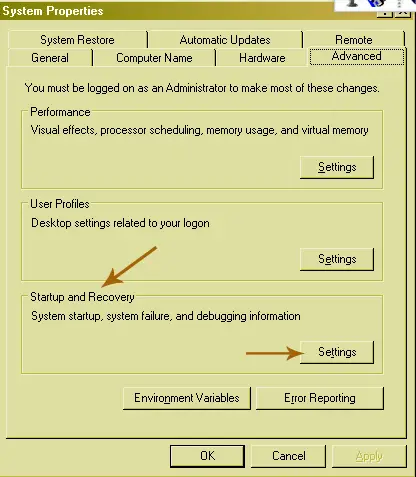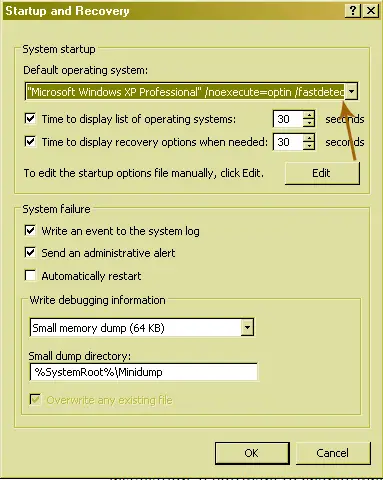I have a dual boot question

I want to have both Windows XP and 7 on my laptop. I need to have XP for work and 7 for personal use. How can I do this?