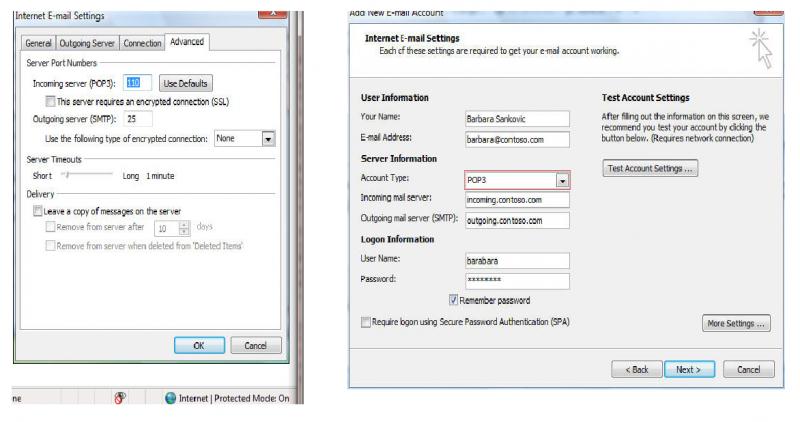I can’t send mail from Outlook 2007?

Dear all,
Recently, I switched over Windows 7 to Vista. In Windows 7 I was using Outlook 2003 and now in Vista I'm using Outlook 2007. Problem is I can receive mail but can't send. I setup my account properly.
I checked our server and put the same settings on many computer and it works normally.
What should I do. Is there any changes in account setting that I should change?
Thanks
Masfiq