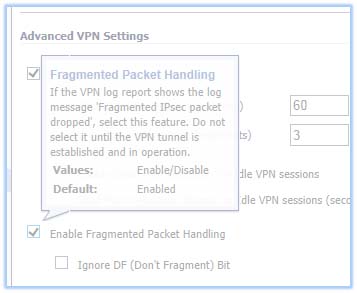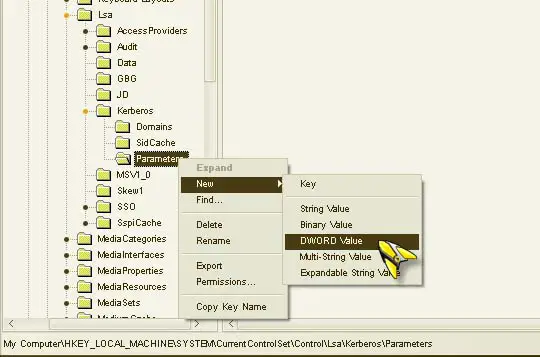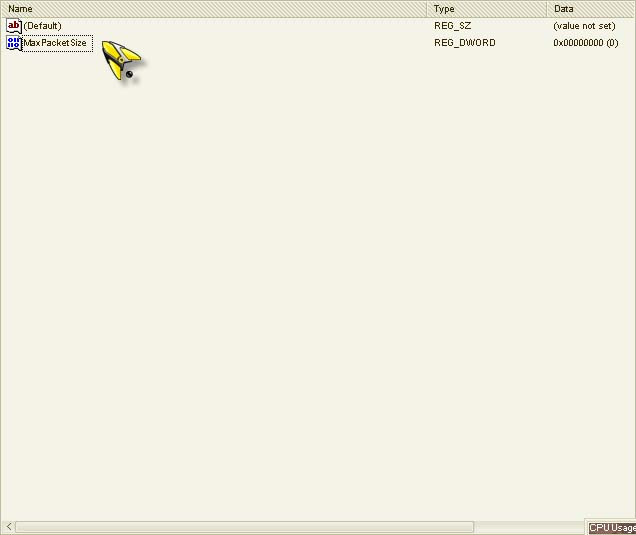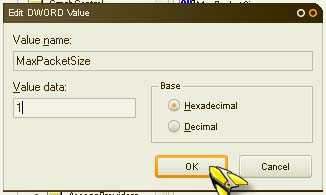Hyper-V failed to enable replication

Hi,
Virtual Machine is giving me this error. It is not my first error from Virtual Machine but could manage them and I could continue the processes. It seems like I cannot solve this one and please is there any online expert that can help me with this one ?
Thanks !

Enable Replication
Enabling replication failed.
Hyper-V failed to enable replication.
Hyper-V failed to authenticate using Kerberos authentication.
Hyper-V failed to enable replication for virtual machine ‘Replicavm’: The connection with the server was terminated abnormally (0x00002EFE). (Virtual Machine ID B8F6E12A-7BF4-420D-8FC6-E1DAE370EADF)
Hyper-V failed to authenticate the Replica server REPLICAHOST2.REPLICADOMAIN.com using Kerberos authentication. Error: The connection with the server was terminated abnormally (0x00002EFE)
Close