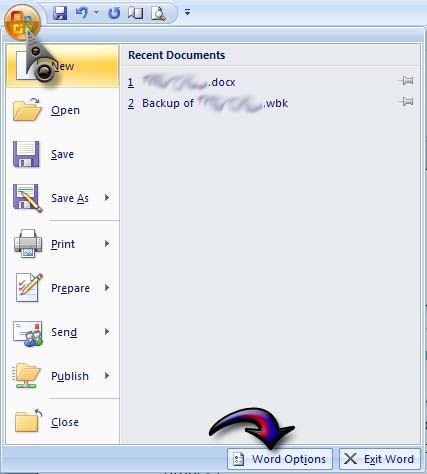Asked By
gmlaud
40 points
N/A
Posted on - 08/04/2011

There are times that you instinctively and routinely click the save button in Word and then soon realized that the file you overwritten was the one that you would be needing. How do you go about in retrieving the original file?
Answered By
Taniya
0 points
N/A
#98732
How to retrieve overwritten Word files

Gmlaud,
You will be able to retrieve the previous version of a saved file or folder if the System Protection property ON on your computer. If system protection is turned on, Windows automatically creates previous versions of files and folders that have been modified since the last restore point was made.The feature is available by default in Windows Vista and Windows 7.
Please follow the steps provided below to restore the previous version of a file:
-
Right-click the file and click Properties.
-
Click the Previous Versions tab.
-
Select to highlight the previous version file from the list and click Open to ensure that it the file that you require.
-
Then click Restore to restore the file.
Hope this helps.
Cheers,
Taniya
Answered By
mon47
0 points
N/A
#98733
How to retrieve overwritten Word files

Listen, when you work speedily you may type incorrectly. Or when you click on "save"in Microsoft Word you have distinctly found that or felt you have written your file with overwriting. So you would have to retrieve your file sooner.
There are some main menu's in the Microsoft Word.
-
Click on Microsoft word click on "Edit"menu.
-
There you will find sub-menu's dialog box and select on 'Find'[Ctrl+F] again you will find "Find and Replace" sub-sub-menu dialog box,there you will see options:Find,Replace,Go to,"Find what " field,more,
-
Find next, cancel.
How to retrieve overwritten Word files

Since the System Protection feature is only available in Windows Vista and Windows 7, you will not be able to restore your file to its previous state if you are using Windows XP. For Windows XP users, there is still a way of recovering your file using the backup copy.
But to make this possible, you need to enable creating a backup copy in the configuration of your document. To enable this option, open Microsoft Office Word then load your document. Click on the Office Button then select Word Options. See image.
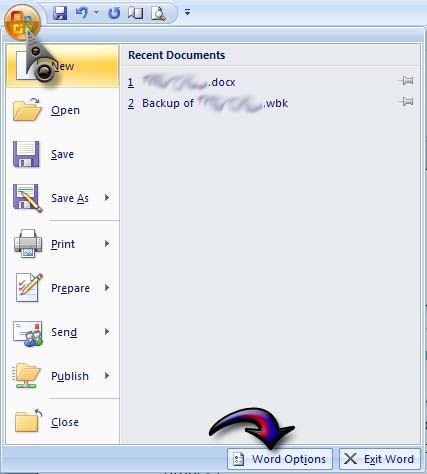
Select Advanced then scroll down until Save section. Check “Always create backup copy” and then click OK. See image.

Now when you save the file for the first time after enabling the option, it will create the backup copy of the document. Let’s say you have the file “Sales.docx”, the backup copy will bear the name “Backup of Sales.wbk”. It uses “.wbk” extension for the backup file. To recover the file, simply open the backup copy the one that uses the “.wbk” extension.