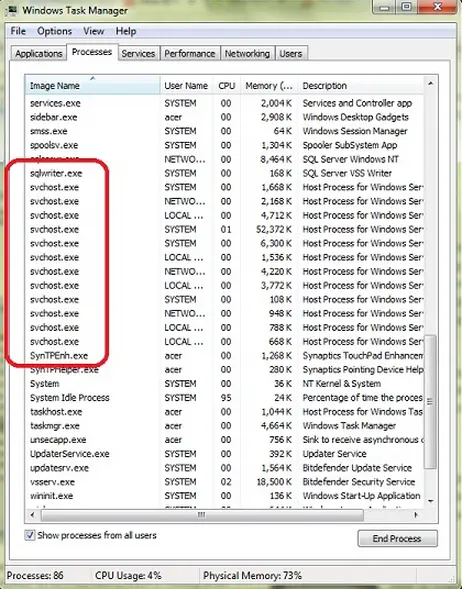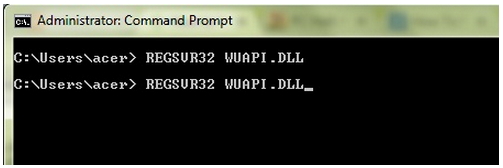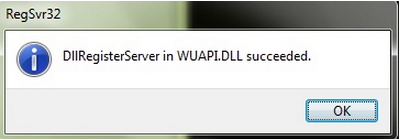I am getting svchost.exe every time I open my computer.
It’s kind of annoying because if I press the ok button, it will give me an error and if I press cancel it will pop up again.
I’m hoping to get some solution first before I format my computer to save time and effort.
For now I’m using my other computer to go to the internet. It would be of great help if someone could tell me an easy fix.
I am struggling to get this issue resolved for a couple of days now and I don’t want to give up.
How to remove svchost.exe error on Windows XP machine?

Your computer system’s svchost.exe might be infected by some malware that has gotten in your windows system files. If the svchost.exe that keeps on popping )but usually this is not a behavior of svchost.exe) is not located on windows files more specifically under C:WindowsSystem32 folder then most likely it is a virus the imitates the original svchost.exe of your computer.
During windows boot, the svchost.exe loads up other services that is part of the windows registry. The windows operating system has a multiple svchost.exe that it runs to maintain the stability and performance of the operating system, each of svchost.exe has its own functionality. The svchost.exe can be identified and located under KEY_LOCAL_MACHINESoftwareMicrosoftWindowsNTCurrentVersion
Svchost. When your open the task manager and view the processes that are currently running each svchost.exe has it’s own group but can be viewed as a separate .exe that’s why there are more than two svchost.exe that you see. The main purpose of the svchost.exe is to manage the system services that needed to load from the dll files, the services are for Printer, Fax, Auto Updated of Windows, support for plug and play etc.
Related error to svchost.exe is big problem, because it does almost all of the functionality of your operating system. It could damage you registry and unable to use your operating system anymore. If your svchost.exe has been damage due to recent windows updates, a common error is like this “The instruction at 0x7c918fea referenced memory at 0x00000010” The memory could not be read, Click on OK to terminate the program. Click on Cancel to debug. Most likely the error is just like that. You have to turn off the automatic updates of your computer or just set the automatic update to manual update. And perform a system restore to which you computer is working before the updated has implemented or installed in your computer system.
Just access the system restore on “All programs” in start menu, select “Accessories”, select “System Tools” and click system restore, there are many system restore points that you can choose, just select the date before an automatic update take place.
If the error related to svchost.exe is caused by a virus then you have to run a complete scan to your computer. If your anti virus cannot detect any virus then try using different anti virus like Microsoft Security Essentials, its totally free that you can download directly from the Microsoft Download Center.
Install and have a full scan on all of your hard drive, it is best to conduct as scan on a safe mode, if the virus has corrupted or infected the svchost.exe which it needs to be deleted then your antivirus can easily remove it. If another error occurred due to missing svchost.exe then you have to perform a windows repair.
Just insert your windows installation CD then follow the instructions on how to repair windows.
How to remove svchost.exe error on Windows XP machine?

Hi,
Above comment explained you a lot. Actually SVCHOST is constantly running in the Windows, and they have multiple processes that help your operating system to run smoothly. Above gives you solutions to solve this.
That are Restore the system and Install an antivirus.
Yes it might solve your problem. If not solve this problem, I can give a solution for this.
For a better understanding, you can identify svchost.exe. Please go to the Task Manager to see these files.
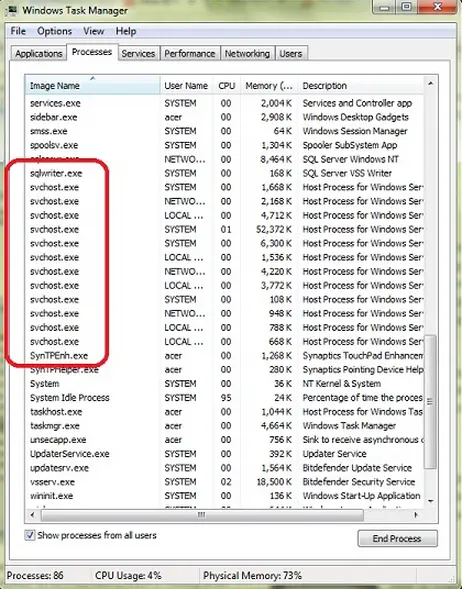
Above picture is an example of Task Manager. If one of a svchost.exe uses 100 percent of CPU usage, you can reconfigure these files using command prompt.
First you have to configure windows update service settings.
Please follow the instruction that I have given below. Note: Read very carefully.
1. You have to open Services window. To do this, Click Start > In the search box, type services.msc then press Enter.
2. After that, locate the Automatic Update service. You can find this at the right hand side of the window. Double click it and click Log On tab.
3. Then you have to uncheck the following option.
Allow service to interact with desktop.
4. After that, please go to the Hardware profile and then click Enable this service.
5. Go to the General tab and you have to set the start up type to Automatic.
6. Then Go to the Service Status section and click Start to enable the service.
7. After that, you have to also click Start to enable Background Intelligent Transfer Service.
Now you have configured the Windows Update Service Settings.
You have to also configure the Windows Update DLLs
Please follow the instruction given below.
1. Open the Command Prompt. To open this, Start > In the search box > type command prompt and then press Enter.
2. Now you have to type following codes one by one and then Enter for each one when you entered each one.
REGSVR32 WUAUEND.DLL
REGSVR32 WUAUEND1.DLL
REGSVR32 ATL.DLL
REGSVR32 WUCLTUI.DLL
REGSVR32 WUPS.DLL
REGSVR32 WUPS2.DLL
REGSVR32 WUWEB.DLL
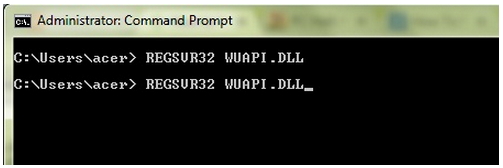
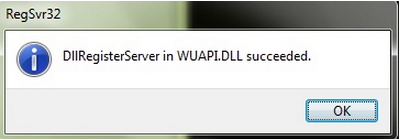
Now you have almost done. There are few steps to solve this problem.
Final step is delete the corrupted windows update files.
You have to type following command in the command prompt and press Enter.
WuAuServ.Type in: CD%windir%
Now you have to rename the Software Distribution folder. To do this, type rename Software Distribution SD_OLD then you have to restart the Windows Update service.
To do this, type net start WuAuServ. After that, Please restart your computer and check the problem.
Hope this will solve your problem.
Answered By
Serhei_A
0 points
N/A
#111594
How to remove svchost.exe error on Windows XP machine?

Hi!
If above comments don’t help then try the following:
-
Check by command: sfc /scannow. Type it in CMD (Start > type cmd in search box) and ignore all errors which you can get (just click OK or Ignore. Then restart your system. If it doesn’t help;
-
In CMD type: netsh winsock reset. And restart your system;
-
If you have Windows XP first of all make sure that you have the last Service Pack. Then press Microsoft + R (“Microsoft” is a button with the Microsoft’s symbol); and type msconfig, press Enter. In the next window go to “Services” and remove marks “Server”, “Workstation” after that press Enter. Restart your system and in the window with messages put a mark and click OK.
IMPORTANT: If your computer is connecting with other computers by local network, or your computer is an indicative direction server, then Don’t do this!!!
In that case download and install the following patches from the Microsoft’s web-site:
for Windows XP SP1 – KB921883 and KB923414; for Windows XP SP2 – KB923414, KB924270 and KB958644; for Windows XP SP3 – KB2360937, KB2508429 and KB2705219.
In the case of need reboot your computer after installing each patch.
IMPORTANT: before installing patches shutdown all Anti-Viral and Anti-infiltration programs. After installing you can run those programs again.
Also, you can install the program called: Process Explore and watch which service overload internal storage. LINK to Windows Sysinternals
If nothing helps you then reinstall your operating system.
Regards!