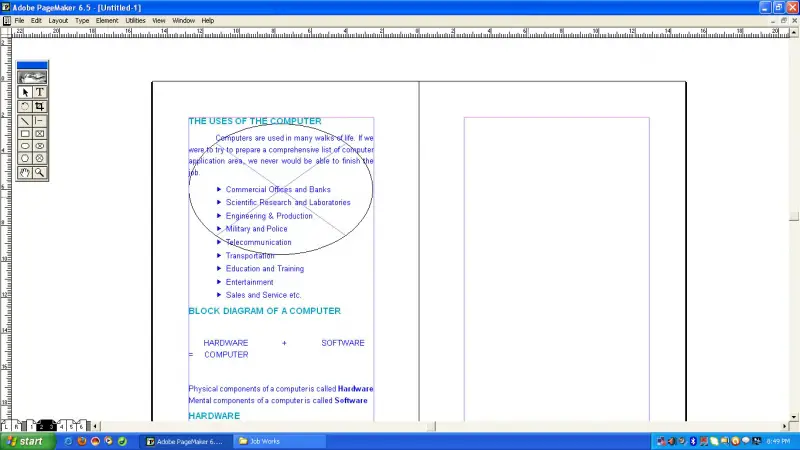How to get content in ellipse shape
Asked By
0 points
N/A
Posted on - 08/27/2011

I am using Page Layout Software Page Maker 6.5, I inserted Ellipse Object, I want to get the content in that shape to create a Boucher. How it is possible? I tried in many ways. But not possible for me. The client asked me to set the content in Ellipse shape. Is there any other software supports this type of functionality?