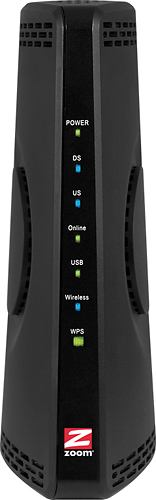High speed broadband: Cable Modem or Router

I am going to be getting a high speed broadband service soon well with (Cox Cable). I was wondering what's the best wireless Cable Modem and wireless Router to buy?
I have another question what is the best either net card to buy also?
I will be hooking up 3 computers and I really don't know anything about what's the best to buy and how to hook it all up. If anyone out there will be willing to shed a few opinions it would help me out big time,
Thanks!