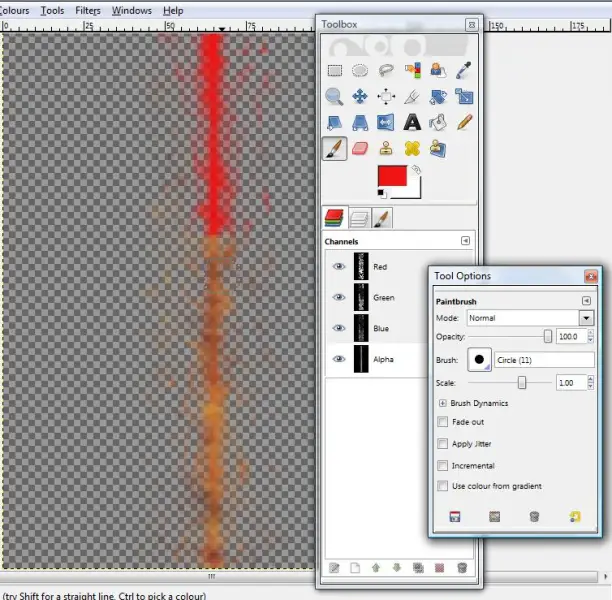Gray checkerboard background in gimp

Hello experts!
Truly I used very small tutorial learning. I wanted to learn more and found some error.
“Grey checkerboard background in gimp indicates transparent.”
That’s the thing you would like to do for the majority part of sins textures. Zombies R Us has this tutorial I set on the weebly which displays many ways to work with gimp for SoaSE.
Then as I opened one of those files and stopped Alfa layer (eye is still there but channel is no longer highlighted). Chose paint brush tool and colour red.
Now I am able to paint over the existing icon with the help of Alfa layer.
Please help. Thanks in advance.