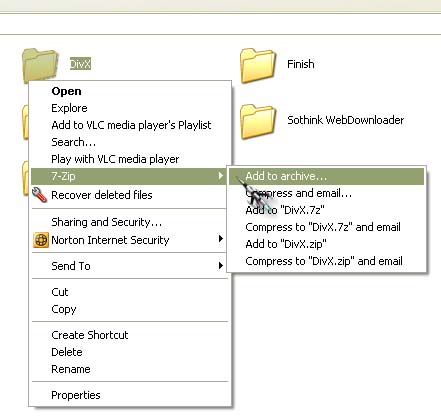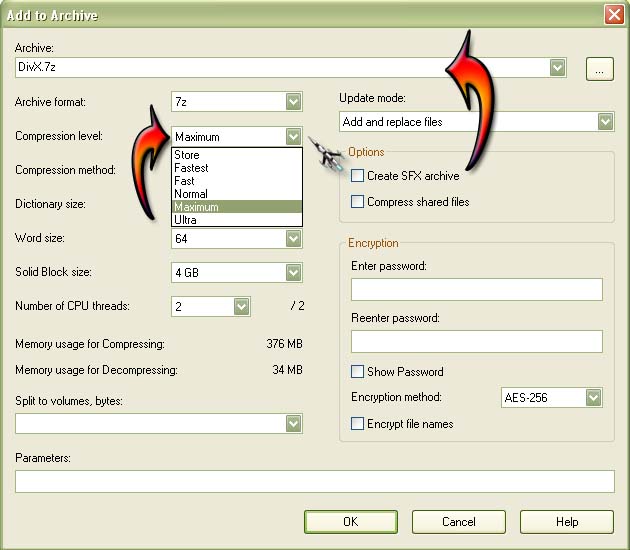Asked By
dave tuttle
60 points
N/A
Posted on - 06/30/2013

I need to know about how to use 7-zip compression tool along with its features. If it can be available for free from the internet, please provide a download link towards it. If anyone can show a video demo on using 7-zip, that will be easier for me to understand.
Features of 7-zip compression tool

Hi Dave Tuttle,
7 zip is a free software that you can download on the internet. I recommend you to download 7 zip that compatible with your computer in this link http://www.7-zip.org/.
Follow this instruction to install and configure the 7 zip to your computer.
Step 1: Double click the executable (. Exe) file.
Step 2: Choose the location of where you want to install the 7 zip then continue the installation process.
Step 3: Once the installation process is done open the 7 Zip File Manager that you can find in your start menu.
Step 4: Associate all the file types you want by clicking the Tools > Option and a new window will appear.
Step 5: Choose or select all you want to associate to your 7 zip files then hit "OK"
You can now start compressing and decompress all files you want. To do this just right click the file you want to compress or decompress the click the "Compress and email".
Features of 7-zip compression tool

7-Zip is your best choice of a compression program. It is a free, open-source program that supports different archive formats and offers the highest compression ratio possible. For decompression or extraction only, these formats are supported: ARJ, Z, ISO, CramFS, RAR, CAB, CHM, LZH, RPM, CPIO, VHD, NSIS, FAT, DEB, WIM, LZMA, NTFS, XAR, SquashFS, DMG, HFS, UDF, MSI, and MBR.
These formats are supported for both compression and decompression tasks: 7z, GZIP, XZ, ZIP, BZIP2, WIM, and TAR. For files that use the GZIP and ZIP formats, it offers 2 to 10 percent better compression ratio than WinZip and PKZip. It also offers a strong AES-256 encryption method for both ZIP and 7z archive formats.
Here’s an example of compressing a folder using 7-Zip. Open Windows Explorer then browse to the folder you wish to compress. Right-click on the folder, point to 7-Zip, and then select “Add to archive”. You can also select “Add to “DivX.7z”” but this option will limit you from specifying other name for the archive. See image.
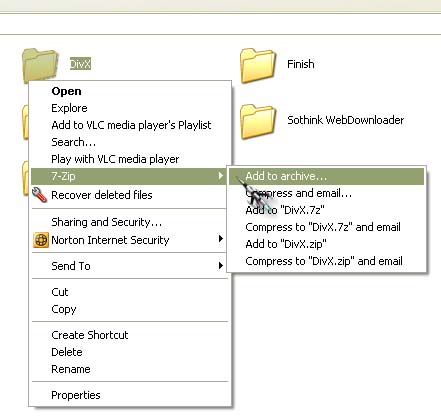
In the Archive field, type the name of the file. In the “Archive format”, select “7z” for best compression output. In Compression level, you can select between Store, Fastest, Fast, Normal, Maximum, and Ultra. Avoid using Ultra unless you have a big memory. After this click OK to start the compression.
You can do your own experiment using other options to learn which gives the best output size. See image.
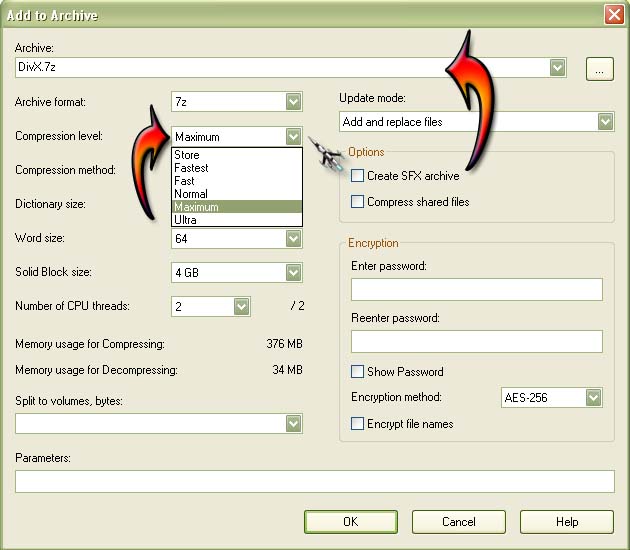
Visit Download 7-Zip 9.20 for Windows to download the latest stable version. This version supports Windows 98, Windows Millennium, Windows NT, Windows 2000, Windows 2003, Windows 2008, Windows XP, Windows Vista, and Windows 7. Watch “How to use 7-zip compression tool | video tutorial by TechyV”.
[video:http://youtu.be/Cp4RaPtfkCc]
Features of 7-zip compression tool

7-zip is one of the best compressing tools. You can use it easily with faster speed and better compressing quality.
How to use 7-zip compression tool