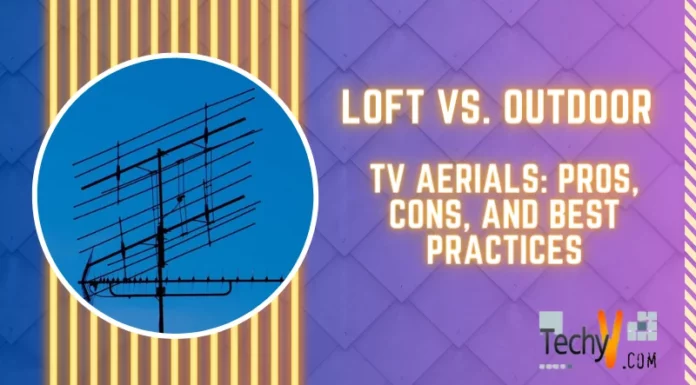Asked By
gmadeleine
10 points
N/A
Posted on - 07/23/2016

Hi. I would like to know about the global address list. I want to export all the information stored in the GAL to MS-Excel. What steps need to be followed to export global address list to excel? I also want to know the steps to import the GAL to the folder named contacts created by me. Thanks in advance.
Explore The Global Address List And To Global Address List To Excel

Hi. The emails and other data are stored and shared via the MS-Exchange server. All the contacts of Outlook are stored on the server in the form of a global address list. It contains information regarding all the clients your business deals with. The steps to import the GAL to the folder named contacts created by you are-
1) Open MS-Outlook. Select on file. Click on account settings and select account settings from the drop-down menu
2) Select data files and then click on add. Select personal folders file of Office Outlook saved with the extension .pst and click on OK
3) Select save in and choose a destination. Rename the folder and click on OK
4) Click on the file and then contacts. Select new and then folder. Give a name to the folder.
5) Select all the contacts items and in the select where to place the folder option, browse the location of the new folder just created b you
6) Select Tools and then address book. Click on options
7) Now select the name of the folder just created and click on OK
8) If any more contacts need to be added to the global address list, then right-click on the list and select Add to contacts
9) Select file>Import & Export> Next>Click on contacts and then next
10) Select finish. All the contacts are now imported from the GAL to the new folder created
The steps to export global address list to excel are-
1) First, open MS-Outlook. Select File tab and then click on Import-export
2) Select the option export a file>Next>Microsoft Excel.
3) Click on next
4) Now, the folder containing the contacts that need to be exported should be clicked on. Then, click on next
5) The folder where you wish to save the contacts needs to be selected, and a name should be given to the file being exported.
6) Click on OK, then next and finally finish the process
Hope we helped.