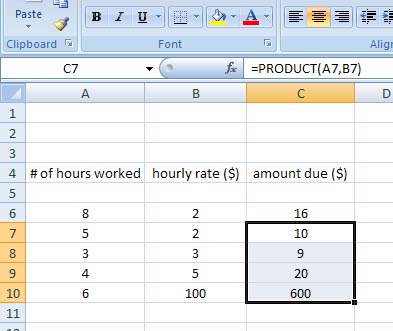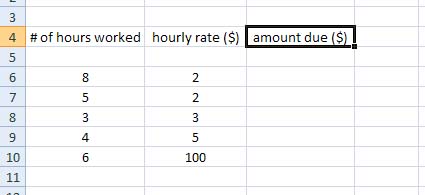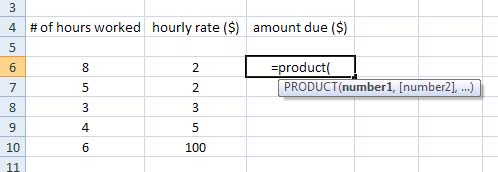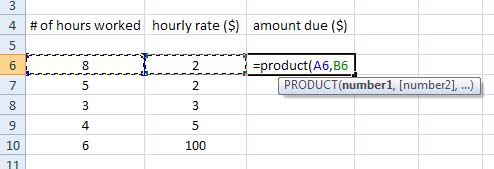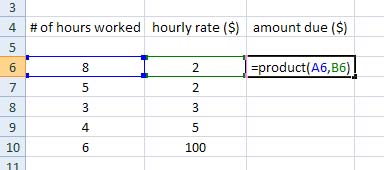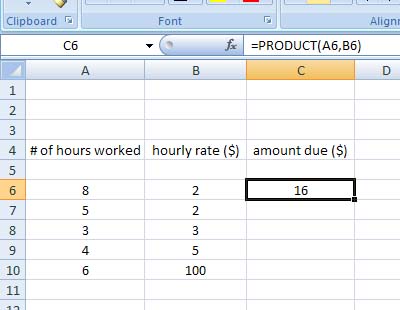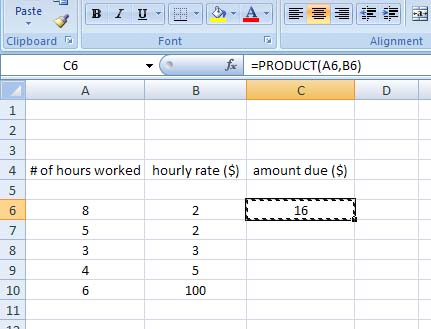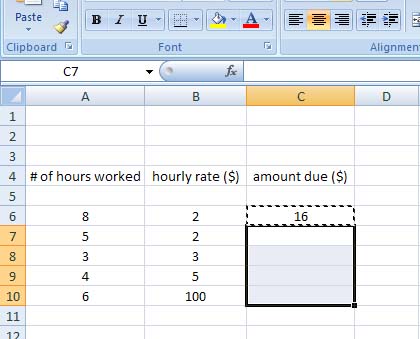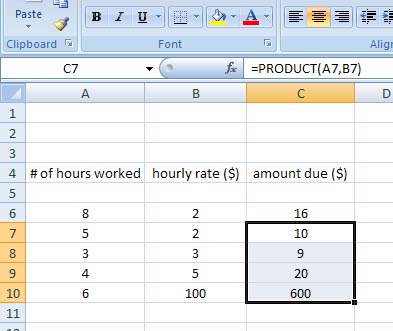Excel is not calculating the value as I want

At first, I thought the formula computes but don’t only appear on the output field. But if the product of the 2 columns doesn’t compute, you are probably using the wrong formula or the formula is incorrectly declared. If you want to compute for the output of the number of hours worked and the rate per hour, you’ll be computing for the product and not for the sum.
Sum is only for addition and your formula requires multiplication. So, to get your problem fixed, use the formula without quotes “=PRODUCT(A6,C6)” where A6 is the cell for the number of hours worked and C6 is the cell for the rate per hour. Here’s a sample. In the image below, create the same format in your workbook except for column C, don’t put any values below the heading “amount due ($)”.
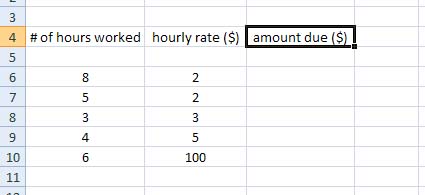
For columns A and B, enter the correct particulars for your data. When all data have been entered, go to the first data under column C then enter without quotes “=product(”. See image.
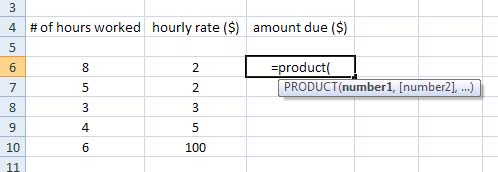
After the open parenthesis, press and hold the CTRL button while clicking the value in column A and column B respectively. See image.
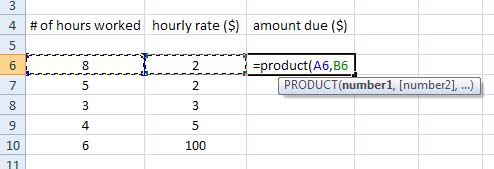
Once both values are selected, enter the close parenthesis and then hit the Enter key on your keyboard. The field should display the output of the computation from column A and column B. See image.
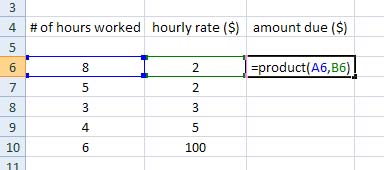
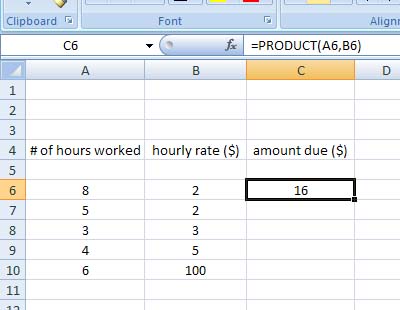
Now, to avoid typing this formula over and over for all the entries just copy and paste the formula on the succeeding cells. To do this, press CTRL + C on 16 or the cell for the first computation. See image.
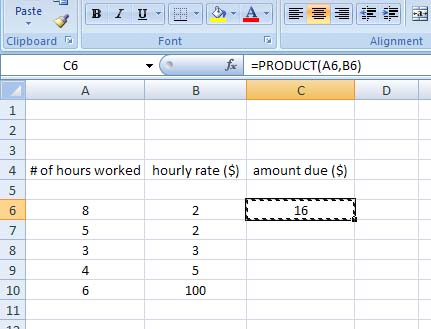
After that, go to the next cell below 16 then press and hold SHIFT while selecting the entries you want to compute using the down arrow key. See image.
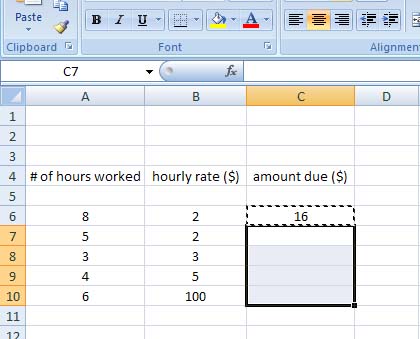
Once all entries have been selected in column C, press Enter and it should automatically compute all the entries. See image.