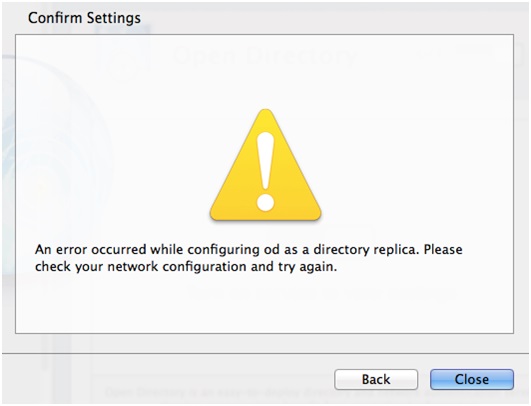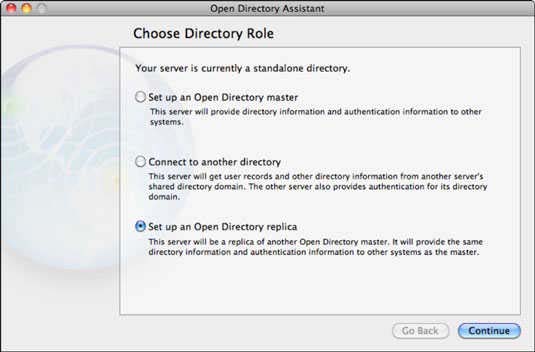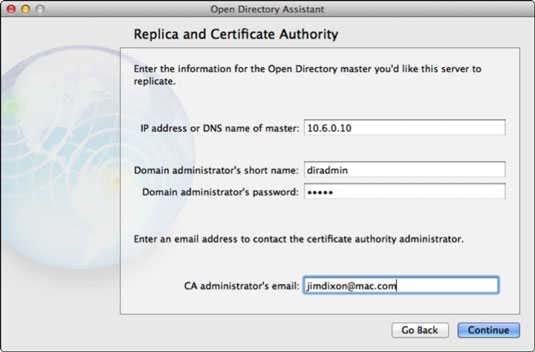Asked By
samuel wood
10 points
N/A
Posted on - 02/16/2014

I am setting up Open Directory (OD) Replica through the Server.app with Mountain Lion 10.8.2. However, an error below appears when trying to create a replica. The DNS is properly configured and I also run the command "sudo changeip -checkhostname" and the result is a success. But why am I getting the below error? Please send me some help.
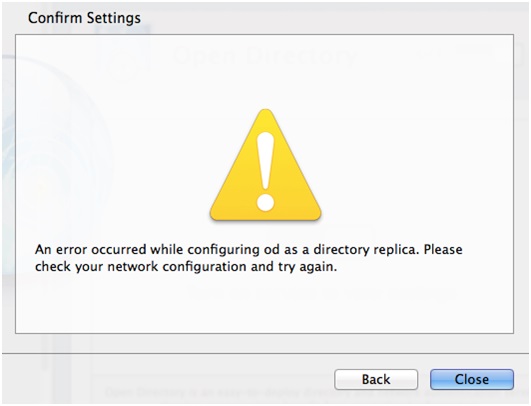
Confirm Settings
An error occurred while configuring od as a directory replica. Please check your network configuration and try again.
Back Close
Error Occurred on Configuring OD as Directory Replica

Though I’m sure you still remember the complete process you perform in setting up the Open Directory Replica, I will just describe here how it is done the proper way. This is done, by the way, using Mac OS X Lion Server. Creating a replica of your Mac server has a great advantage because it mainly lessens load on any of the domain server plus the fact that you won’t have to worry in cases where there is a server failure.
For users who don’t know what Open Directory Replica is, an Open Directory Replica is basically a clone, a copy, a duplicate, or whatever you call it of the Open Directory Master that has copies of the shared domain databases. Though building the Open Directory Master can be done either with Server Admin or Server app, you should still use Server Admin in creating the replica.
You can use the same time and DNS servers for all Open Directory servers in the shared domain. To modify a Mac Server’s role into a replica, open Server Admin in the server where you will create the Open Directory Replica and connect to the server. In case Open Directory is not enabled yet, pick your server from the sidebar and click Settings.
Click Services tab, select the check box for Open Directory, and then click Save. Click Open Directory among the list of services, click Settings, and then select General tab. Click Change. This should open the Open Directory Assistant just like when creating a master server. Select “Set up an Open Directory replica” and click Continue. See image.
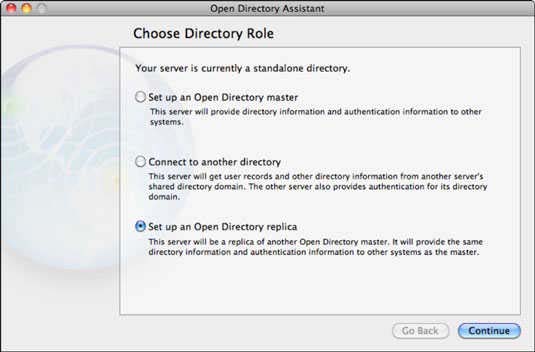
Enter the information like the IP address or entirely qualified hostname of the Open Directory master server, the administrator’s short name, password, and the administrator’s email address. Click Continue. See image.
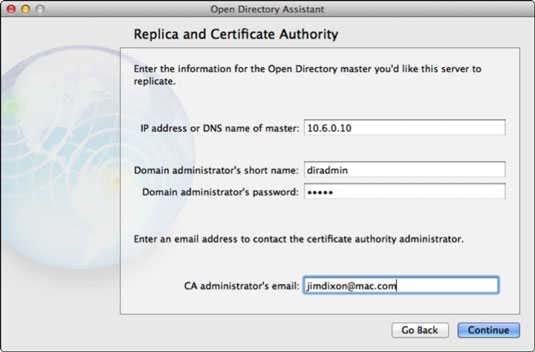
When you reach this screen, it is recommended that you use the master’s IP address. This is to avoid potential problems with DNS resolution among the master and the replica though using the fully qualified hostname also works when creating a replica. View and verify the settings for the replica and click Continue when done.
Exit Open Directory Assistant and click Done to go back to Server Admin. And you have now created an Open Directory Replica.