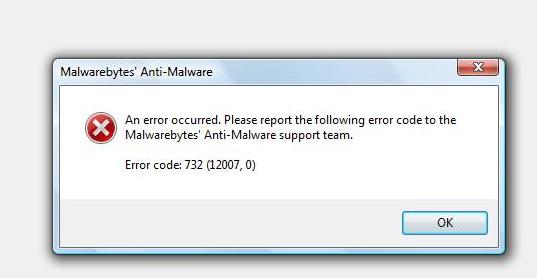Asked By
kate harry
10 points
N/A
Posted on - 02/24/2012

Hello,
I am receiving an error code 732 (12007,0) Unable to update. I followed the instructions you had given.
Step 1 completed successfully. But in step 2 I can’t find the following files/folders to exclude-
# C:Program FilesMalwarebytes' Anti-Malwarezlib.dll
# C:Program FilesMalwarebytes' Anti-Malwarembam.dll
# C:Program FilesMalwarebytes' Anti-Malwarembamext.dll
# C:ProgramDataMalwarebytesMalwarebytes' Anti-Malwarerules.ref
# C:WindowsSystem32driversmbam.sys
# C:WindowsSystem32driversmbamswissarmy.sys
I am using Windows Vista and unable to find the above files which are all important for my windows firewall as well Mcafee firewall. It also displays .exe files.
I really want to find the above files.
Step 3 is completed. Yet I still receive the above error. Attached image is the screenshot.
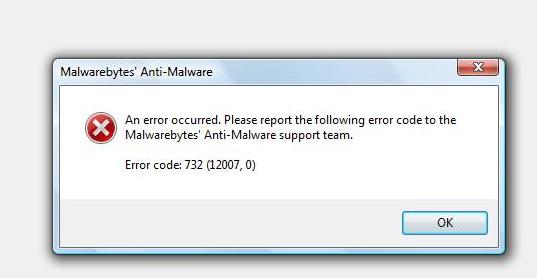
Malwarebytes’ Anti-Malware
An error occurred. Please report the following error code to the Malwarebytes’ Anti-Malware support team.
Error code: 732 (12007,0)
Can any of you help me?
Recently my laptop is infected with the fakealert-ma.gen and able to remove it by using Malewarebytes (I didn’t update but got the error message every time I tried). I am unable to open the Malewarebytes website and I am using another PC to get into this forum.
So help is needed.
Thanks.
Error Code 732 unable to update

Hi
You are trying to update the anti-version of your software and it is not able to update an errors occurs in front of it. So the error look like that the update is not compatible to this version so the only solution you have is:
If you need the updated version then download the latest version which already has updated if you are trying to update then it is not good as you have seen it looks like it not able to update the software but if you really need the updated version then you should download the updated version and then install that version software instead of updating the software after installing so try this solution and it will help you.
Otherwise keep your software as it is if you don't want to reinstall your software then keep your software as it is as the update is not going to install on your system with software so keep any of the solution and it will solve your problem.
Answered By
wkhan
0 points
N/A
#91289
Error Code 732 unable to update

The protection doesn't currently functioning 64-bit window, that is why you received an error. The scheduled scanning and automatic updating still works but then the developers haven't created a version of Malwarebytes' that can use real time protection in 64 bit. You have got two options:
Keep your lifetime license and wait until a 64 bit compatible version is released, which I've read developers are working on.
Or request a refund on your purchase license which Malwarebytes' will gladly provide you if you register free of charge and contact the help and support system.
Error Code 732 unable to update

If you have a problem with your Malwarebytes antivirus, try to uninstall and reinstall. But first, scan your computer for possible virus infection with a virus removal tool. Download Sophos Virus Removal Tool and install. Once installed, start Sophos then wait for the virus signature database to get updated. When updating is complete, click to start scanning your computer.
Sophos scans everything on your computer including devices connected via USB port. When a virus is found at the end of the scan, remove it then repeat the scan over and over until it no longer detects a virus. Don’t disable your antivirus when using the tool. Sophos works alongside any antivirus program you may have.
Note: this is not an antivirus so don’t use it as replacement to your antivirus. It is just a tool to remove hard-to-detect viruses. It doesn’t have real-time protection like what antivirus programs provide. After this, download the free version of Revo Uninstaller and install. Once installed, start Revo then select Malwarebytes among the applications and click “Uninstall.”
Follow the normal uninstall process. When you are prompted to restart the computer, click to restart later. When uninstall is complete, click “Scan” to scan your computer for any leftover files and delete everything it finds. This removes everything the program created on your computer. When it is finished, exit Revo then restart the computer. After booting, install Malwarebytes back.
If you are using the free version and you haven’t updated yet, download the latest free version of Malwarebytes. On the other hand, if you still keep receiving error code “732 (12007,0)” and you can’t access several websites, try checking your DNS servers. Press the Windows key + R to bring up the “Run” dialog then type without quotes “ncpa.cpl” and then hit Enter.
On the next screen, right-click your network connection then select “Properties.” In the properties window, double-click “Internet Protocol Version 4 (TCP/IPv4)” to open the “Properties.” On the next screen, in “General” tab, make sure the following are selected:
- Obtain an IP address automatically
- Obtain DNS server address automatically
When you are finished, click “OK” then restart the computer.