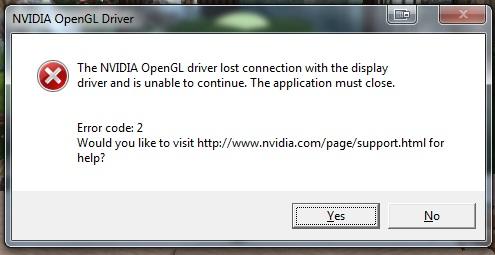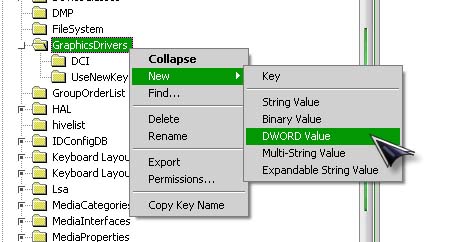Asked By
abigail.era
0 points
N/A
Posted on - 05/25/2012

Hi,
I have the problem in using NVIDIA as the application is being closed with an error code 2 and I am not knowing what this particular error mean and the PC particulars are as follows.
NVIDIA GeForce GTX 470 1GB RAM
Asus P7P55D-E Premium M/B
Intel I7 870 @ 2.93 GHz CPU
8GB DDR3 1333 memory
Windows 7 Ultimate 64bit (Windows recently reinstalled on a clean HDD)
My graphics driver version is 285.62 (the latest).
Refer the below attachment of what exact error I am facing.
Thank you!
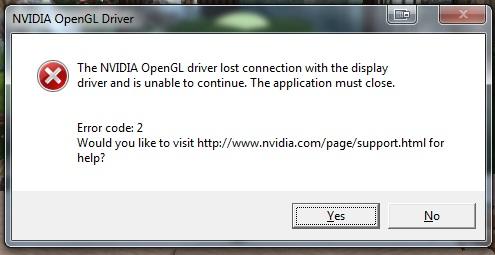
Error:
NVIDIA OpenGL Driver
The NVIDIA OpenGL driver lost connection with the display driver and is unable to continue. The application must close.
Error code: 2
Would you like to visit https://www.nvidia.com/object/support.html for help?
Error Code: 2 problem with NVIDIA OpenGL driver

The NVIDIA OpenGL driver detected a problem with the display
Driver and is unable to continue.
The application must be closed. And try the flowing step by step:
1. Go to registry editor (start Manu -> run -> put “regedit”).
2. Navigate yourself to “HKEY_LOCAL_MACHINE” System Current Control Set Control Graphics Drive
(make sure Graphics Drivers is highlighted).
3. Right click > New > DWORD (32-bit) value > Name it: TdrDelay > double click it > set it to a (hexadecimal) or 10 (decimal).
After performing the above steps, you have to restart your computer.
Hopefully your problem will be solved.
Enjoy!!
Error Code: 2 problem with NVIDIA OpenGL driver

You can usually get this error when the workload is way above the memory capacity of the graphics adapter. Your computer specifications are really excellent. Check your display resolution. I don’t think you received this error when your computer is idle because the graphics adapter is not doing much processing at this state. You probably received this when playing a game because that’s the only time the graphics adapter needs to process more graphics.
If this is the case, try to lower down your screen resolution. When your computer is using a high screen resolution, it needs to process thousands of small pixels. This adds more stress to the device and probably caused that error. Lower down your screen resolution until the error no longer appears. If this doesn’t work, you can try the solution in the previous post.
Here’s a much clearer version of it. Click Start, Run then type without quotes “regedit” and then hit Enter. Go to the following path in the registry: HKEY_LOCAL_MACHINESystemCurrentControlSetControlGraphicsDrivers. Right-click on GraphicsDrivers, point to New then select DWORD Value. See image.
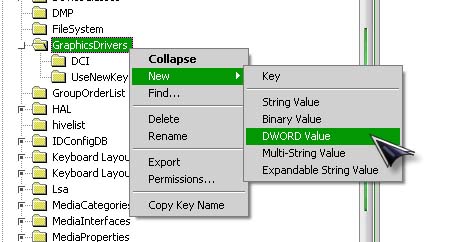
Type without quotes “TdrDelay” then hit Enter. After that, double-click TdrDelay then enter a value higher than 2 because the default value is 2 seconds and you need to increase that up to increase the timeout to give more time to complete the rendering on the very tough parts. When you are finished, close the registry then restart the computer.