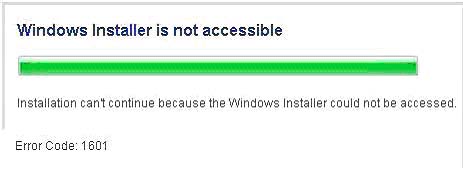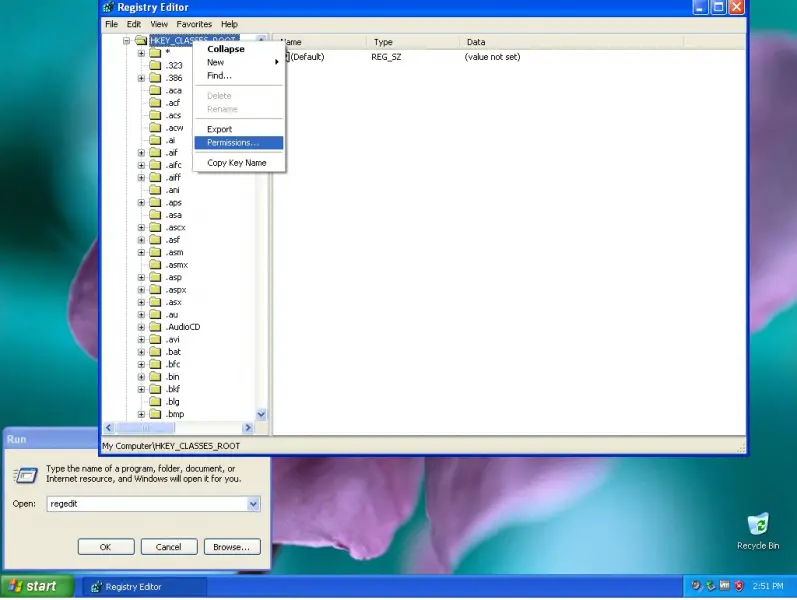Asked By
jahnson
0 points
N/A
Posted on - 09/18/2011

Hi I want install Windows 7 but all times I see an error message on screen. Error code is 1601.
I don’t understand this error message.
"Installation can’t continue because the windows installer could not be accessed.Error Code: 1601"
I need help to fix it. Can anybody help me?
How can I solve and install Windows XP 7?
Please tell me details by your answer.
I uploaded a screenshots.
Thanks
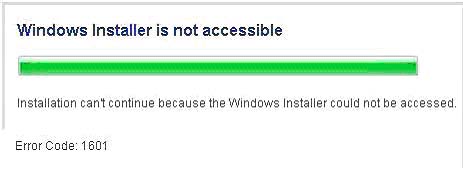
Error Code 1601: Windows Installer is not accessible on Win7 installation

Please try these following solutions:
*Restart your computer, and then try installing again.
*Change the Windows Installer properties:
-Click Start
-Choose Control Panel
-Double-click Administrative Tools, and then Services
-Locate and open the Windows Installer service.
-Make sure that the startup type is manual and the service status is stopped.
*Then try to install & update again.
*If the error still exists despite of the following solutions provided then try these steps:
-Click Start & then Run
-Type msconfig and then click OK
-On theSystem Configuration Utility, Choose Services tab and check Windows
Installer then OK.
-Click Restart to restart the computer.
* Once restarted, install Office again.
Error Code 1601: Windows Installer is not accessible on Win7 installation

To resolve this issue, follow these steps:
-
Log on to your computer as an administrator.
-
Click Start, and then click Run.
-
In the Open box, type cmd, and then click OK.
-
At the command prompt, type msiexec.exe /unregister, and then press ENTER.
-
Type msiexec /regserver, and then press ENTER.
Verify that the SYSTEM account has full control access permissions to the HKEY_CLASSES_ROOT
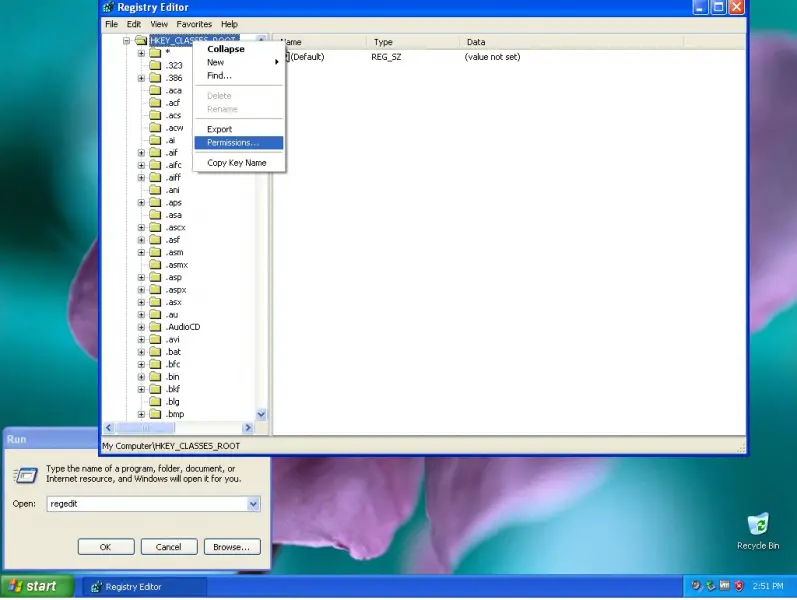
-
Click Start, click Run, type regedit in the Open box, and then click OK.
-
Click the following registry hive:HKEY_CLASSES_ROOT•On the Edit menu, click Permissions.
-
If SYSTEM is not listed in the Group or user names list, click Add, make sure that the local computer name appears in the From this location box, type system in the Enter the object names to select box, click Check Names, and then click OK.
-
Click SYSTEM in the Group or user names list, and then select the Full Control check box under Allow in the Permissions for SYSTEM box.
-
Click Apply, click OK, and then quit Registry Editor

Now run the setup of windows 7
Alternate option is to boot from Windows 7 DVD and install windows 7