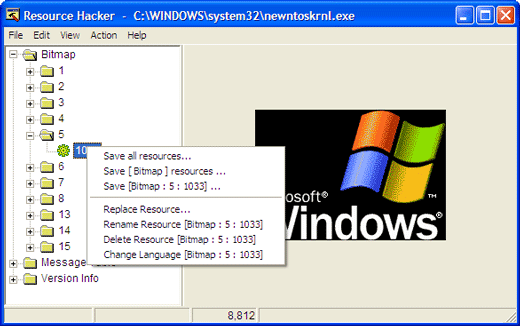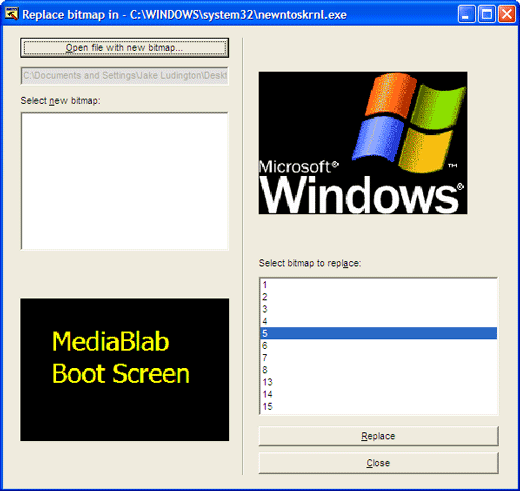I am using Microsoft windows xp professional edition. I am good in customizing my desktop for better look and feel. I followed a tutorial showing me how to replace my boot screen using bootskin software. That software worked for me then i followed another tutorial on manually creating boot up screen of my own. I followed up the tutorial and edited ntoskrnl.exe file with resource intruder to change the screen shot.
I tried creating a 8 bit color file and added it into my ntoskrnl.exe file
I tried to replace the file using safe mode as well as in normal mode but whenever i replace file i doesn't work for me.
It still showing me the old bootup screen.
Is there any way i can customize my boot screen? Are these files located over some other place too (currently in c:windowssystem32)at which i can replace those too to get it working?
Help me in customizing my desktop please i don't want to use any type of boot screen software to change my bootup screen.
Editing NTOSKRNL.EXE to change bootup screen didn’t work

Hi,
There's an easy way you can change the boot screen of your operating system. Instead of manually editing ntoskrnl.exe yourself, what you can do is use a freeware program called BootSkin, you can download it here. There are two ways to this method, either download boot skins from thousands of sites you can Google, a sample would be WinCustomize, or you can create your own bootskin using PhotoShop and possibly other programs.
If you don't want the trouble, go ahead a download from thousands of free bootskins out there on the internet, or you can learn how to create your own.
Editing NTOSKRNL.EXE to change bootup screen didn’t work

Since you already know how to use Resource Hacker, we could analyse now why you failed to change your computer’s boot screen. You only need to create a bitmap file (.bmp) with a 215 x 147 size or dimension. You need to have this file in 16 colors but not 16-bit.
1. After creating your image, locate ntoskrnl.exe in C:WINDOWSsystem32. Make a backup copy of this file like ntoskrnl_backup.exe or any that can easily be remembered on the same folder as the original file is. Make another copy of ntoskrnl.exe, for example, tmp_ntoskrnl.exe. This is the copy that you are going to be editing.
2. Open tmp_ntoskrnl.exe in Resource Hacker.
3. Expand Bitmap > 5 and then right click on the 1033 icon then select Replace Resource.
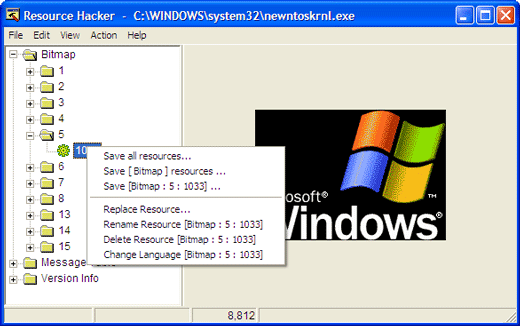
4. Click Open file with new bitmap and then locate the image that you previously created for the boot screen. Click Replace and then save and exit Resource Hacker.
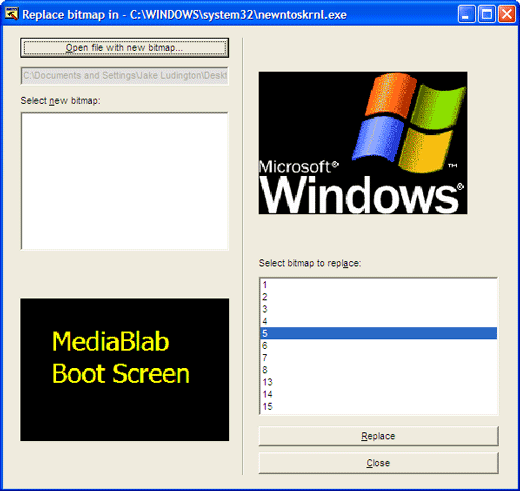
5. Restart your computer in Safe Mode.
6. Rename tmp_ntoskrnl.exe to ntoskrnl.exe and then copy it to C:WINDOWSsystem32 folder.
7. Restart your computer and see how your own boot screen is displayed.