Create Digital signed certificates using Microsoft office tools

Dear friends of the techyv community.
I want to create digitally signed certificates using Microsoft office tools. I can’t seem to be able to finish one.
Step by step instructions would greatly help.
Thank you in advance to who will be able to provide answers.
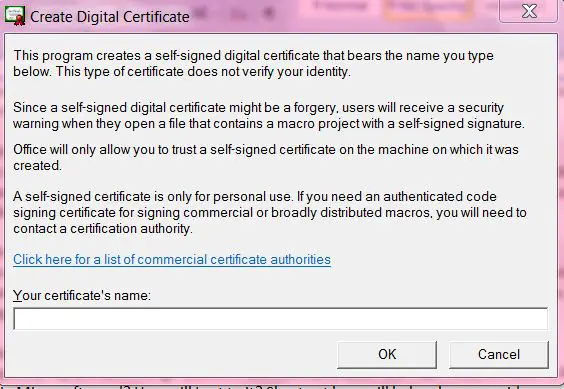
Create Digital Certificate
This program creates a self-signed digital certificate that bears the name you type below. This type of certificate does not verify your identity.
Since a self-signed digital certificate might be a forgery, users will receive a security warning when they open a file that contains a macro project with a self-signed signature.
Office will only allow you to trust a self-signed certificate on the machine on which it was created.
A self-signed certificate is only for personal use. If you need an authenticated code signing certificate for signing commercial or broadly distributed macros, you will need to contact a certification authority.












