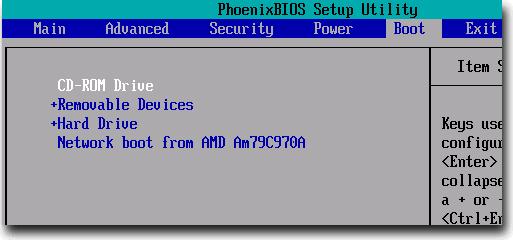Asked By
Gil James
210 points
N/A
Posted on - 06/10/2011

I have notice this problem when I started to boot my computer to install the Windows XP.
At first I thought it was just a sound coming from a phone or something but when I do the repetition of booting the beeps was continuously sounding. I unplug the computer and turned it on again.
I went back to BIOS set-up to boot again the devices but still the beeps are keeps on beeping.
I did not continue boot my computer because of the problem encountered.
What will be the exact problem of the computer why are the beeps always interfering?
Please help!
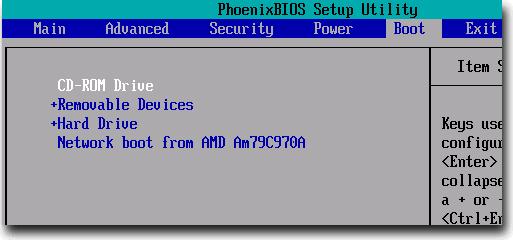
Computer encounter several beeps when booting

The beep sound is a way for the BIOS to tell the user about the problem, usually a hardware problem. The beeps has a meaning, usually consisting of a long beep and a short beep. A combination of those beeps has a corresponding meaning.
Every BIOS has it's own meaning for the beep signals. In your case, the Phoenix BIOS has its own specific meaning for the beep codes. For example, a beep-(pause)-beep-(pause)-beep-beep means a CPU test failure. A beep-(pause)-beep-(pause)-beep-beep-beep means CMOS read/write error.
Usually, but not all, those beeps are warning you about memory (RAM) problem. A good and a working RAM may still give you a beep if not properly inserted into it's slot. So try removing your RAM and insert it again properly.
Answered By
chevin7
0 points
N/A
#114649
Computer encounter several beeps when booting

Hi Gil James,
Beeping sounds usually from hardware failure of your computer. This steps may help you.
-
Remove the memory modules from their slots. Take the opportunity to clean the slots on the motherboards and the memory module connectors. Use compressed air to blow dust away and clean contacts with a soft cloth. Don't use a vacuum cleaner if it touches any component it may create a short and cause damage to the motherboard or other components. Don't use solvent that may attract dust and never poke things like cotton buds in to slots. Check the memory module and memory slot contacts. They are either tin or gold. The color will tell you which they are. Mixing tin and gold can result in corrosion that prevents proper contact. Look for any sign of physical damage to the memory module, memory slots or the motherboard. With the last two you are looking at replacing the motherboard.
-
Reseat the memory modules. You should hear an audible click when they are in place. Do not use too much force to reseat the memory module in to the slot this can cause damage to the module, slot or motherboard.
-
If you are still experiencing trouble try the following.
-
Swap modules in to different slots. If you have more than one memory module try different combinations or one at a time. This might identify a faulty component.
-
If you have changed or upgraded the memory modules try taking your system back to its original configuration. Does it still work? If yes then suspect a fault or compatibility problem. If no!! Sorry but you may have damaged the motherboard.
-
If your compute isn't recognizing all of your RAM it might be a problem with the BIOS. Check with the motherboard or PC manufacturers web site for possible BIOS upgrades. Word of WARNING – BIOS upgrades can seriously damage your wealth. Make double sure that you have the correct BIOS update for your motherboard. Flash the wrong upgrade can result in needing a new motherboard.
-
Check for viruses with an up to date virus checker. Some viruses cause problems that look like memory errors.
-
Try removing recently installed hardware or software. Sometimes operating systems misinterpret problems as memory related.