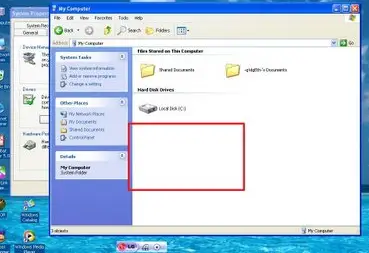Asked By
erik nasser
0 points
N/A
Posted on - 08/24/2011

Hi There!
My CD-ROM (Compact Disk-Read only Memory) does not support for windows. I could not play any CD files into the CD ROM. However, my disk drive is not very older. I have been bought it in past month.
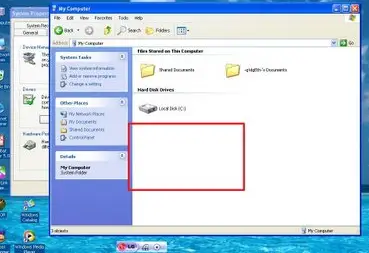
If I put any disk into the CD-ROM drive, it does not working like not responding.
I check my SERIAL ATA cable. All cables are correct.
So how can I fix this?
CD ROM plays & power management problem

Hi Erik,
Your problem was a little bit confusing.
As you said, you check all the Serial ATA cable. Then you try opening your CD-ROM, it means that all the cable inside your system or CPU was connectedly correct. As far as I know, that kind of problem was in the compatibility on your system and your application or CD- ROM.
So is suggest try to find application or install some of it in your system that compatible with your application, then put it back again. When nothing happened, contact your administrative support in your issue then come back again when you’re done. And tell what happened.
Thanks,
CD ROM plays & power management problem

You did not mention if you had already used your CD-ROM before. If you had already used your CD-ROM before, you got no problem reading any CDs, then, the only problem in this case is the lens inside. You have to clean it either manually or using a normal CD lens cleaner. The same lens cleaner used in VCD/DVD players.
But as to the image you posted above, it shows that your Windows itself seems unable to detect the CD-ROM. When Windows platform cannot detect any device attached to it, in this case, the CD-ROM, there are factors and things that need to be checked. Like:
-
Is the CD-ROM enabled in the configuration setup of CMOS.
-
Are the cables connected to the CD-ROM (power cable & ribbon cable) inside the CPU properly attached with their specific colors in the proper place.
-
Is your CD-ROM really working or not (no factory defect when you bought it, it already worked before).
To check if your CD-ROM is enabled in your CMOS:
-
Boot your computer.
-
Press F2, Del or any key that lets you enter CMOS setup.
-
Find the tab that lists your CD-ROM and check if it is enabled (if it is disabled, enable it).
-
Save and Exit CMOS.
Let Windows boot and check if it has already detected the CD-ROM. In case that Windows still wasn't able to detect it, try adding hardware manually.
-
Go to Control Panel. Switch to Classic View so all items are displayed automatically.
-
Double-click on Add Hardware, then click Next. Wait for Windows to finish scanning for attached devices.
-
Follow the dialog, then click Next.
-
Choose your CD-ROM on the list of Installed hardware, then click Next. The status of your CD-ROM will be displayed on the next window.
If on the other hand, your device is not on the list of installed hardware, then your CD-ROM has already a defect and must be replaced. All CD-ROMS/DVD-ROMS are detectable by Windows. If Windows can't see it, maybe it has a problem that's why it can't display the device or maybe the wire connections inside the CPU got loose.
Thanks and I hope this will help you.