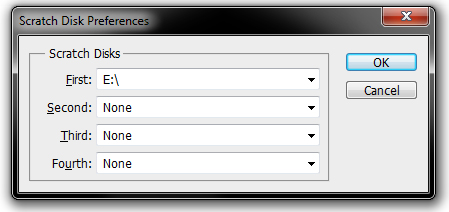While attempting to save a large file, a message prompt appeared which says, "scratch disks are full" and so I hit the okay button. I was expecting that there is still enough space left, but I was wrong. I immediately erased some of my unused files, and yet when opening the force quit menu it says "Photoshop (paused)".
I realized that very likely I have to "force quit" and eventually lose all of my progress.
And now that I have 18 plus gb free, is it still possible to continue, or "unpause Photoshop" for it to be saved?

Adobe Photoshop
Could not initialize Photoshop because the scratch disks are full.
Any help will be greatly appreciated.
Answered By
memorock
0 points
N/A
#114547
Adobe Photoshop Paused, Cannot Force Quit

Hello ,
Scratch Disk is the temporary storage allocation of memory located in your Hard Drive. When you are using Programs or Software like Adobe Photoshop, it uses your RAM (Random Access Memory) and when the amount of space in the RAM is all used, that's the time that it will use the Scratch Disk. Scratch Disk is located in your hard drive but it doesn't mean that the whole Hard Drive can be used as a scratch disk. It is only limited.
To give you a brief comparison. RAM is used as a virtual memory whenever a program or software is open and running, it is used by your Operating System (e. g. Windows Vista) as well. Hard disk is where you store, save or install programs or files. When the computer shuts down, the RAM/ Virtual Memory loses everything, but the stored/installed files/programs remain in the Hard drive.
So when your computer is using more programs, and your RAM is not enough to hold the memory of the running programs then it uses the scratch disk (temporary storage of memory in your hard drive). And when that space is all used then it will tell you that your "Scratch Disk is Full".
-
There are some solutions on how you can avoid this error.
-
Partition your Hard Drive
-
Deleting Temporary Files in your Scratch Disk
-
Defragment your Hard Drive
Further information :
“The Scratch Disk is full” that means you are run out of memory. Scratch Disk for Photoshop is your hard drive. Generally Photoshop uses hard drive space for its temporary virtual memory. You said that you have enough hard disk space. So this error appears because of may be you do not have enough RAM space or you have only one partition in your HDD.
In order to solve this problem you may change Scratch Disk location for your HDD partition or add multiple Scratch Disk location. You can also delete temporary files for Photoshop to free RAM memory. You can also use RAM free software for it.
Adobe Photoshop Paused, Cannot Force Quit

Though I haven’t encountered this error yet since I used Adobe Photoshop, this error is pretty common on users with big hard drives such as 1 TB and higher. Older versions of Photoshop like Photoshop 7.0 cannot support hard drives with 1 TB or higher capacity. By default, Photoshop’s primary scratch disk is set to drive C or the system drive.
And if that drive is 1 TB or bigger then that’s the cause of the problem. In this case, you should shrink the partition of that drive anywhere lower than 1 TB. It will fix the problem. On the other hand, if your hard drive is nowhere bigger than 1 TB, you can select a different drive for the primary scratch disk.
You can do this even if Photoshop doesn’t open. Press and hold CTRL + ALT then start Photoshop. Don’t let go of the buttons until the “Scratch Disk Preferences” dialog appears.
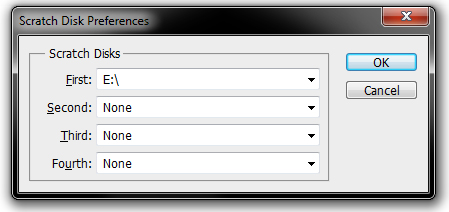
On the “Scratch Disk Preferences” dialog, select a different drive in “First” then click “OK”. It should allow you to start Photoshop now. If it doesn’t, try deleting the preferences file. Press and hold CTRL + ALT + SHIFT then start Photoshop. When “Delete the Adobe Photoshop Settings file?” appears, click “Yes”. This will delete the preferences file and will be regenerated while Photoshop is loading.
See if this fixes the problem.