XAMPP cannot modify limit invalid argument

I am web developer and I am doing work in XAMPP tool for designing any site but from previous 2 days it is not working I am very confused about this error.
I need experts help.
I paste my web data in this folder C:xampphtdocs but when I try to access it I receive error.
All Error detail is here:
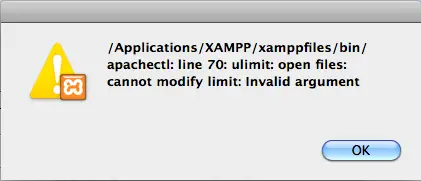
/Applications/XAMPP/xamppfiles/bin/
apachectl: line 70: ulimit: open files:
cannot modify limit: invalid argument
OK
Please tell me here is coding problem software corrupt or any file deleted by me.
Why this error appears.











