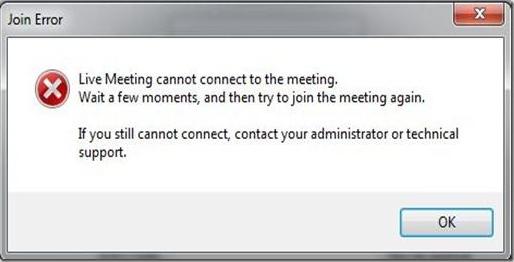While trying to establish a connection from an outside the firewall, our clients were encountering the following error:
Live Meeting cannot connect to the meeting.
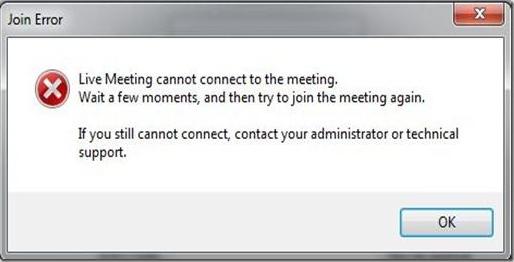
Join Error
Live Meeting cannot connect to the meeting.
Wait a few moments, and then try to join the meeting again.
If you still cannot connect, contact your administrator or technical
support.
While trying to establish a connection from an outside the firewall

Hi,
You can establish your connection easily by turn off the computer’s firewall.
Here following the tips for you to solve this problem:
-
At first click on Start Button which is located at the bottom corner in your laptop or desktop monitor.
-
Then select Control Panel and then a new window will display.
-
Now select Windows Firewall from that window.
-
Again a new window will come and then select Off (Not recommended) under General tab from that window.
-
And then press ok on that window.
-
Let you try to establish your connection again.
Hope it will work now.
Thanks.
While trying to establish a connection from an outside the firewall

Hi,
There are several reasons for this issue.
1. Service is not listening on port 443
If the cause is occurred because of this reason. You should update your office communication server.
2. Didn’t allow for anonymous participants when the session started.
If the cause is occurred because of this reason. Please open ms office outlook application and click calendar. Then you can find the Conferencing section. In this section choose Anonymous in the Access list.
3. Server is not configured to use an external URL.
If the cause is occurred because of this reason then you have to go to the following link to solve this issue.
https://support.microsoft.com/en-us/help/938288/error-message-when-you-try-to-use-the-live-meeting-console-to-connect