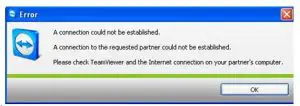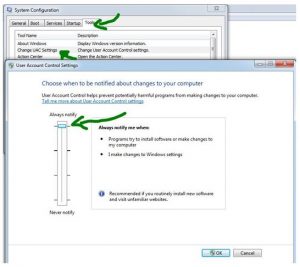What To Do When Team Viewer You Established And Aborted Connections Too Frequently. Fix

Whenever I connect to the application the error team viewer you established and aborted connections too frequently, occur. How to solve it?