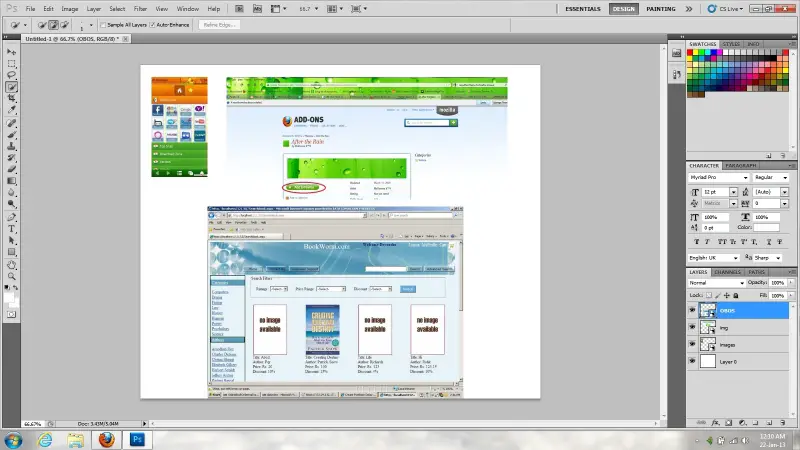What is the latest way to combine three jpg files?

Hi guys,
What is the latest way to combine three jpg files? I was not able to check all the possibilities of combining three jpg files as one. Can you share with me your experiences about combining images with jpg file extensions? This is very relevant for me. Give me the safest and best procedure.
Expecting some help, thank you.