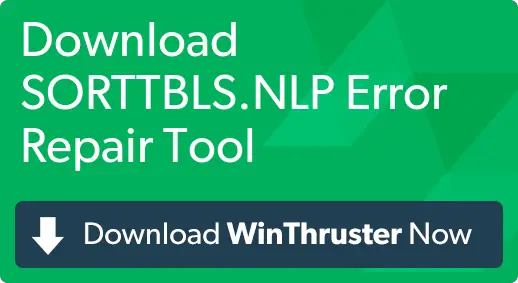What Is Sorttbls Nlp Windows 7 Fix

I started getting startup issues in my Windows 7 laptop. On doing some research, I found that the issue was related to the sorttbls nlp windows 7 fix. I am not a power user or a PC enthusiast and therefore, do not know how to proceed with the fix. Can you help me with this? Do I have to reload Windows to remove this error?